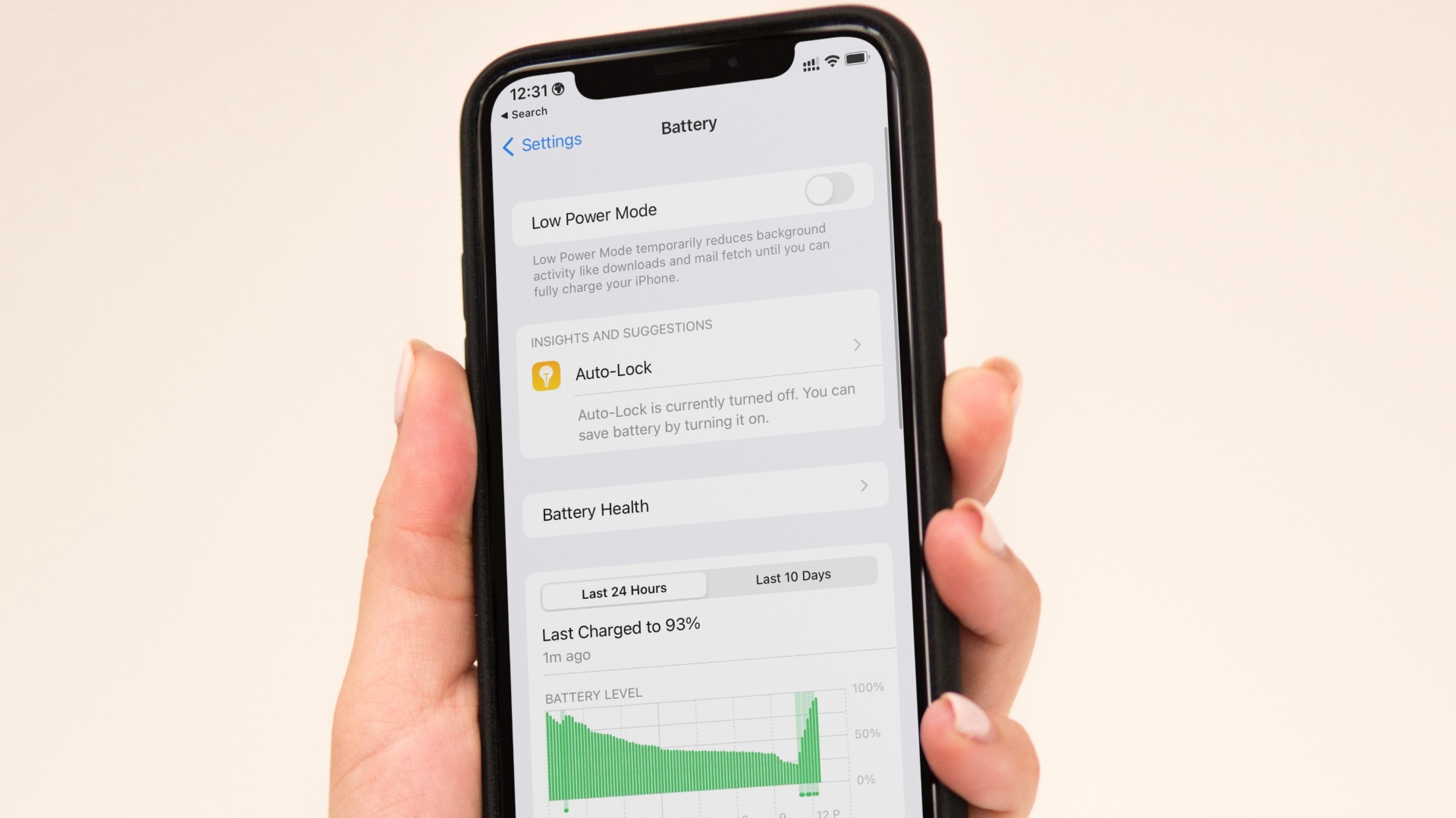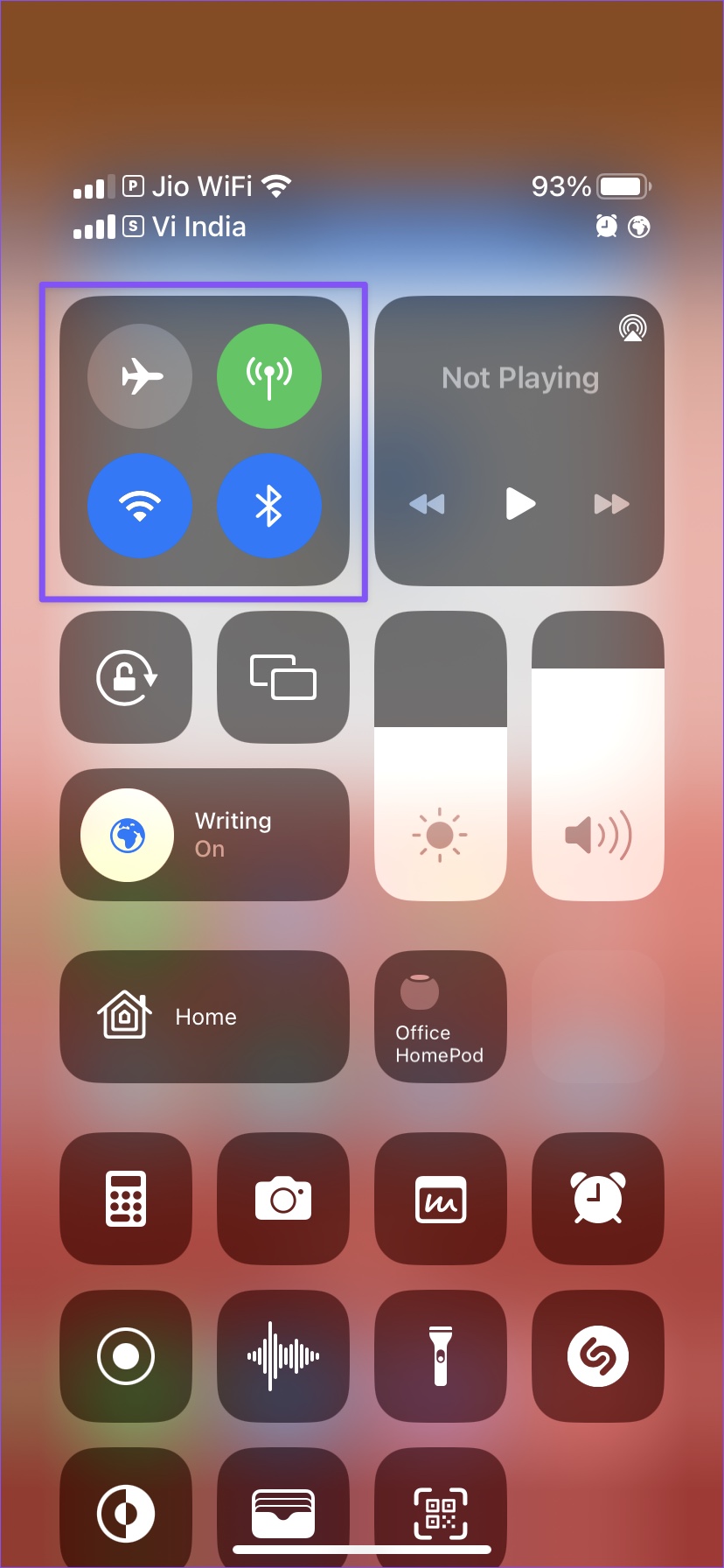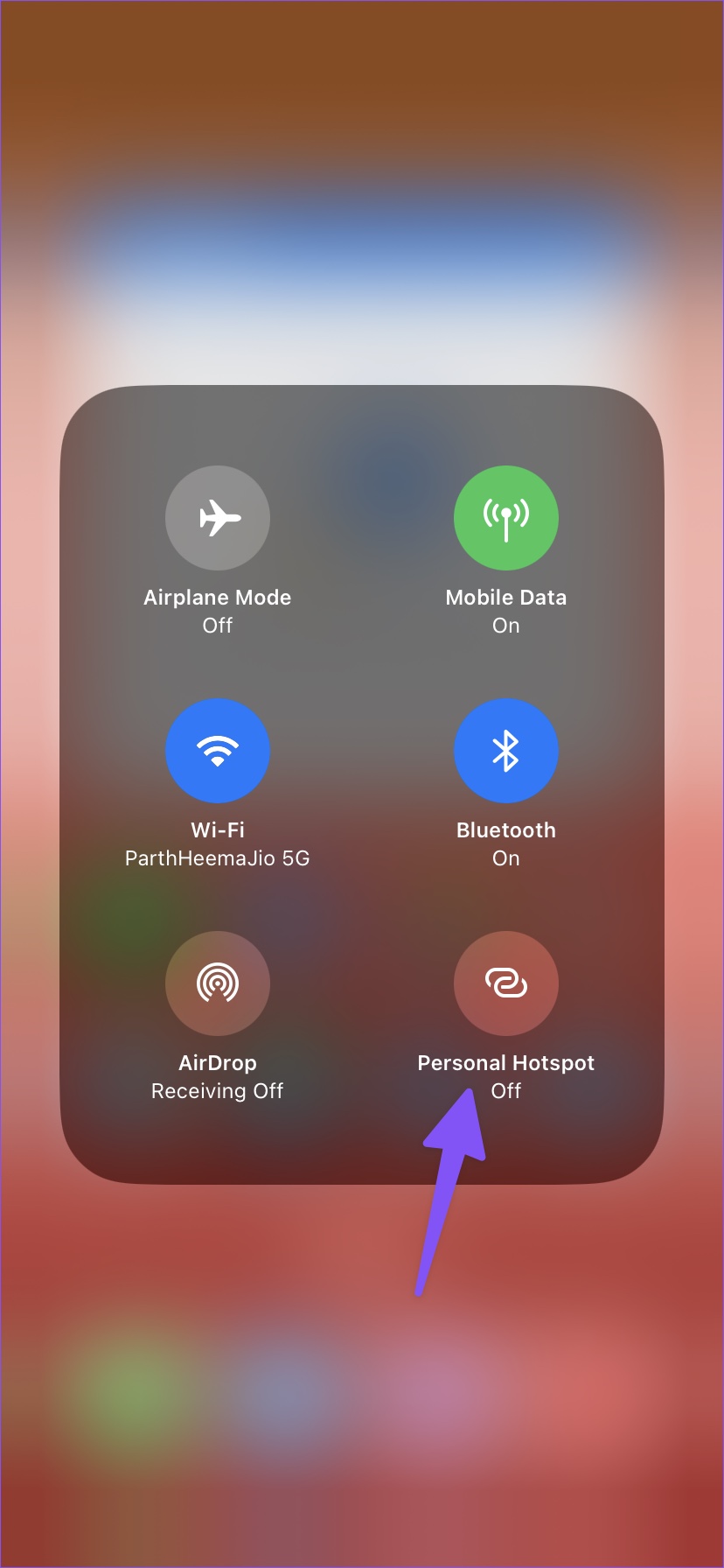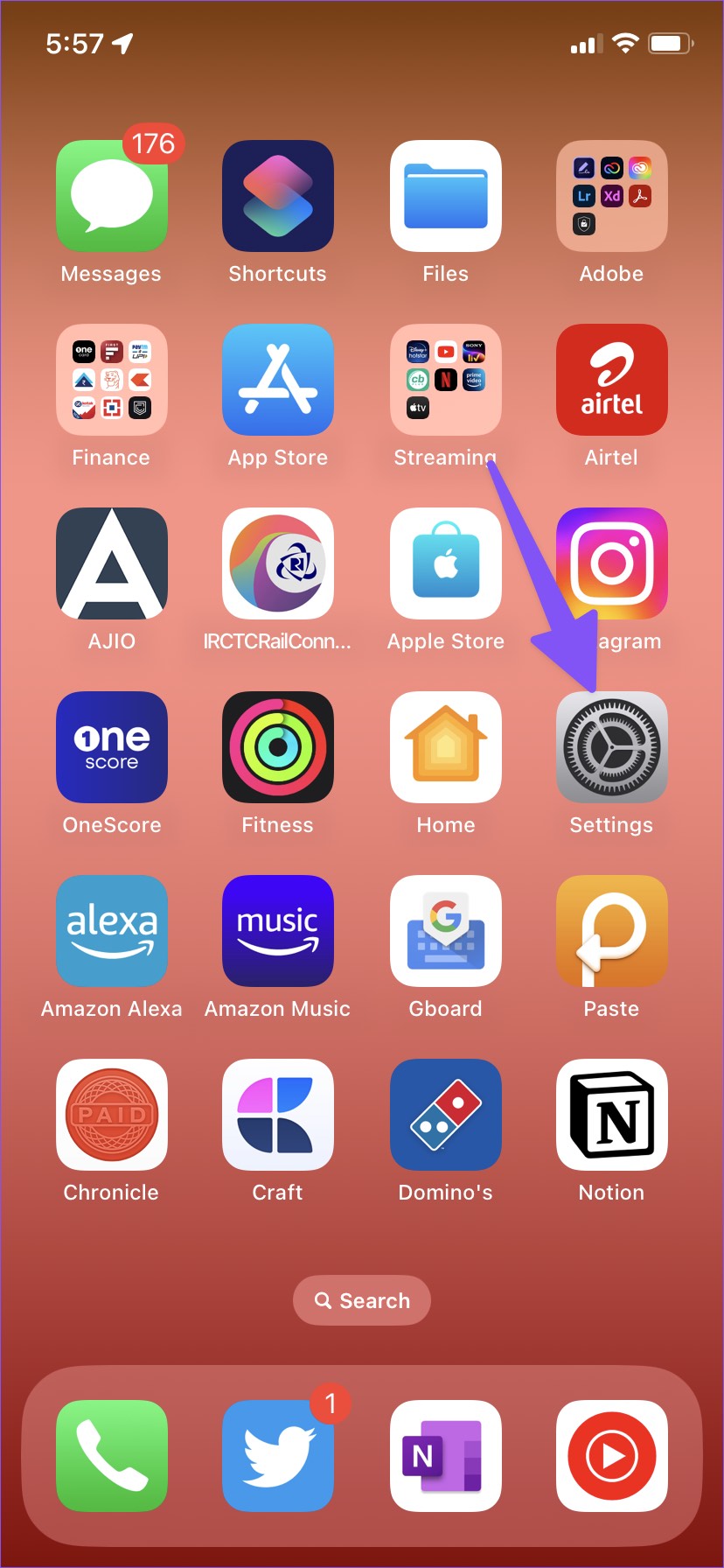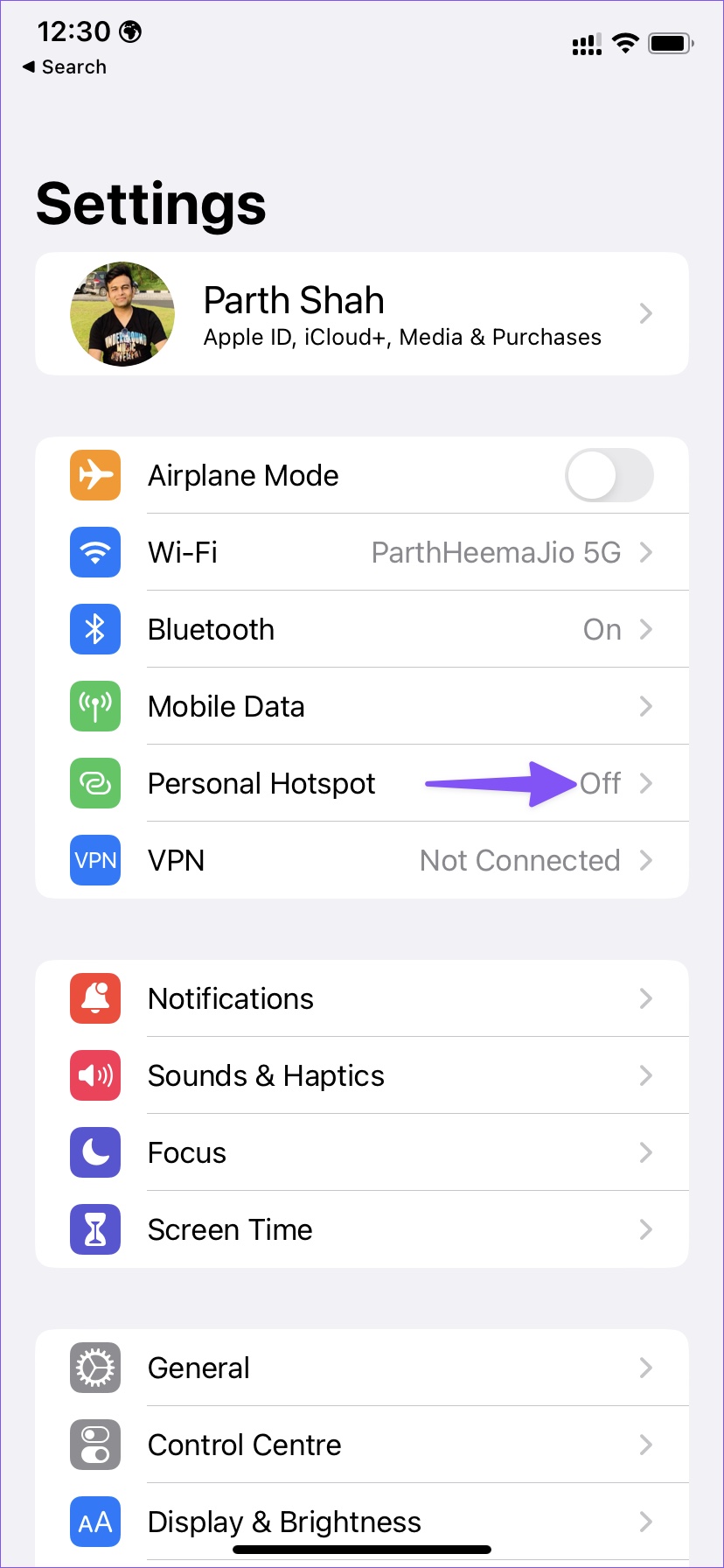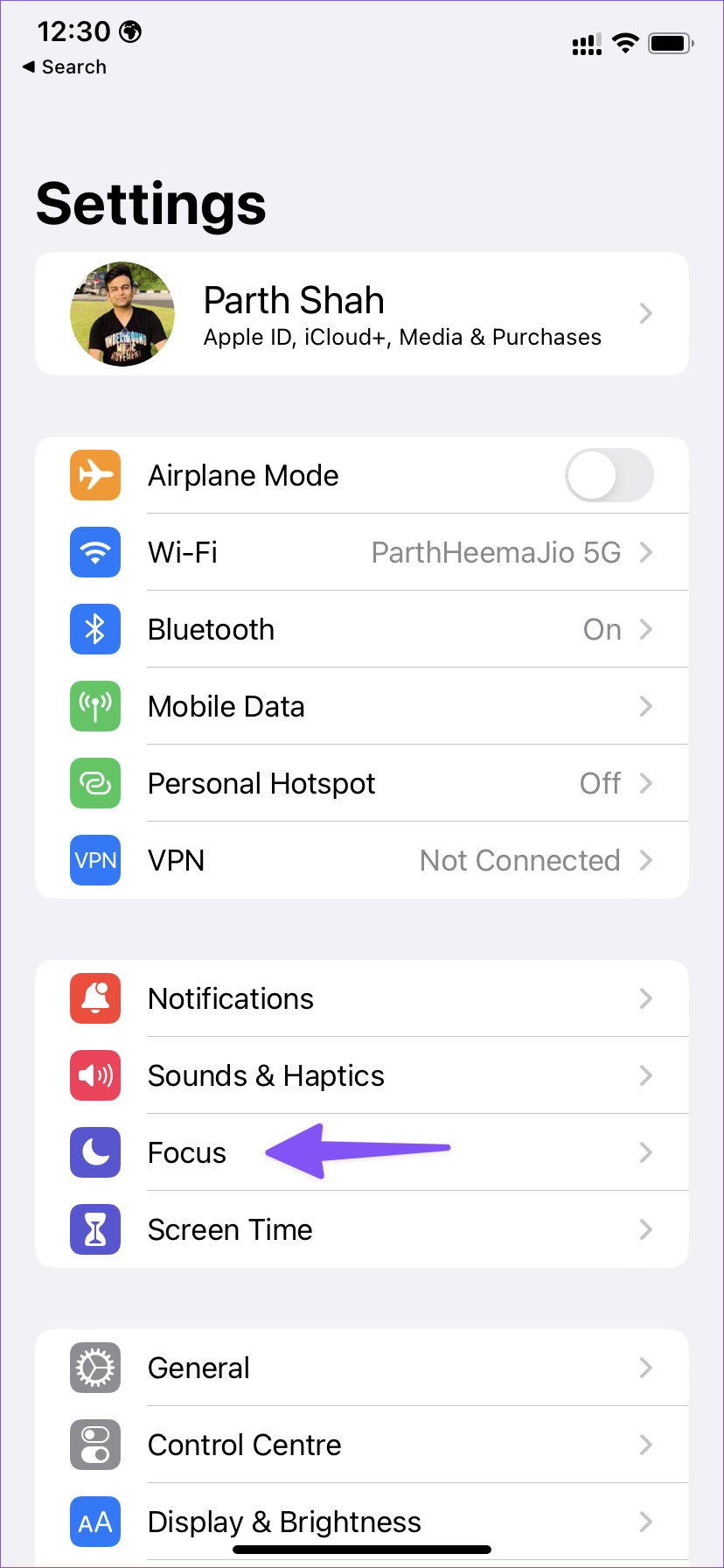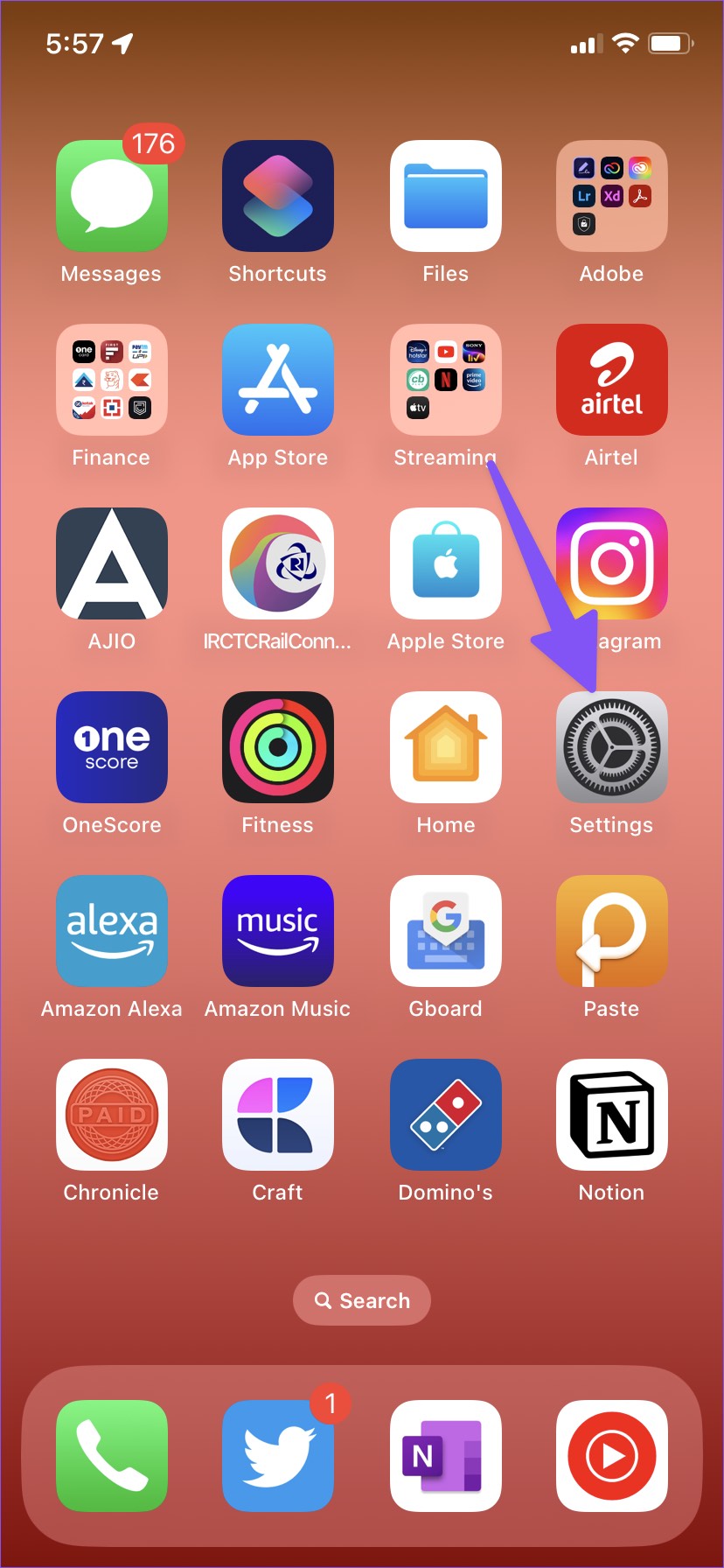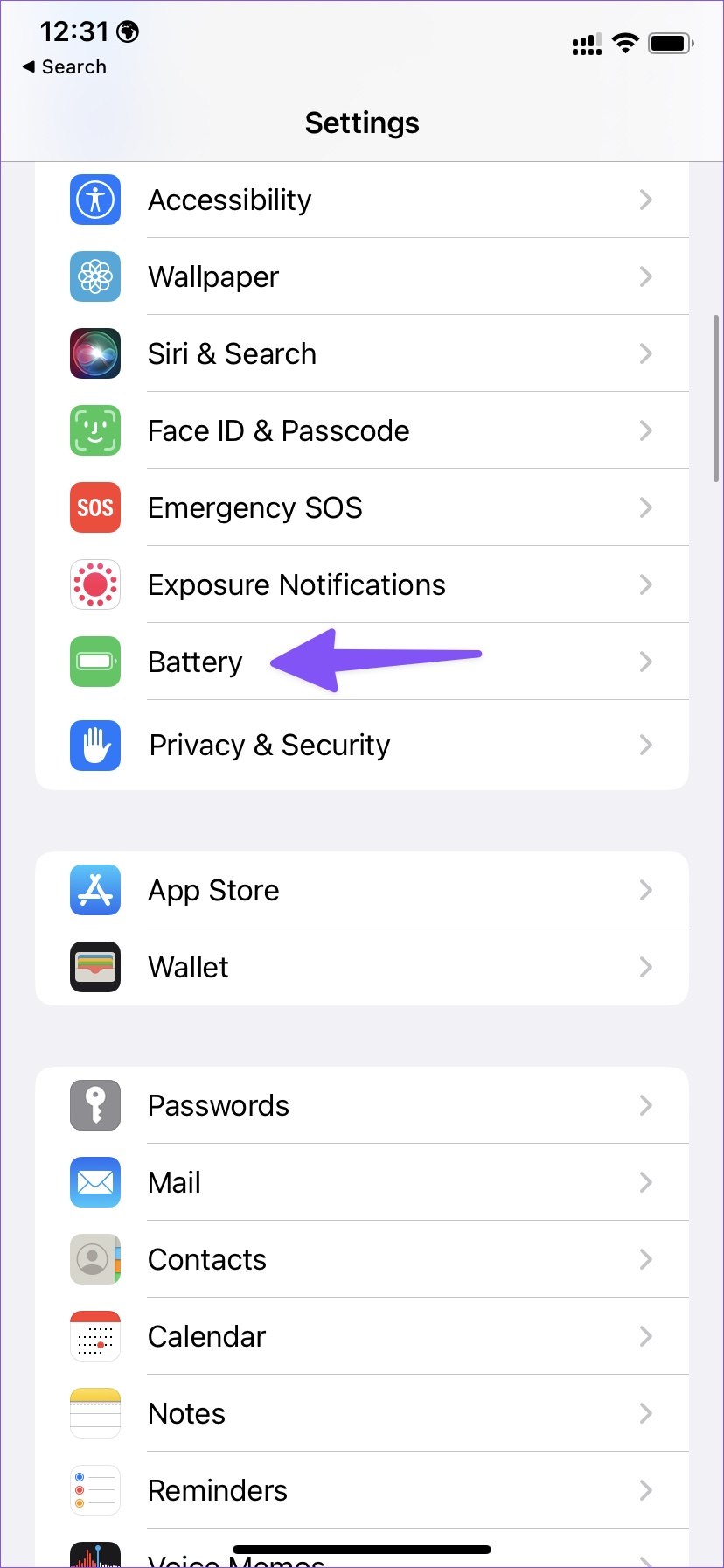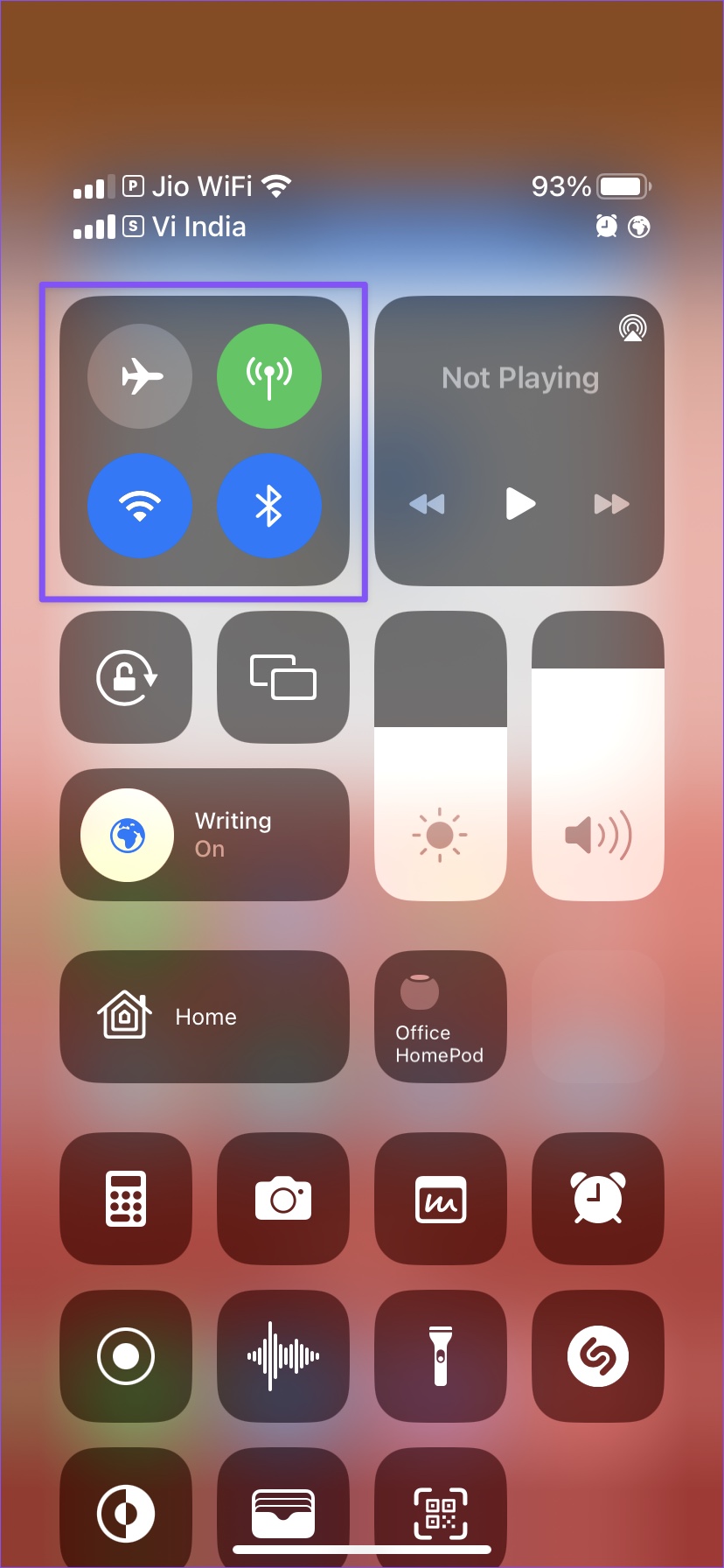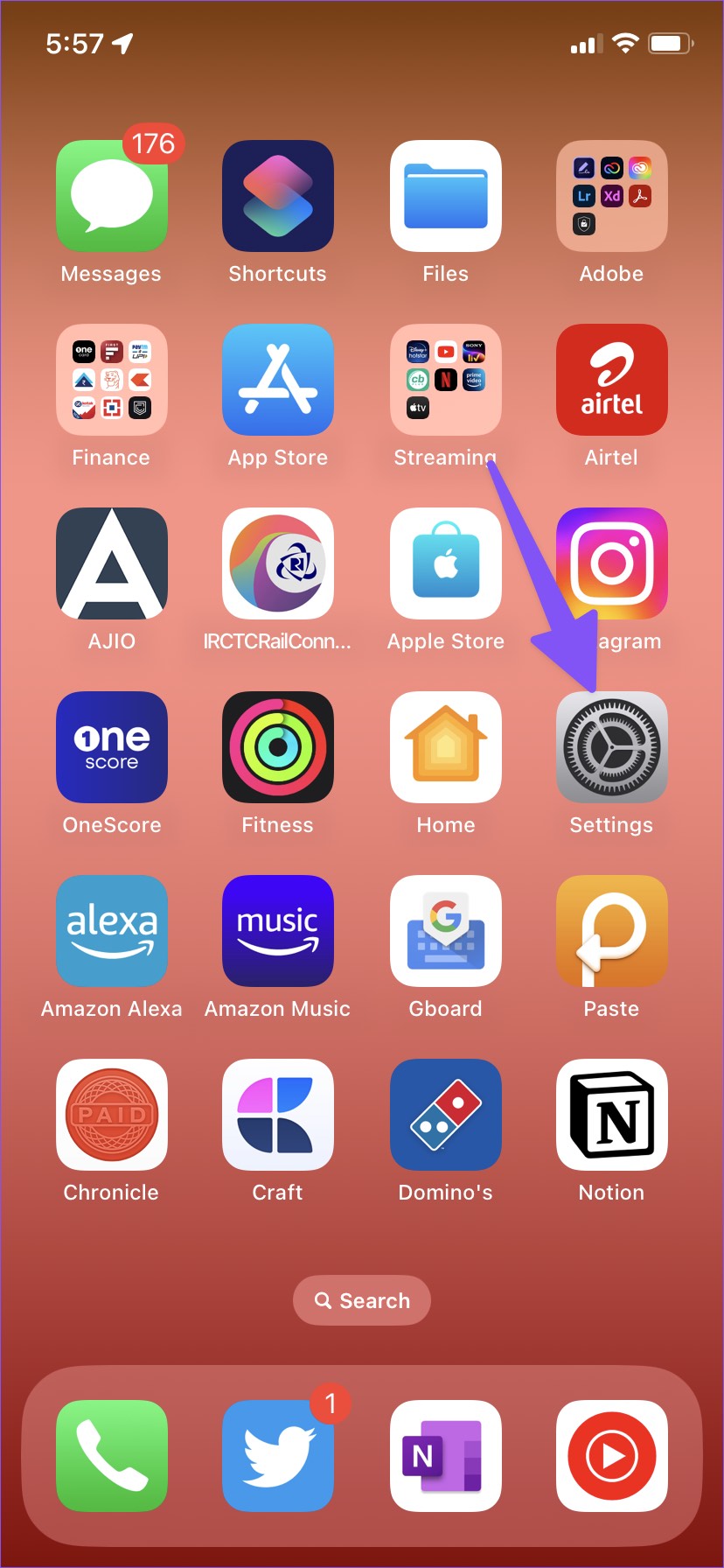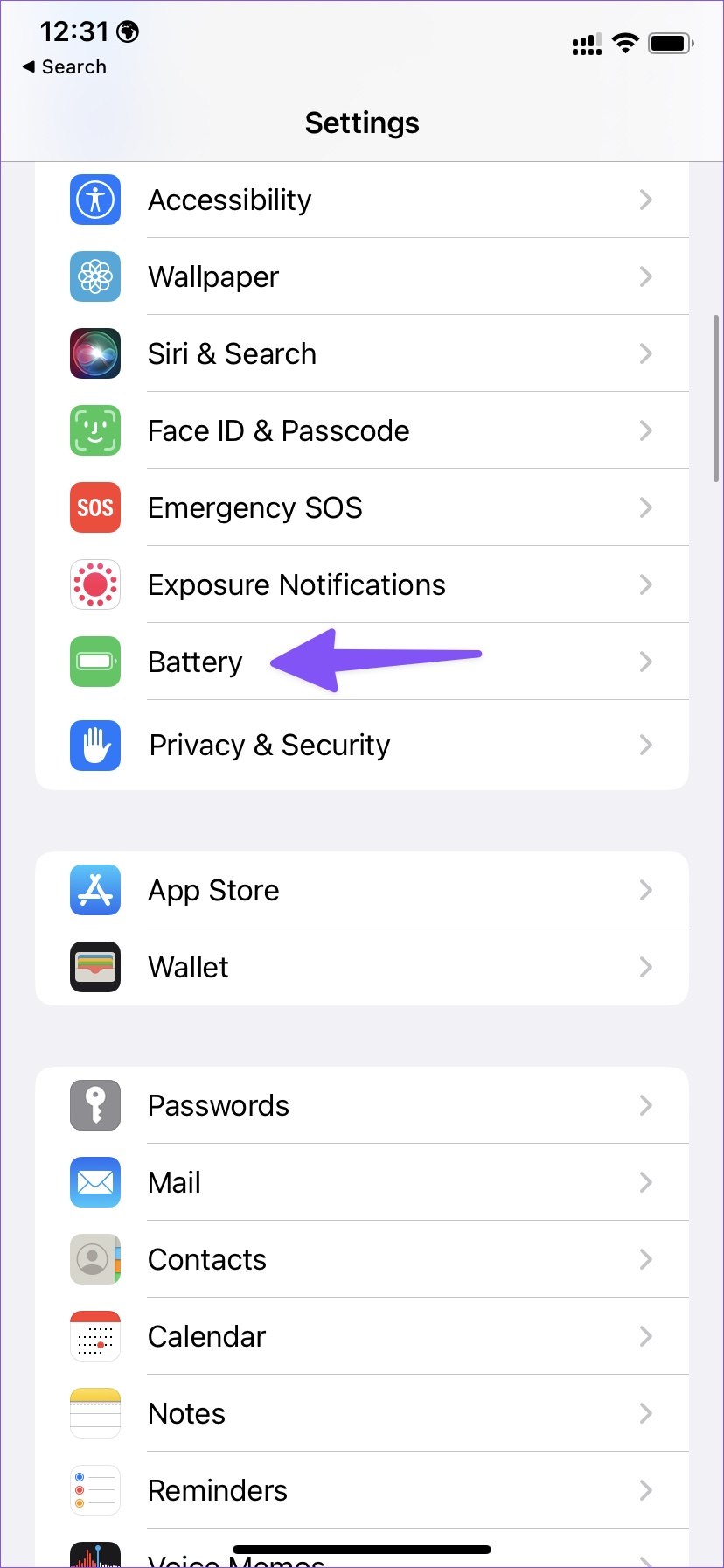Overnight battery drain isn’t a desirable situation for anyone. No one likes to start the morning route with a power bank or a car charger. You can easily avoid such a situation by following the tips below.
1. Disable Personal Hotspot
If you frequently use a personal hotspot to share mobile data with other devices? The system isn’t smart enough to disable a personal hotspot when not in use. Recently, we enabled a personal hotspot in the evening and forgot to disable it at night. Follow the steps below to turn off the function before hitting the bed. Step 1: Swipe down from the top-right corner to open Control Center (iPhone users with a home button can swipe up from the bottom to access the same). Step 2: Long-press on connectivity menu to reveal more toggles. Step 3: Turn off Personal Hotspot. You can disable your personal hotspot from the Settings menu as well. Step 1: Open the Settings app on your iPhone. Step 2: Select Personal Hotspot. Step 3: Disable the toggle for ‘Allow Others to Join’ from the following menu.
2. Check Alarm Volume
Did you set a low volume for your morning alarm? Your iPhone will continue to ring for an hour or two until you wake up and stop it. We accidentally set the alarm on low volume, and it kept ringing from 7 AM to 9 AM and lost a good chunk of battery life. Step 1: Unmute your iPhone from the left-side switch. Step 2: Once you enable the Ringer profile, use the Volume Up button to increase it.
3. Enable Focus
Focus is Apple’s take on DND (Do Not Disturb). When you enable Focus on iPhone, the system will disable notifications and calls on your phone. Your iPhone screen turns on constantly when you receive continuous messages at night. You should enable Focus before you hit the bed and set it to disable in the morning. Here’s how you can set it. Step 1: Open the Settings app on your iPhone. Step 2: Select Focus. Step 3: Select a Focus profile you want to use at night. Step 4: Tap ‘Add Schedule’ from the following menu. Step 5: Select the time to start and end Focus on iPhone.
4. Pause Any Pending Downloads
Are you trying to download a Netflix season or the latest Spotify album on iPhone? You should pause the process at night. When you work with a slow internet connection, the download process will go on for hours at night and drain the battery. Open Spotify or Netflix or your preferred streaming service to pause the downloads.
5. Check Battery Menu
iOS comes with a handy battery menu to check detailed battery consumption breakdown. You can check it and remove unnecessary apps taking a toll on your phone’s battery life at night. Step 1: Open the Settings app on your iPhone. Step 2: Scroll down and tap on Battery. Step 3: Check battery usage of installed apps for the last 24 hours. Step 4: If you notice an unfamiliar app on the list, you have two options – delete it or install any pending app update. You can head to the App Store to install any pending app update to fix the battery drain at night. If you don’t need the app, uninstall it using the steps below. Step 1: Long-press on an app icon and select ‘Remove App’ option. Step 2: Tap ‘Delete App’ from the pop-up menu.
6. Enable Low Power Mode
Low Power Mode temporarily reduces background activity like downloads and mail fetch until you fully charge your phone. You can enable the option before hitting the bed and disable it in the morning. Step 1: Open the Battery menu in iPhone Settings (refer to the steps above). Step 2: Enable ‘Low Power Mode’ toggle. Unfortunately, you can’t automate the process. You’ll need to disable Low Power Mode manually in the morning.
7. Disable Mobile Data and Bluetooth at Night
You can disable mobile data and Bluetooth at night and stop the battery drain on iPhone. Open Control Center (refer to the steps above) and disable mobile data and Bluetooth from the connectivity section.
8. Check Battery Health
This trick applies to old iPhone models only. All iPhone batteries are made of lithium-ion and come with fixed charging cycles. Over time, your iPhone battery loses maximum capacity and reaches a level where it needs a replacement. Here’s how you can check it. Step 1: Open the Settings app on your iPhone. Step 2: Tap on Battery. Step 3: Tap Battery Health. Step 4: Check maximum battery capacity. If it’s under 60%-70%, you’ll need to visit an Apple Authorized Service Center to get the battery changed. You can enable Optimised Battery Charging from the same menu to reduce battery aging.
Prevent Overnight Battery Drain
Overnight battery drain on iPhone leads to inconvenience all the time. You can combine the tricks above and end abnormal battery usage at night. Did you notice improvements in battery life at night? Share your experience in the comments below.