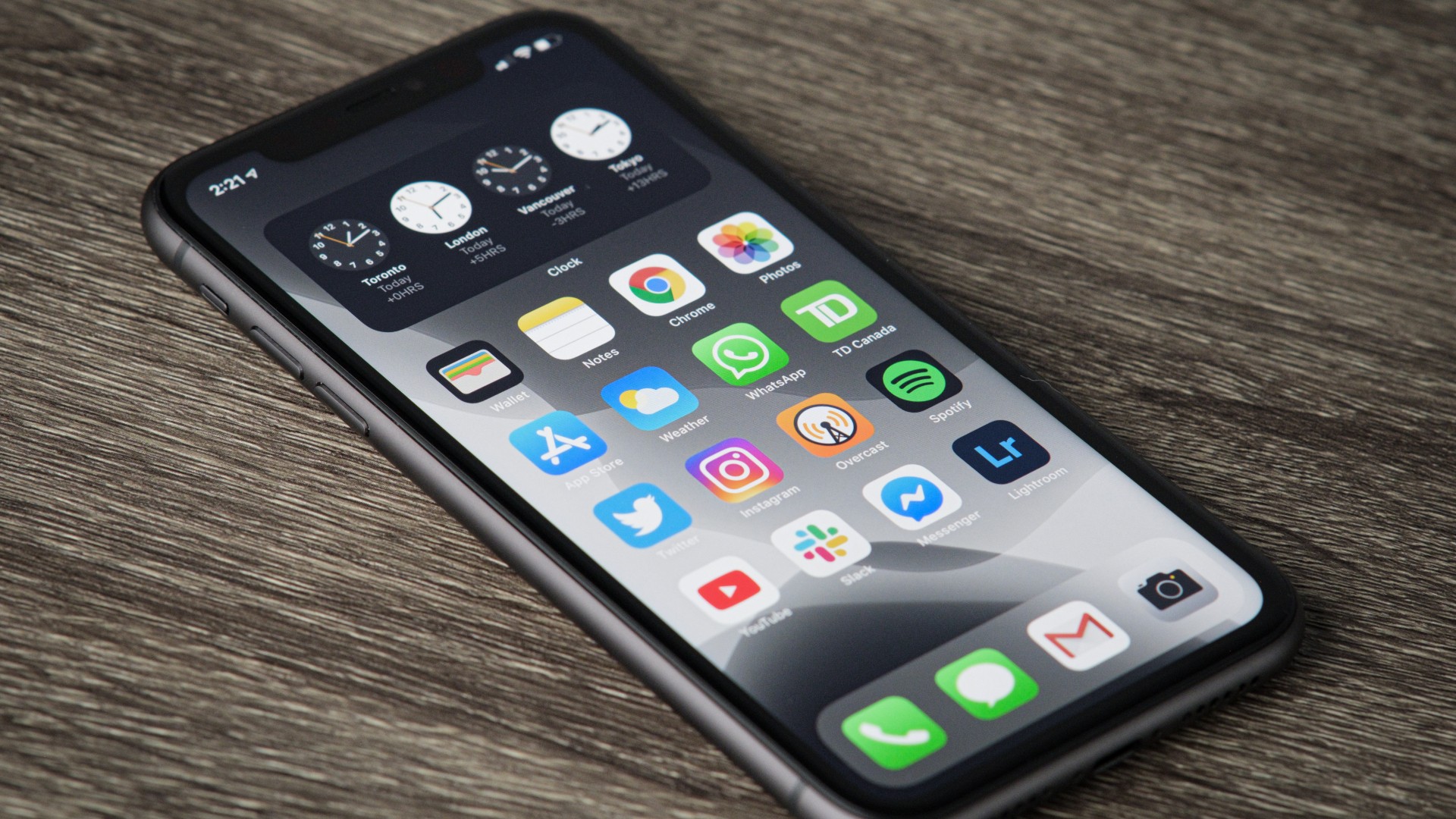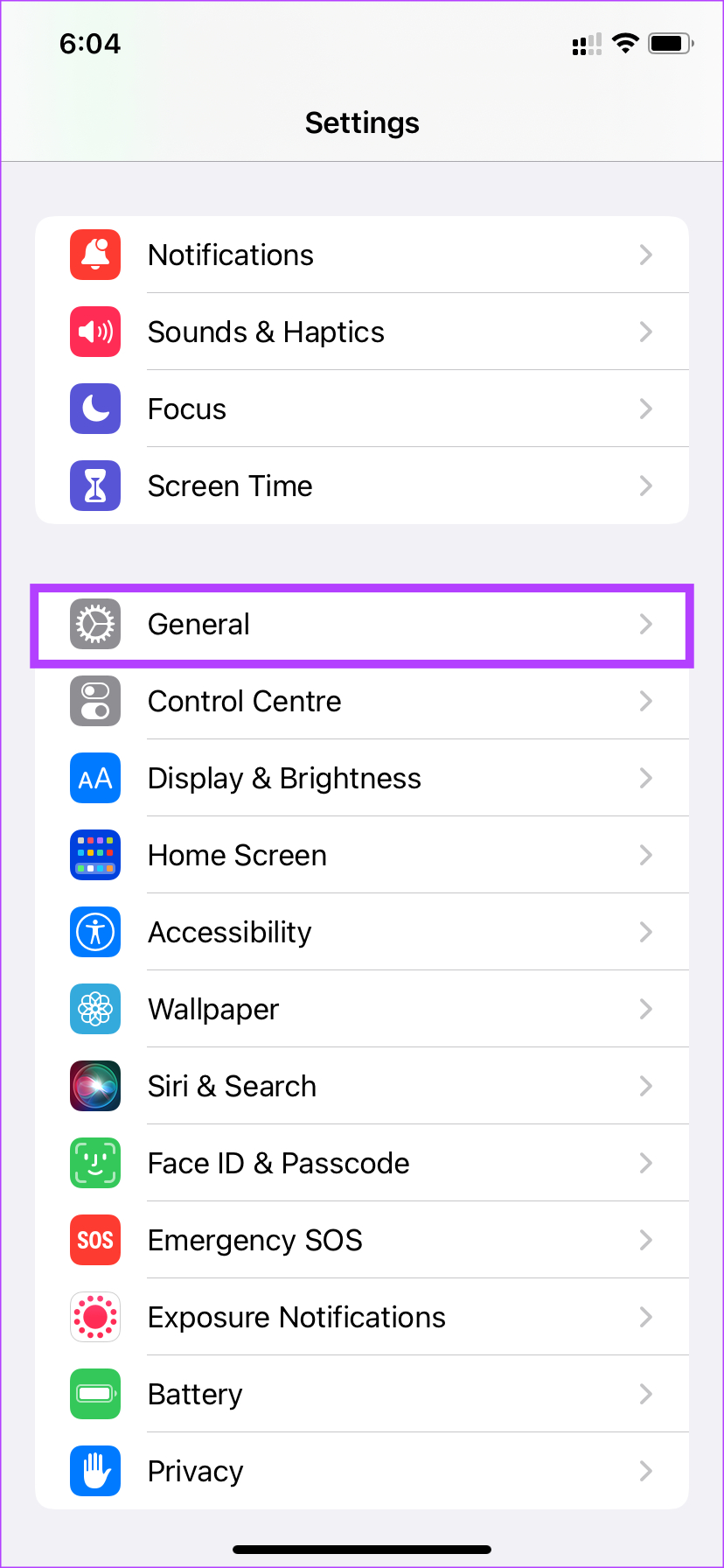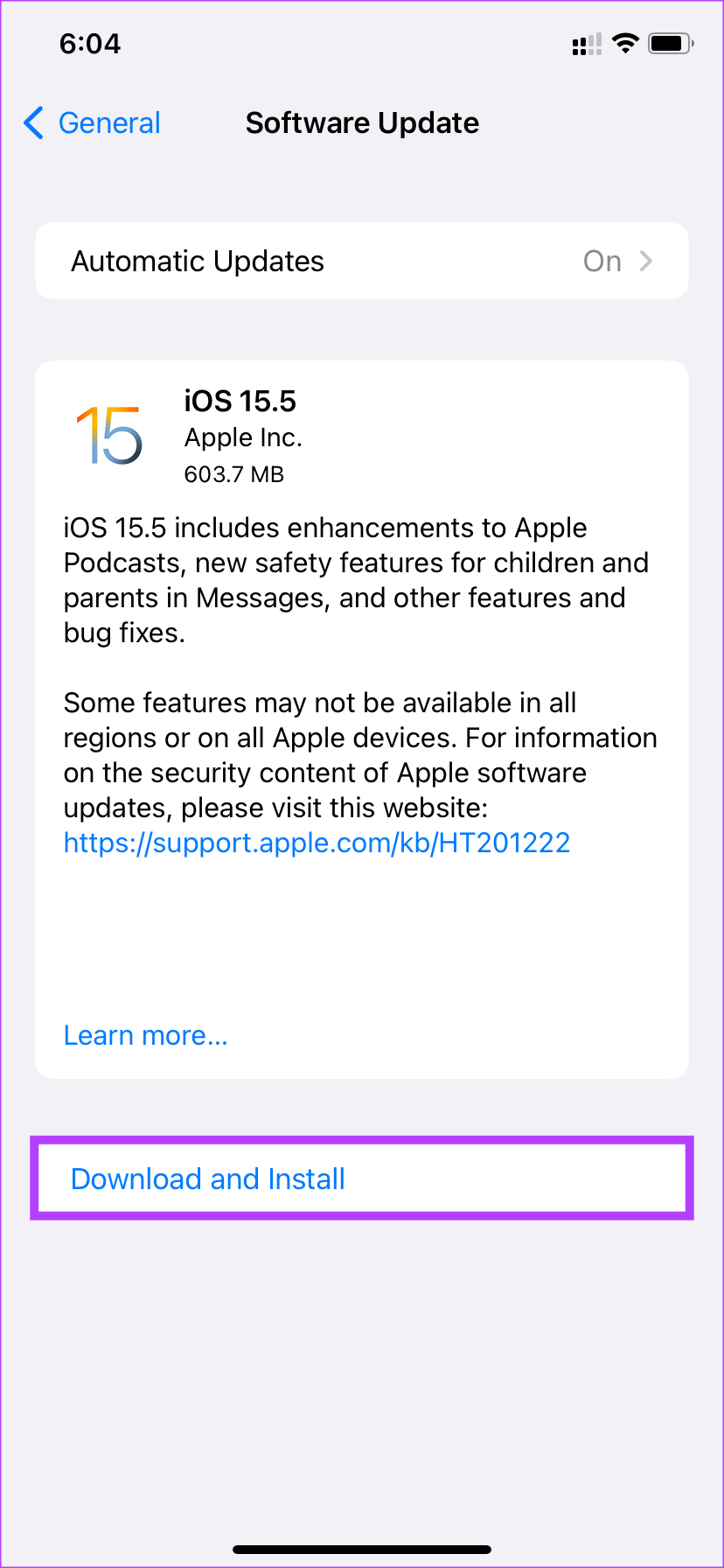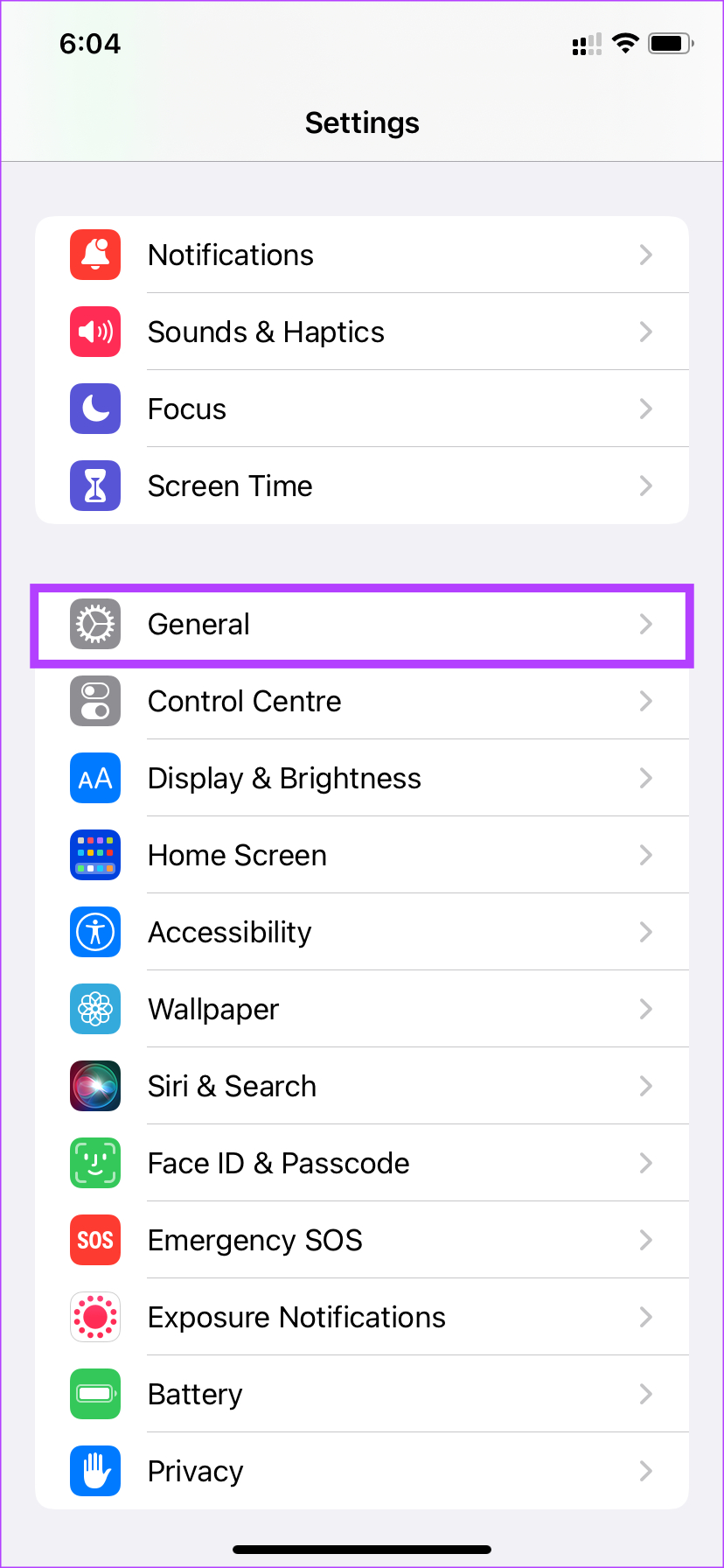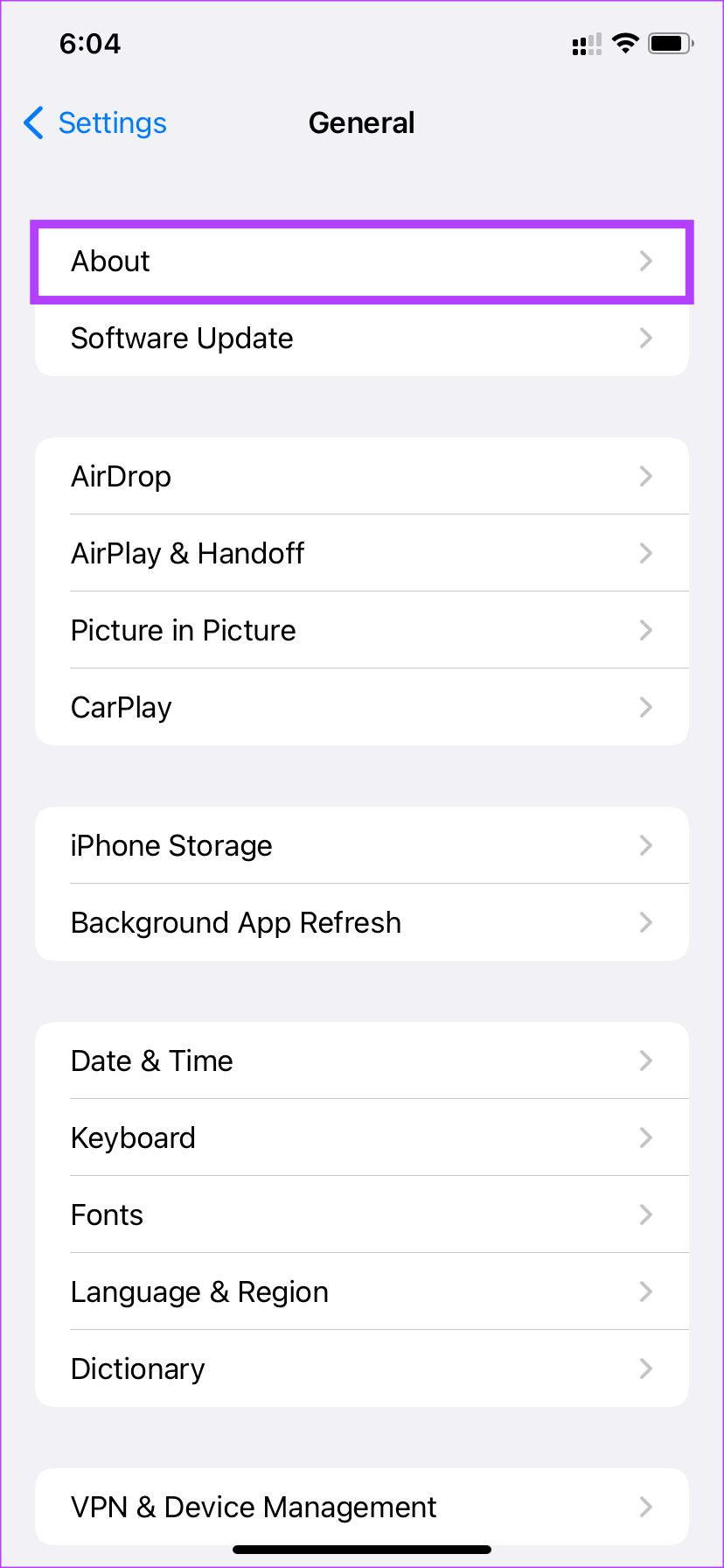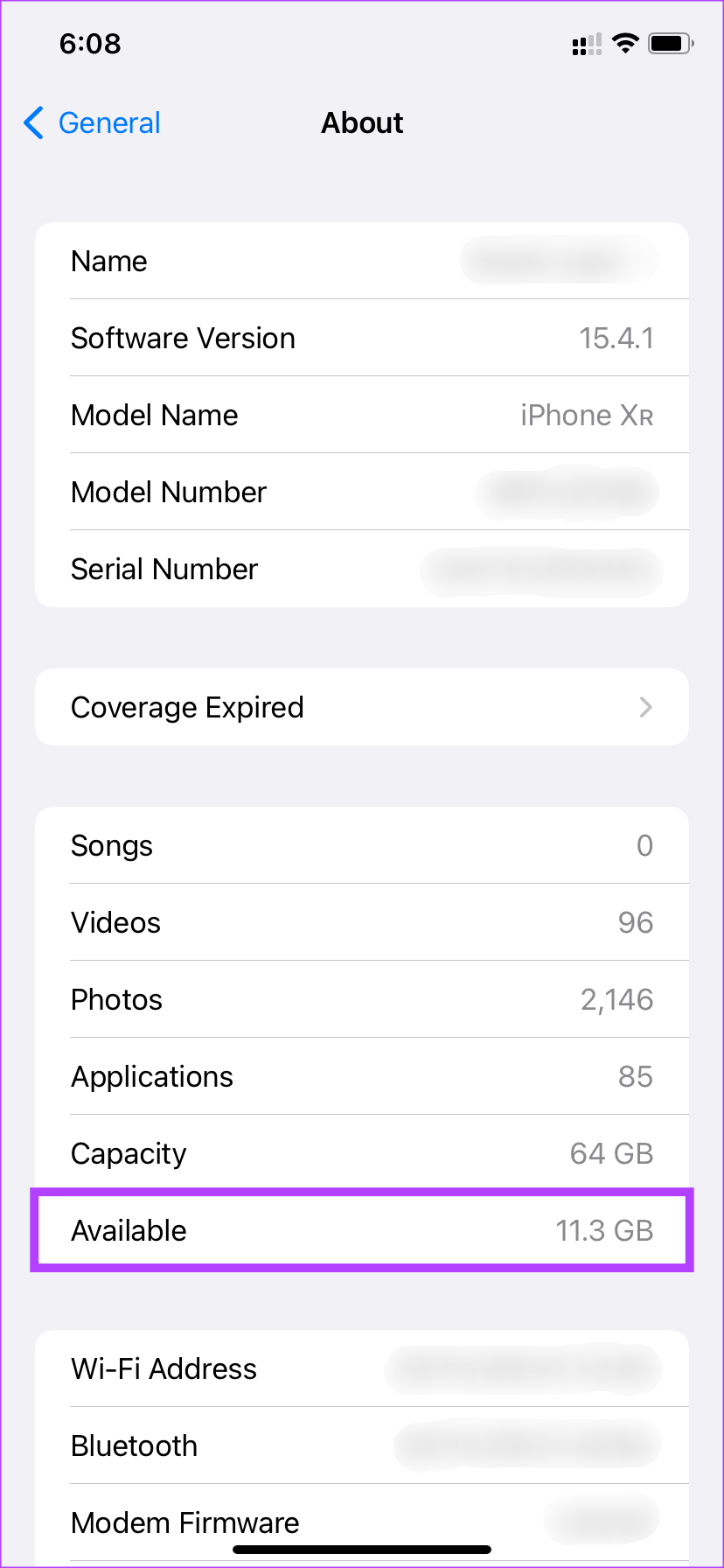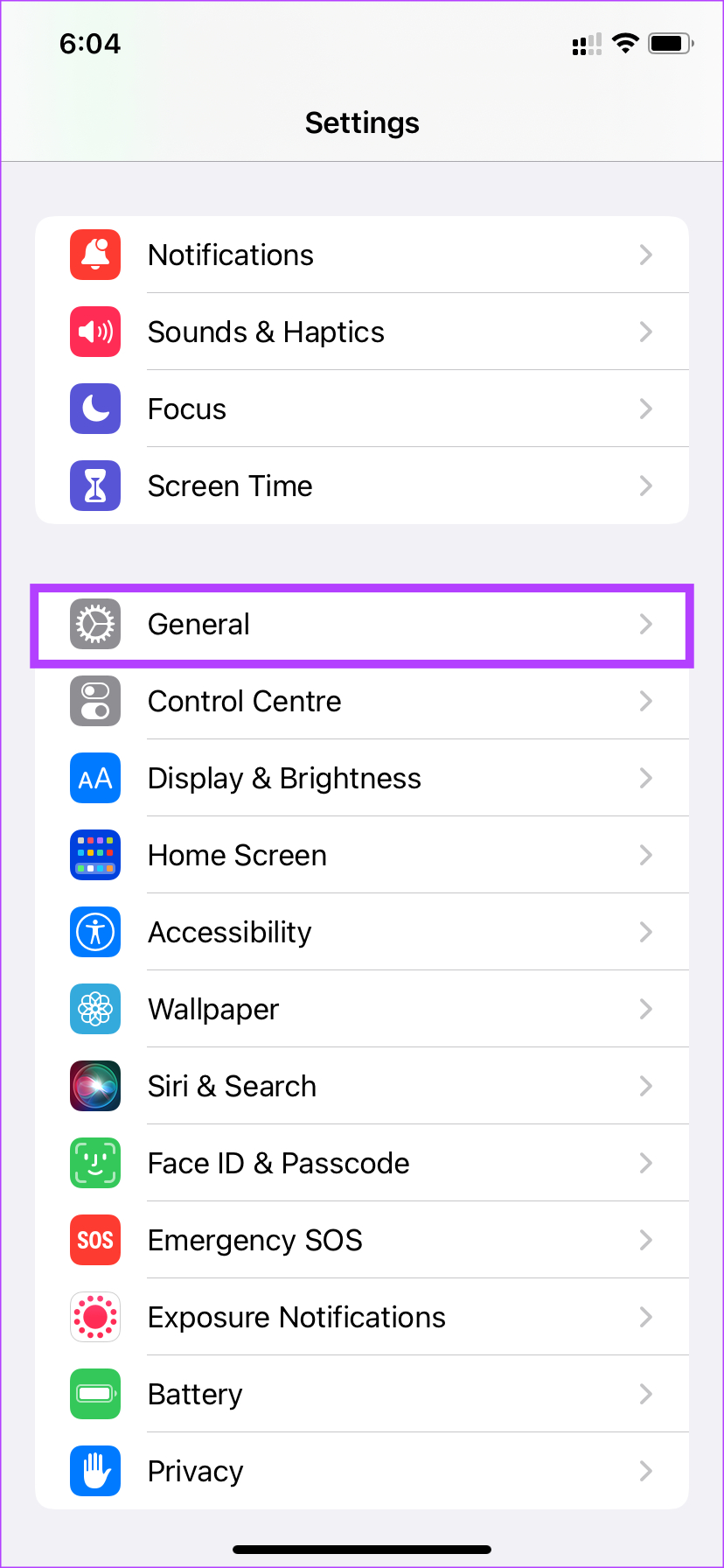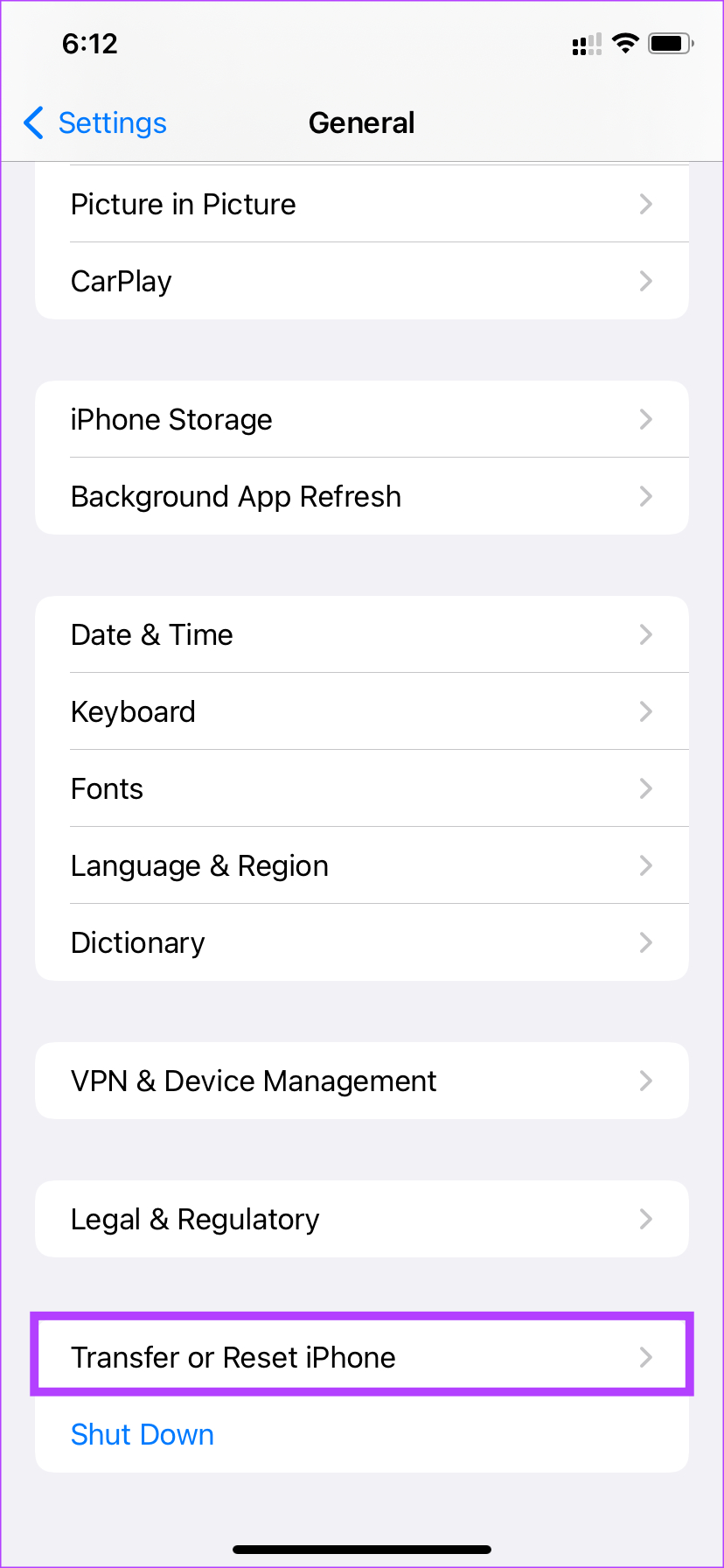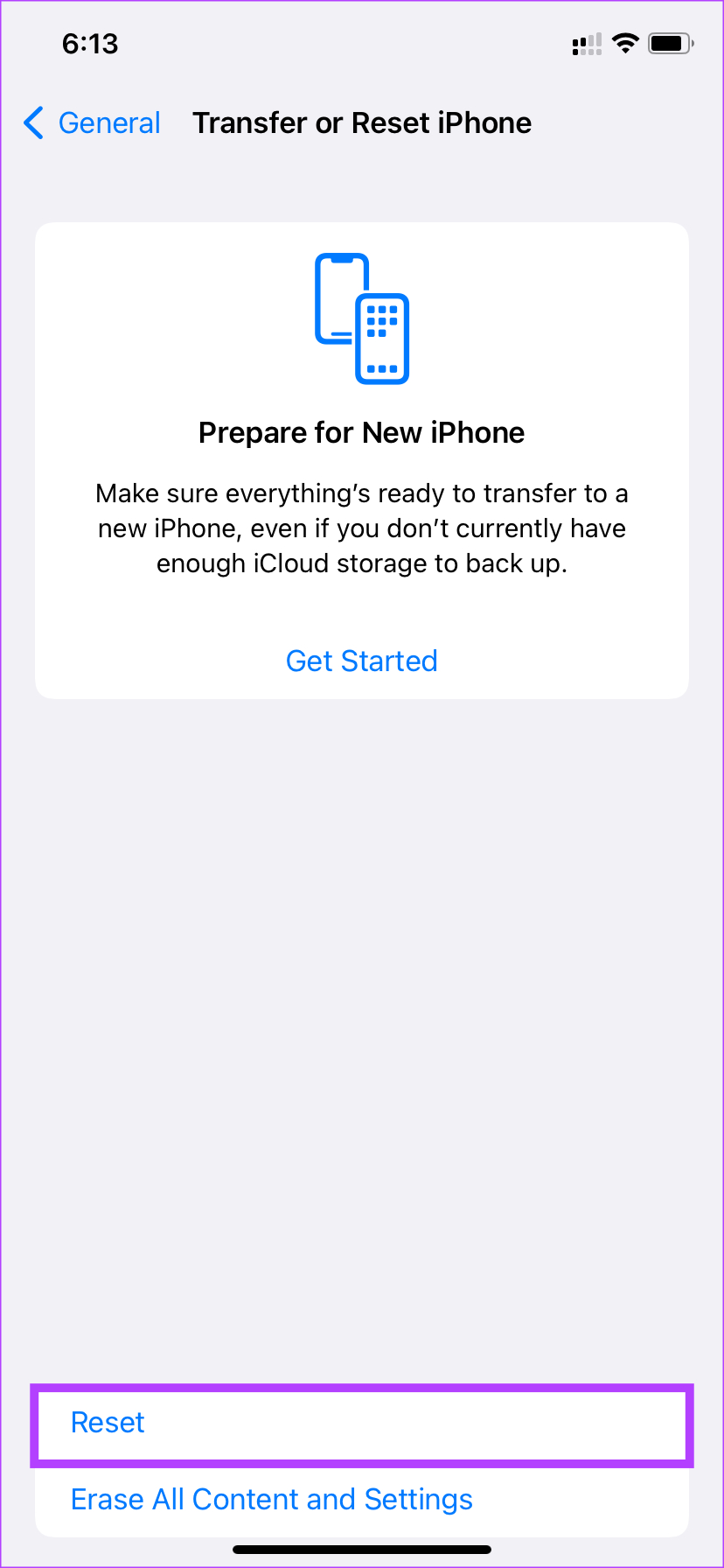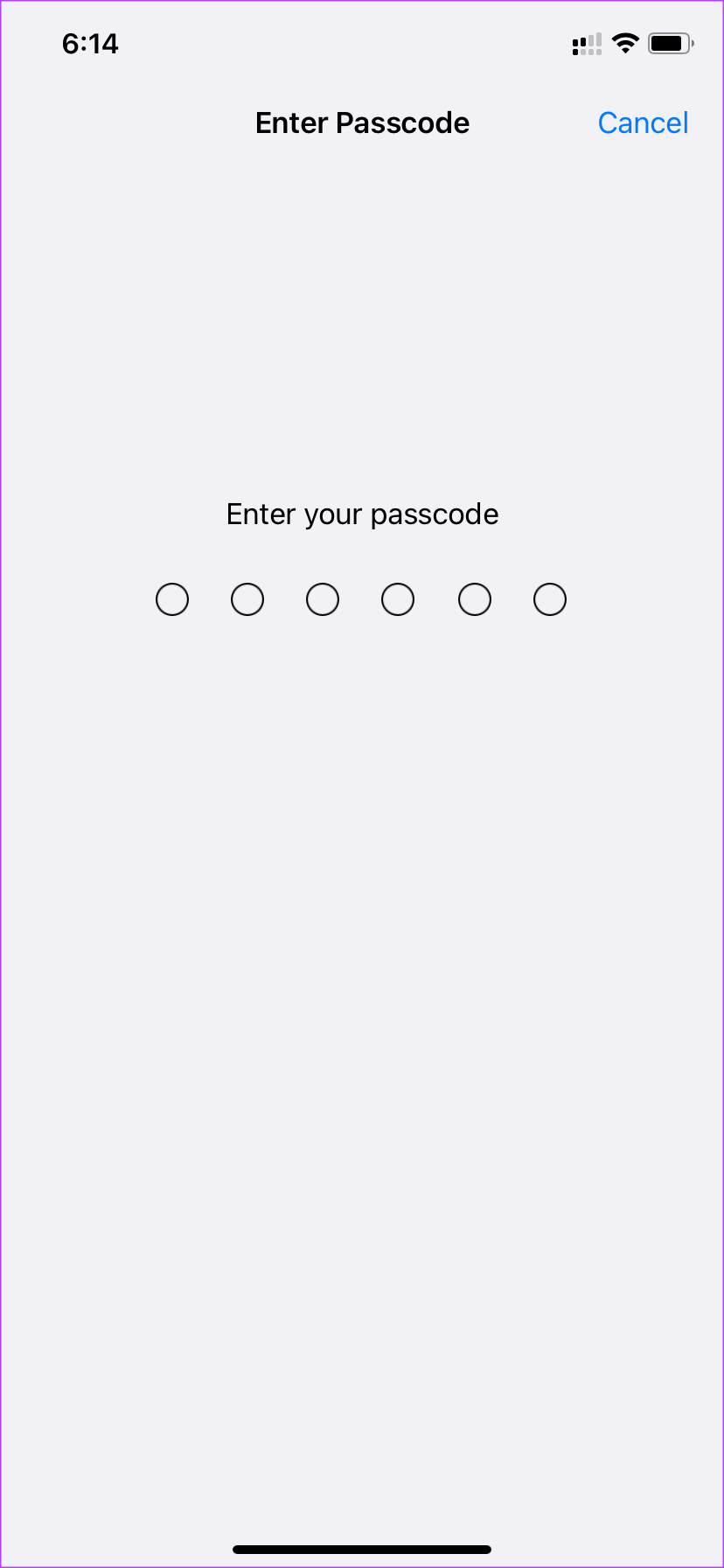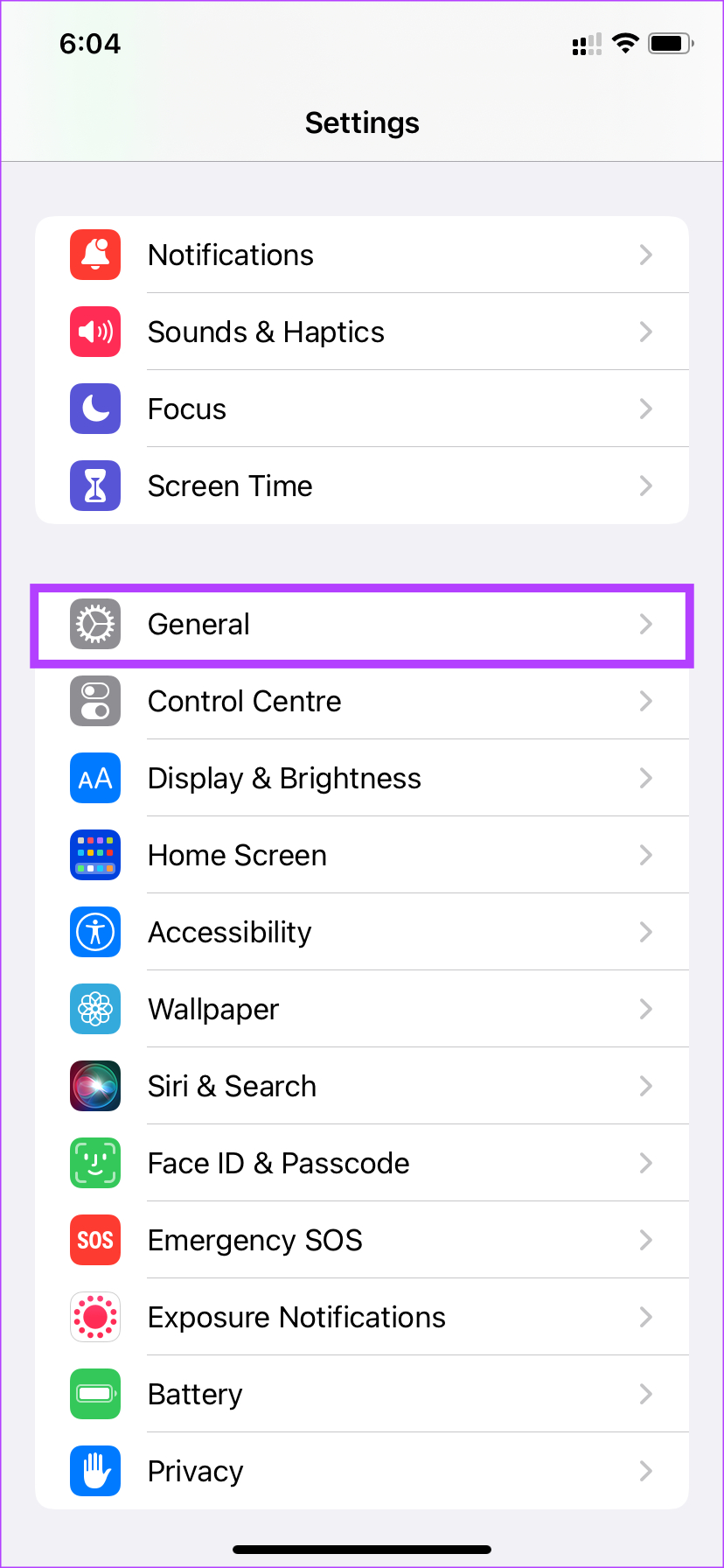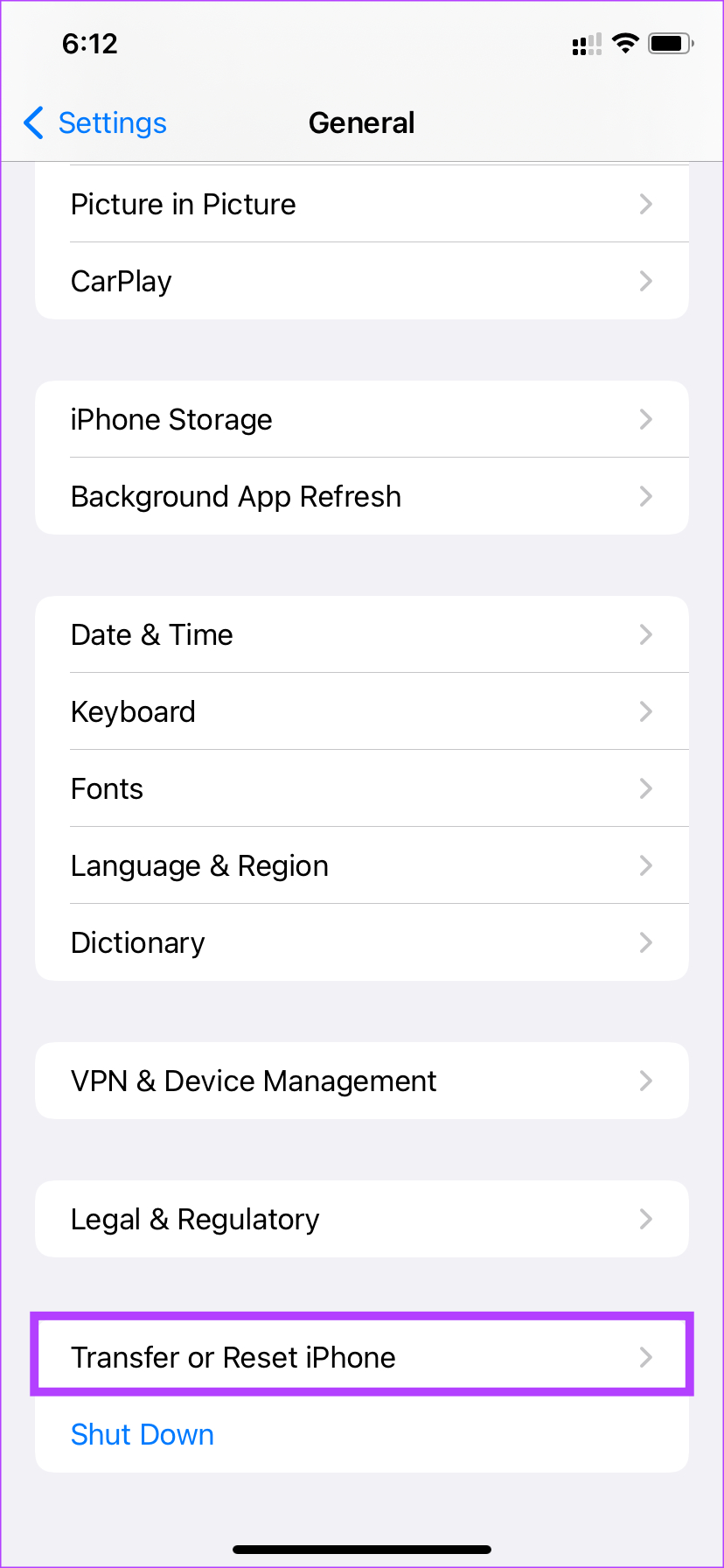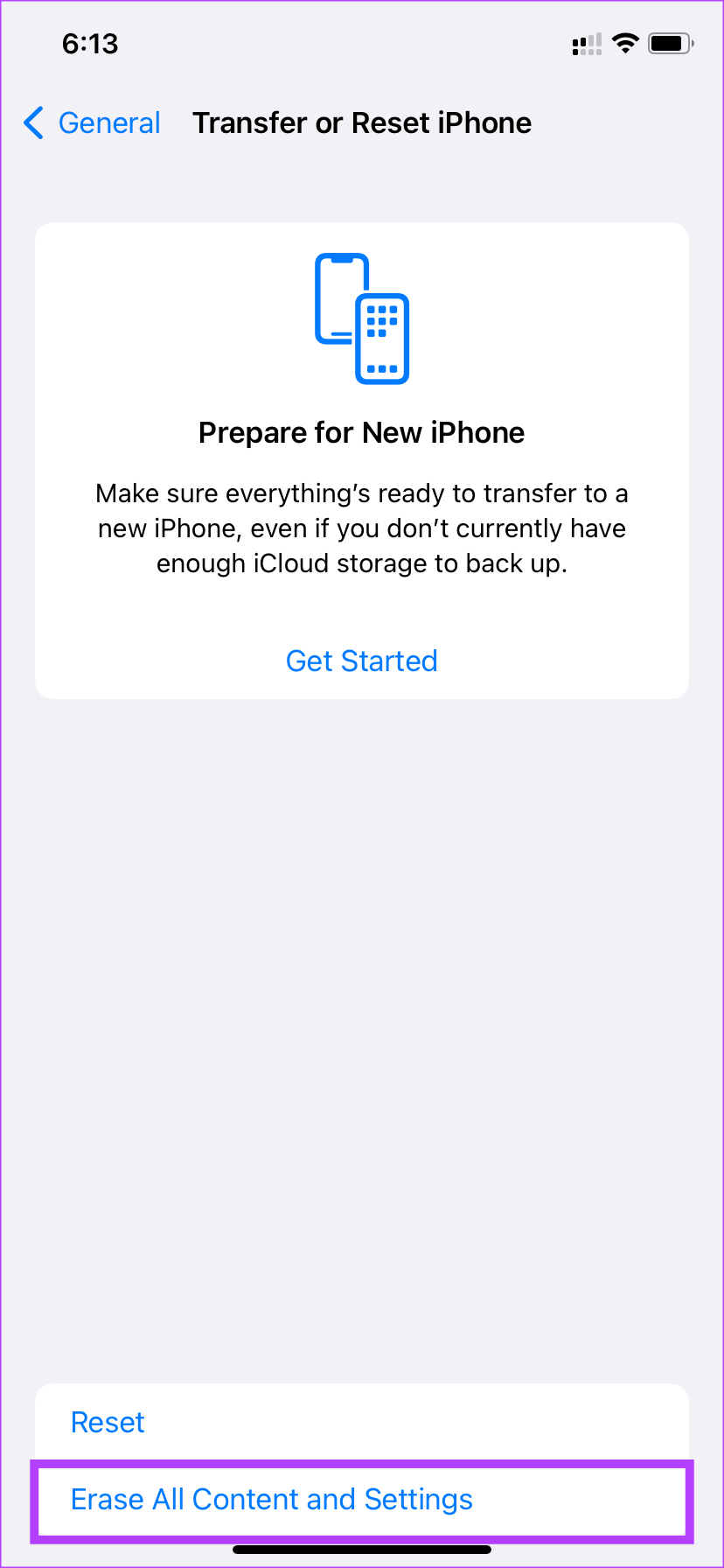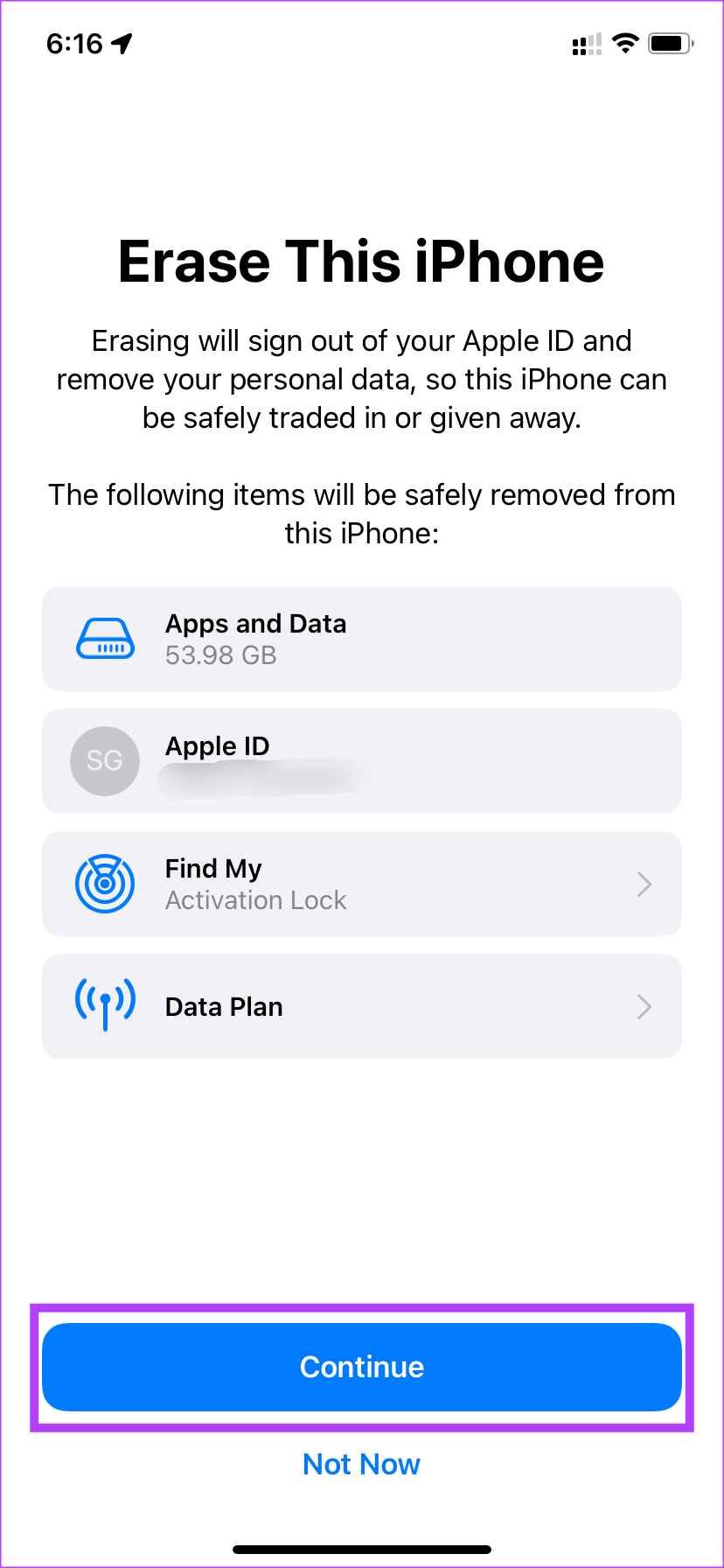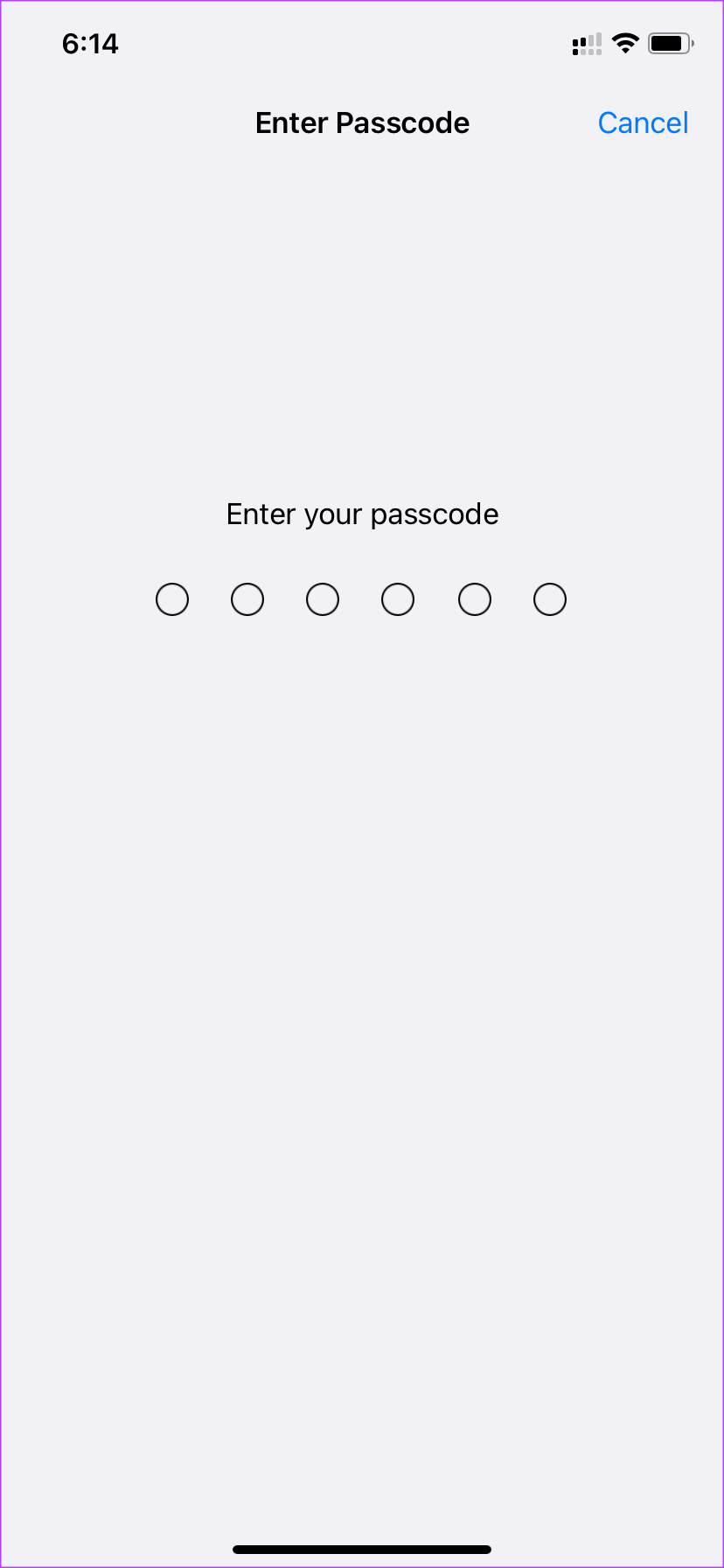If you’re facing random reboots while using your iPhone, it can ruin the entire experience. You won’t be able to use your phone properly as any work you may be doing will get interrupted if your iPhone restarts. If you face the problem, here are some simple ways to fix iPhone restarting randomly.
1. Clear All Apps From Memory and Force Restart Your iPhone
One of the reasons why your iPhone could be rebooting randomly is the lack of free memory. An iPhone has limited memory or RAM, and if there’s not enough free RAM, it could lead to your system crashing.
You can ensure sufficient free RAM on your iPhone by clearing all apps from the recent apps tray. Then, force reboot your iPhone by following these steps. For iPhone 6s or lower: Press and hold the Home button and the Power button at the same time. Release them when you see the Apple logo on the screen. For iPhone 7: Press and hold the Volume down key and the Power button. Release them when you see the Apple logo on the screen. For iPhone 8 and higher: Press and release the Volume up key, press and release the Volume down key, and then press and hold the Side/Power button till you see the Apple logo on the screen.
2. Update All Apps From the App Store
An old or outdated app can cause issues with your iPhone. So, update all the apps on your iPhone to the latest version via the App Store. Here’s how you can do it. Step 1: Open the App Store on your iPhone and tap on your picture in the top-right corner of the app.
Step 2: You will now see all the apps that require an update. Update all the apps manually. Or use pull to refresh gesture to get the Update All option.
3. Install the Latest Version of iOS on Your iPhone
Most of the time when your iPhone reboots automatically, the issue is with the software on the phone. The iOS version on your iPhone could have some bugs that are leading to the iPhone misbehaving. Update your iPhone to the latest version of iOS to fix any potential bugs. Here’s how to do it. Step 1: Open to the Settings app on your iPhone and select General.
Step 2: Tap on Software Update.
Step 3: If a new update is available for your iPhone, it’ll appear on that screen. Tap ‘Download and Install’ and wait for the installation to complete.
4. Switch to the Stable Version of iOS if You’re on Beta
Beta versions of iOS may give you more features and let you stay ahead of the curve. However, the possibility of bugs and errors like random reboots on beta versions is always high. If you’ve been using the iOS beta on your iPhone, switch back to the stable version. Here’s how to do it. Step 1: Open the Settings app on your iPhone and tap on General.
Step 2: Scroll down and select VPN & Device Management.
Step 3: Tap on iOS Beta Profile. Step 4: Select Remove Profile.
Whenever the stable version of that particular software is available, you will get an option to update your iPhone. You can also restore your iPhone, which will erase all the data on your iPhone.
5. Check iPhone Analytics to Find Problematic Apps
Apple gives users an in-built analytics tool on iOS to detect apps or functions causing issues on the iPhone. You can use this tool to detect any malfunctioning app and then uninstall it to ensure iPhone doesn’t reboot randomly. Here’s how to use it. Step 1: Open the Settings app on your iPhone and scroll down to the Privacy section.
Step 2: Select Analytics & Improvements at the bottom of the screen.
Step 3: Now, tap on Analytics Data.
Look through the list to spot any app names.
If you spot a single app with multiple entries on this list, it could mean that the app is causing problems. Uninstall the app from your iPhone, and the random reboot issue should be fixed.
6. Free up Storage on Your iPhone
Besides ensuring that you have free RAM on your iPhone, it’s also important to check whether you have adequate free storage. This is to ensure that important system files have enough storage space and that apps can function properly by storing relevant data on your phone. Here’s how to check the remaining storage on your iPhone. Step 1: Go to the Settings app on your iPhone and select General.
Step 2: Tap on About.
Step 3: The capacity displayed next to Available will denote the free storage.
If your available storage is low, delete some files from your iPhone like photos, videos, apps, etc. which should help the cause.
7. Reset Settings on Your iPhone
Before you factory reset your device, there’s one last option you can try. Resetting your iPhone’s settings might help fix this issue if an in-built setting is causing the random restart issue on your iPhone. Here’s how you can reset your iPhone’s settings back to default. Step 1: Open the Settings app on your iPhone and tap on General.
Step 2: Scroll down to the bottom of the page and select ‘Transfer or Reset iPhone’.
Step 3: Tap on Reset.
Step 4: Then, select Reset All Settings.
Step 5: Enter your passcode to reset all settings.
8. Factory Reset Your iPhone
This is the final solution if nothing else works. If your iPhone keeps restarting randomly even after following all the above steps, it’s time to reset it to factory settings and set it up from scratch to see if that fixes the problem. Note that this step will wipe all your data, so it’s best to take a backup of your iPhone before proceeding further. Here’s how to do it. Step 1: Open the Settings app on your iPhone and tap on General.
Step 2: Scroll down to the bottom of the page and select ‘Transfer or Reset iPhone.’
Step 3: Tap on ‘Erase All Content and Settings.’
Step 4: Then, tap on Continue.
Step 5: Enter your passcode followed by the password to your Apple ID and your iPhone will be reset.
Stop Random Reboots on Your iPhone
An iPhone that’s restarting randomly is something nobody wants to experience. It’s surely annoying and can ruin your entire experience. Follow these steps, and you should be able to resolve the issue on your iPhone. Then, use it as you would normally without any issues.