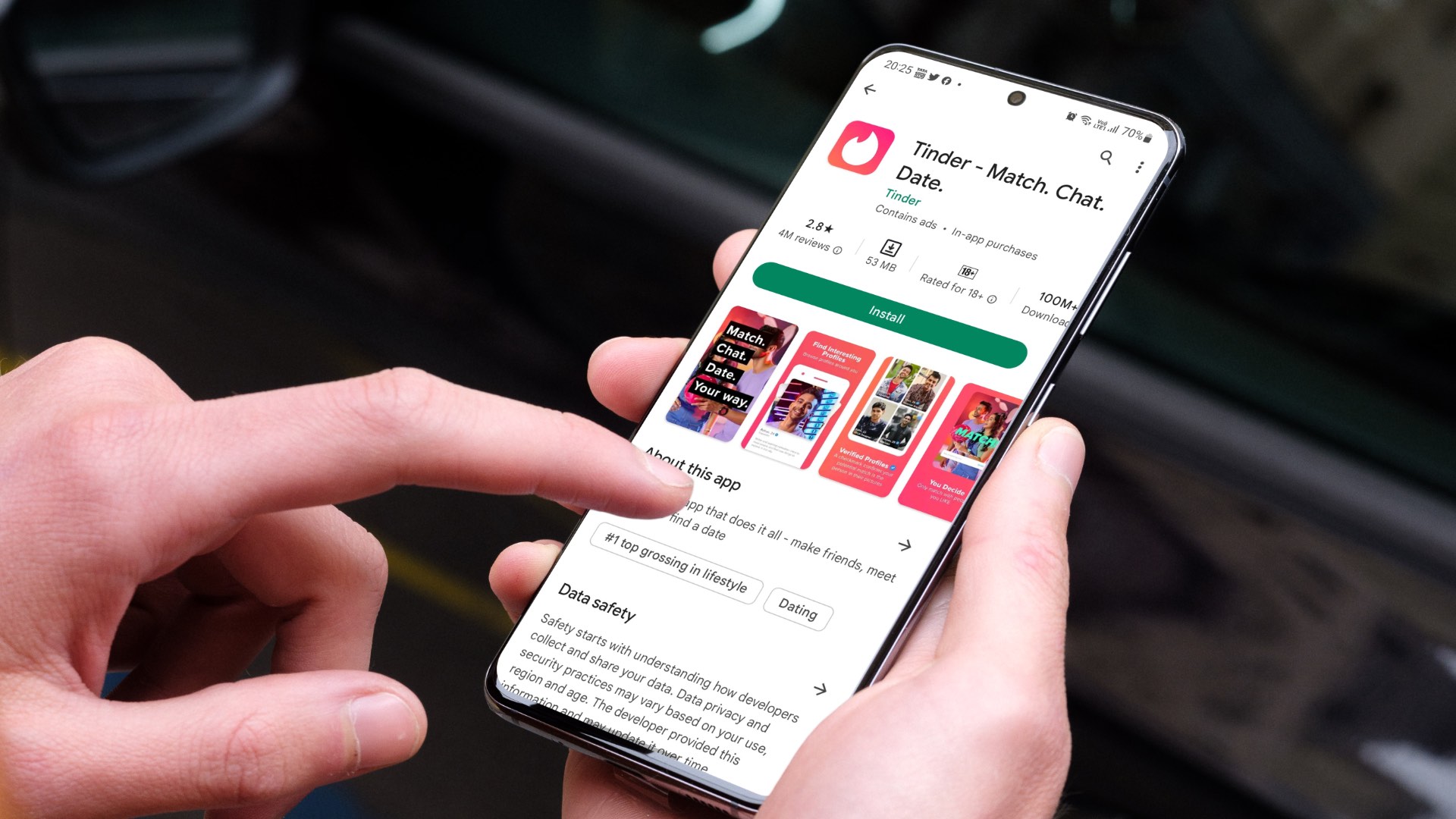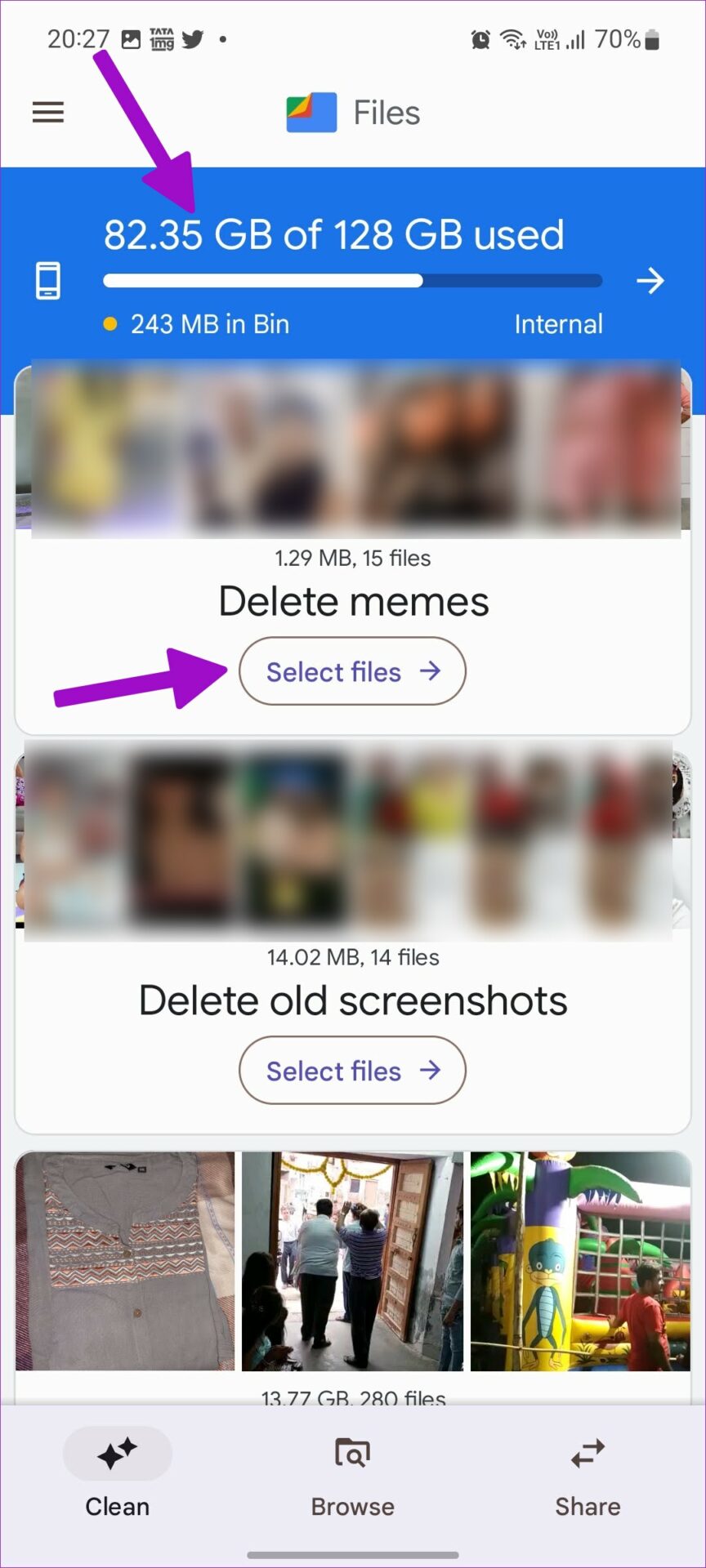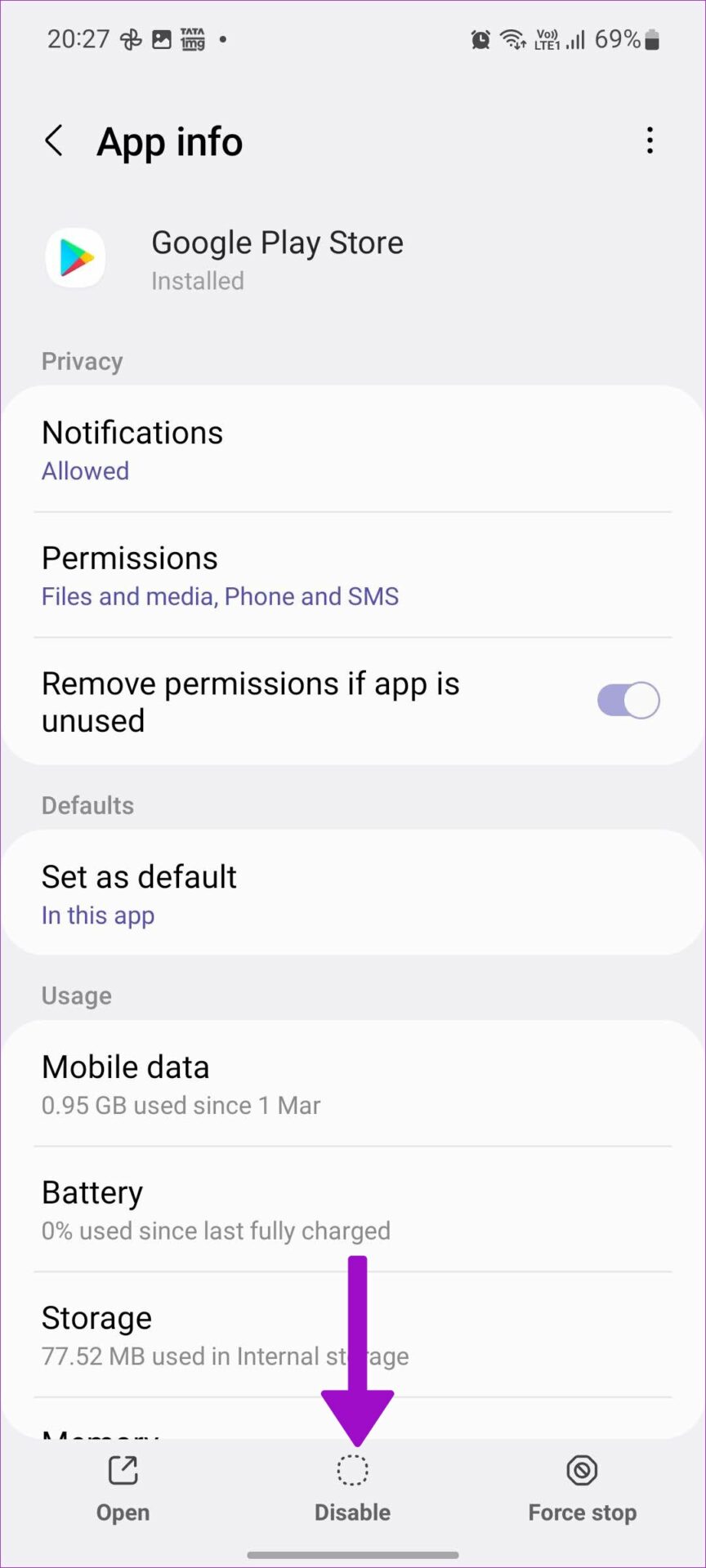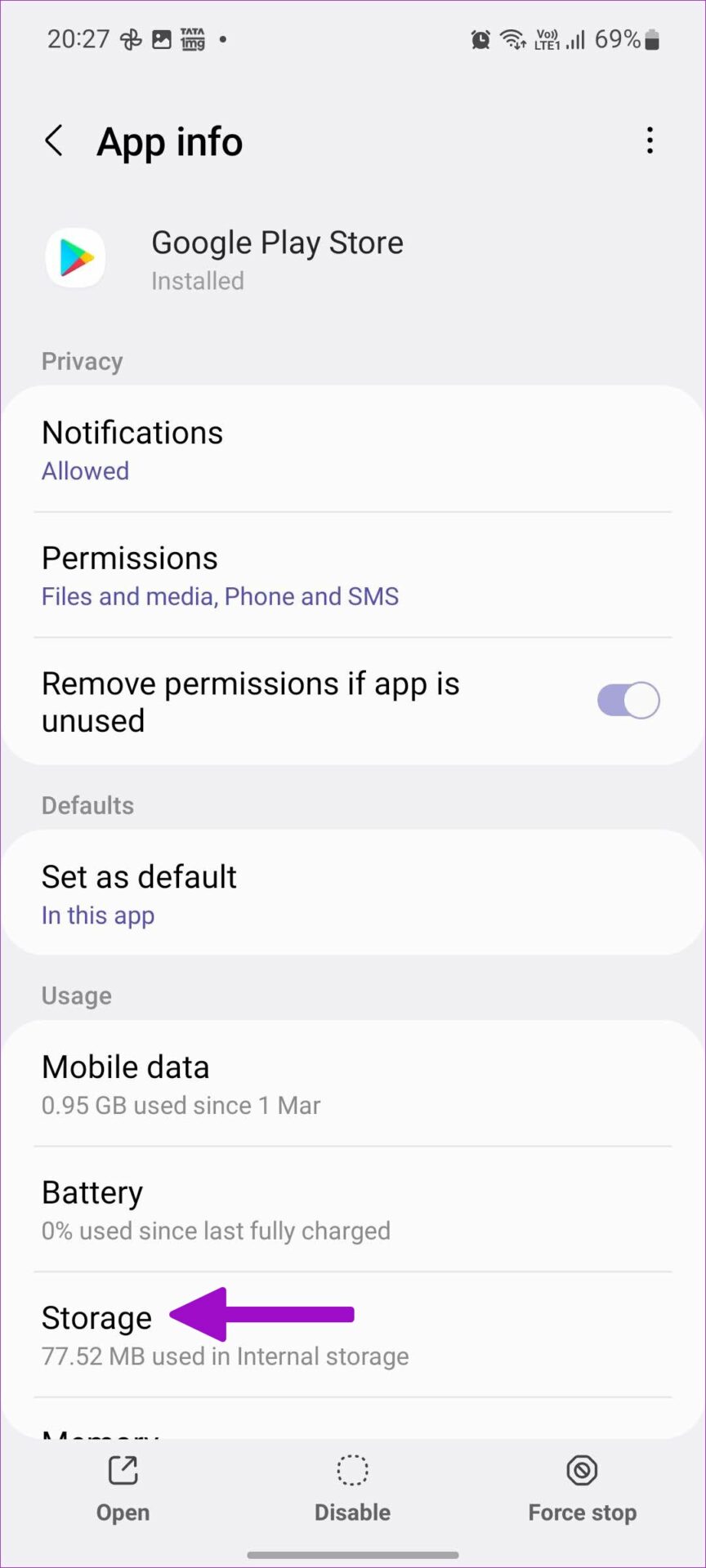Lately, we noticed our Pixel phone downloading apps from the Play Store but failing to install them. The Play Store completes the download process in no time but doesn’t finish the installation. If you are facing the same, go through the solutions below.
1. Check Phone Storage
Before installing any large app or game, you should check the free storage space on your phone. If you have less internal memory on the phone, you will continue to run into installation errors. Step 1: Open Google Play Store and search for an app or game. Step 2: Check the required storage space from the app info menu.
Now let’s check the remaining storage on your phone and delete irrelevant files. Step 1: Open Settings on your phone. Step 2: Scroll to Battery and device care menu.
Step 3: Tap on Storage.
Step 4: Check internal storage and scroll to large files.
Step 5: Delete large files on your phone and free up storage.
The steps above apply to Samsung phones only. If you have another company’s Android phone, use the Files app by Google. Step 1: Launch the Files app on Android. Step 2: Check storage details and use the suggestions to delete irrelevant files.
2. Check Internet Connectivity
When your phone is connected to a slow Wi-Fi network, it may lead to a corrupt download process. Any error during the download process can leave you with installation issues. You can visit fast.com in your preferred browser and check internet speeds. For best results, you should connect to a Wi-Fi connection (5 GHz frequency band and not a slower 2.4GHz one) and download apps from the Google Play Store.
3. Force Stop Play Store on Android
When the Google Play Store misbehaves on Android, you can force stop the app and try again. Step 1: Find the Google Play Store icon on the home screen or the app drawer menu. Step 2: Long-tap on Google Play Store and open the app info (i button) menu.
Step 3: Tap force stop.
4. Uninstall Play Store Updates
A recent Play Store update might mess up app functions on your phone. You can uninstall Play Store updates and try your luck with app installation. Step 1: Open the Play Store info menu (refer to the steps above). Step 2: Select the three-dot menu in the top right corner.
Step 3: Select uninstall updates.
5. Disable and Enable Play Store
It’s yet another way to fix Play Store and app installation problems on Android. You can temporarily disable Play Store and enable it again. Step 1: Go to the Play Store info menu (check the steps above). Step 2: Tap on disable and enable the app after a minute or two.
6. Clear Google Play Store App Cache
Google Play Store collects cache files to remember your search history and personal details. You may notice installation errors when the app collects a corrupt cache. Follow the steps below to clear the Google Play Store cache. Step 1: Go to the Play Store info menu. Step 2: Select Storage.
Step 3: Clear cache from the following menu.
You may notice a slow loading time in the Play Store, but the app installation should work fine now.
7. Sideload Apps from the Web
Android’s open nature allows users to sideload APK (required for Android apps) files from the web. You shouldn’t trust any random website to download APK files, though. Stick with sources like APKMirror, and other reputed sources. Before you sideload any app on Android, you should enable the required permission to install apps from unknown sources. Here’s how. Step 1: Long-tap on Google Chrome and open the app info menu.
Step 2: Open the Install unknown apps menu.
Step 3: Enable allow from this source toggle.
You can now use Google Chrome to download and install APK files on your Android phone.
8. Check If the App Is Available on Your Device
Due to device compatibility (some apps won’t run on old Android software) and location restrictions, some apps might not be available for you to download. You can always sideload apps using the trick above, but don’t get surprised when the app misbehaves on your phone.
Enjoy Millions of Apps at Your Fingertips
The Google Play Store packs millions of apps and games. The rich library is irrelevant when you can’t install apps on your Android phone in the first place. Before you try to sideload APK files from the web, go through the tricks above and fix the issue in no time.