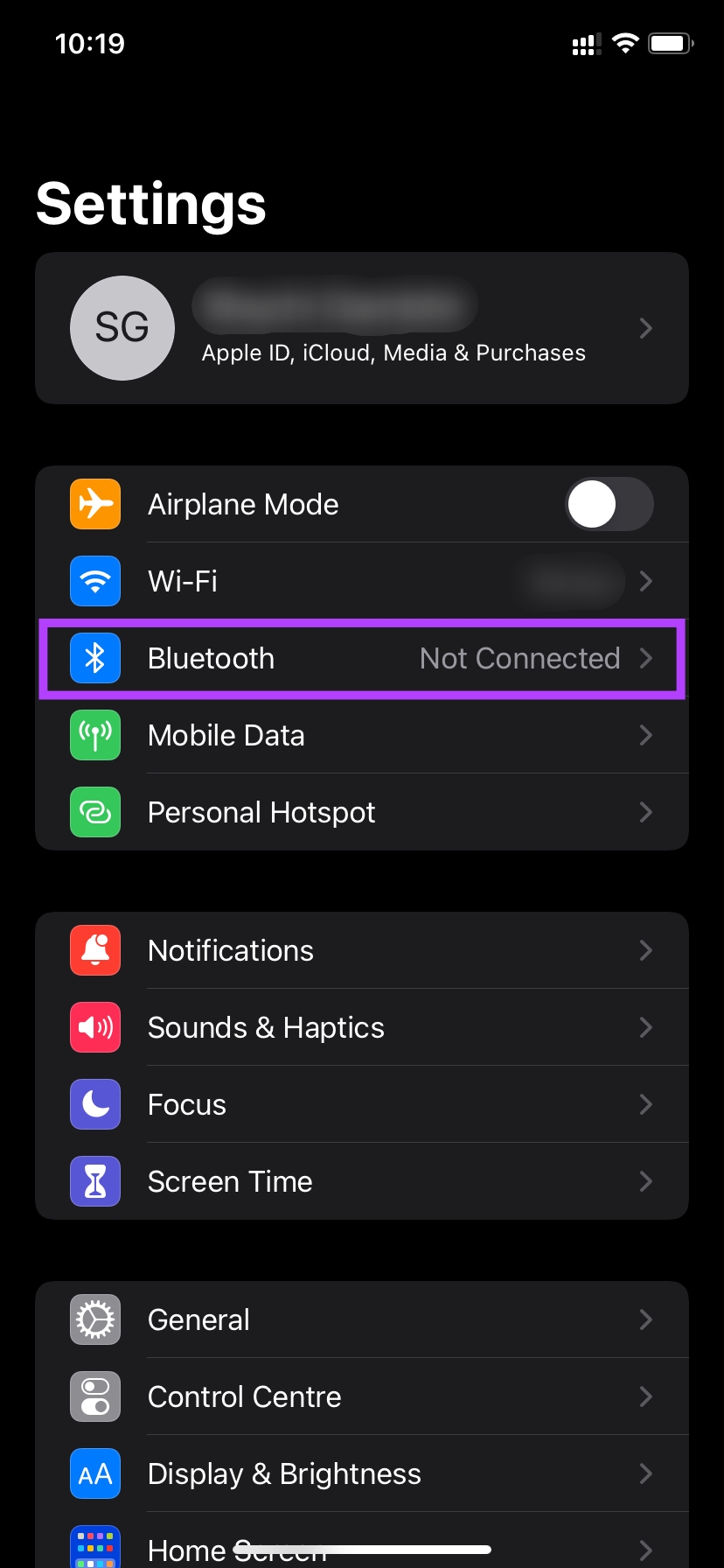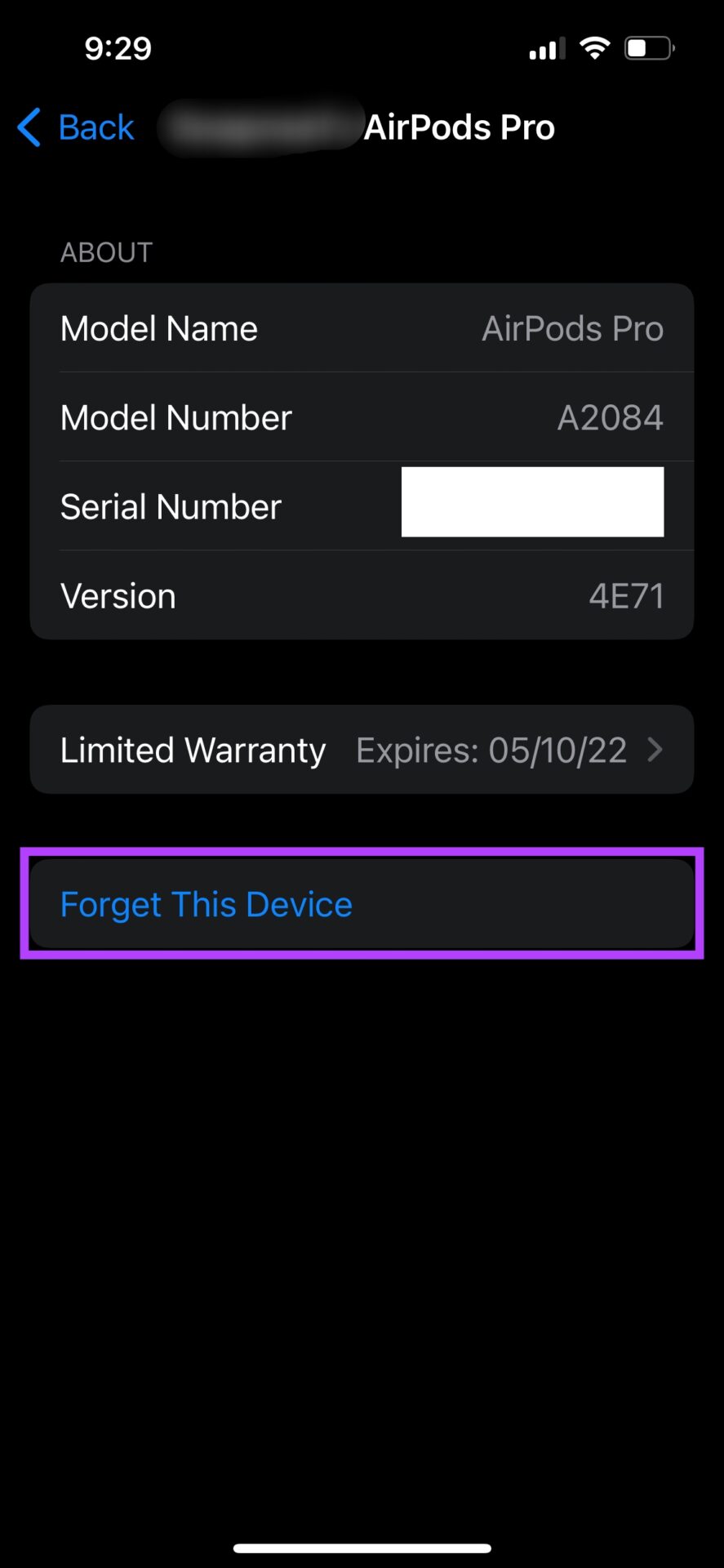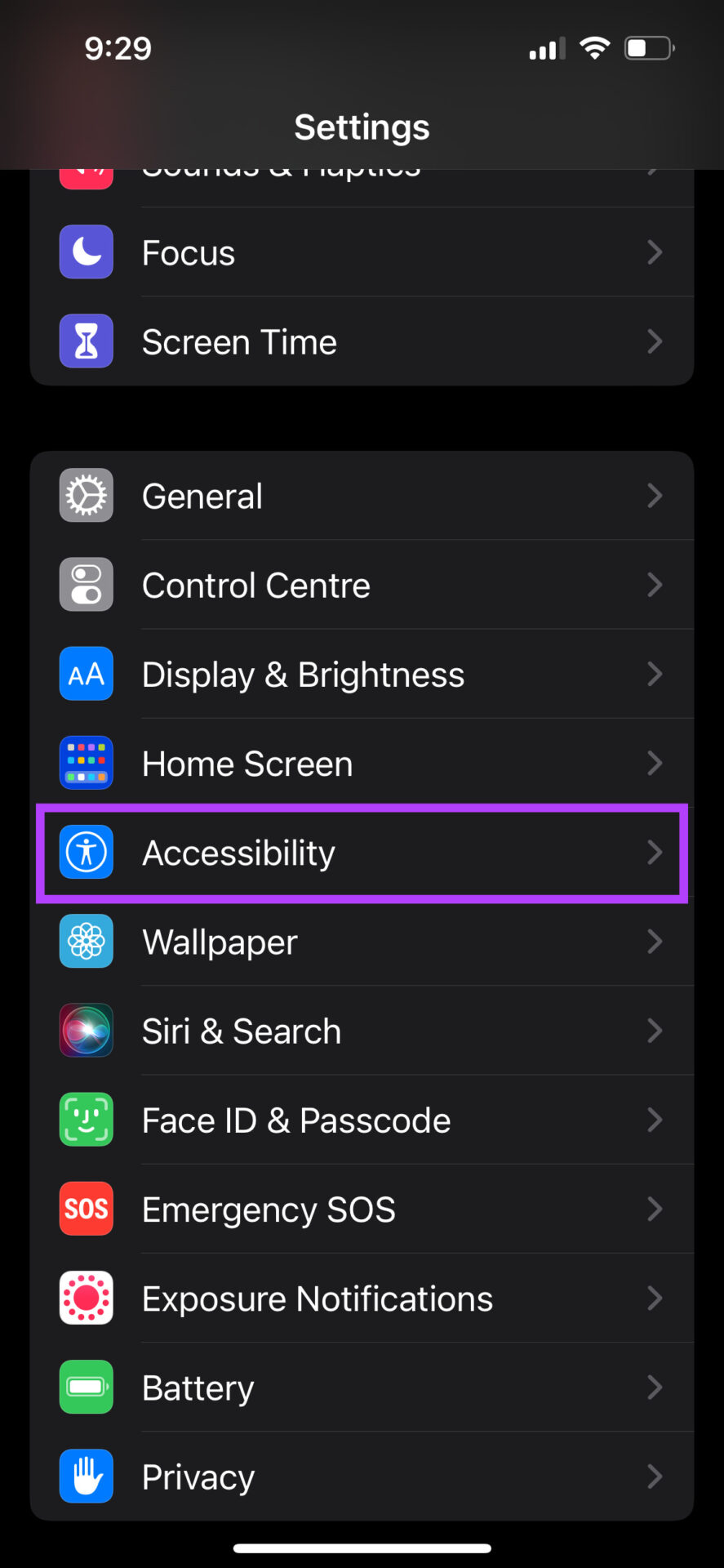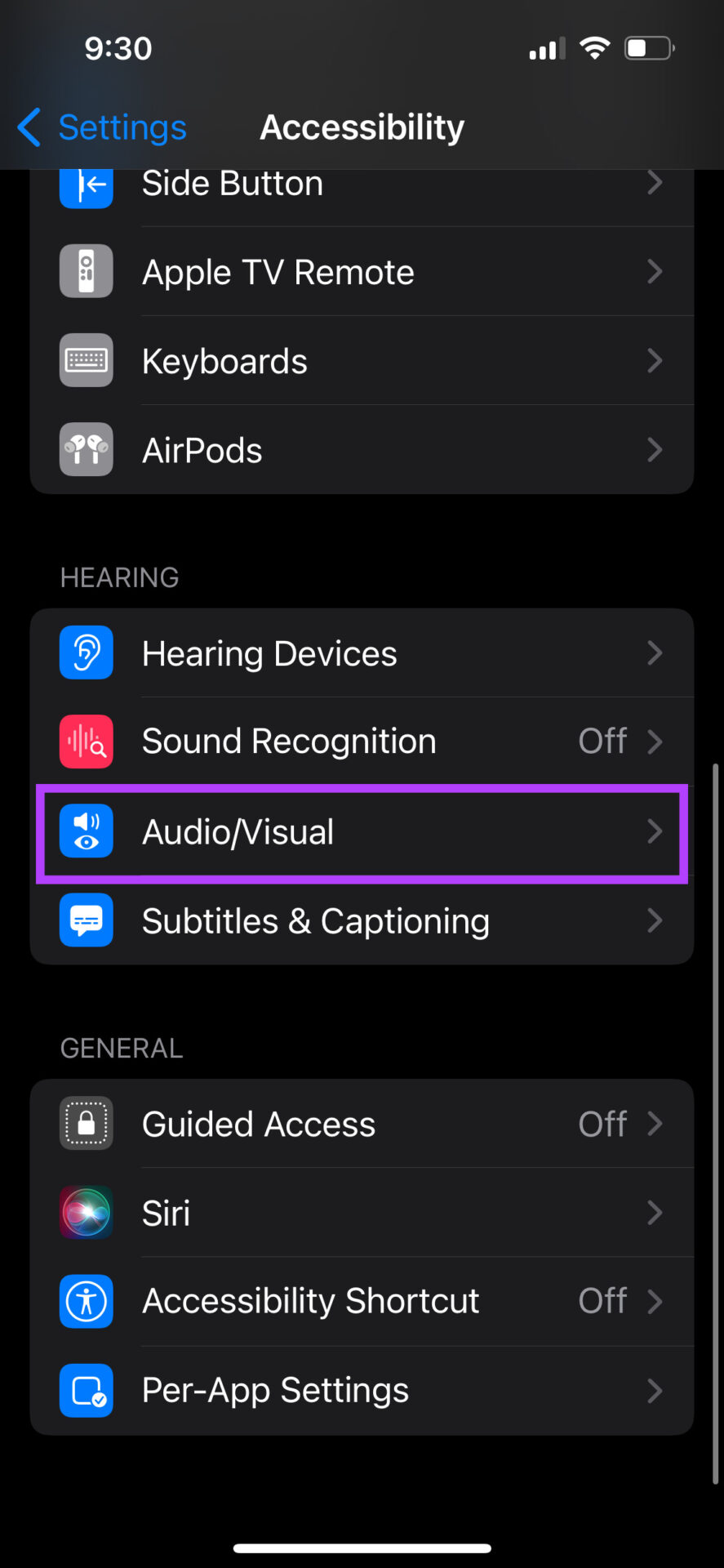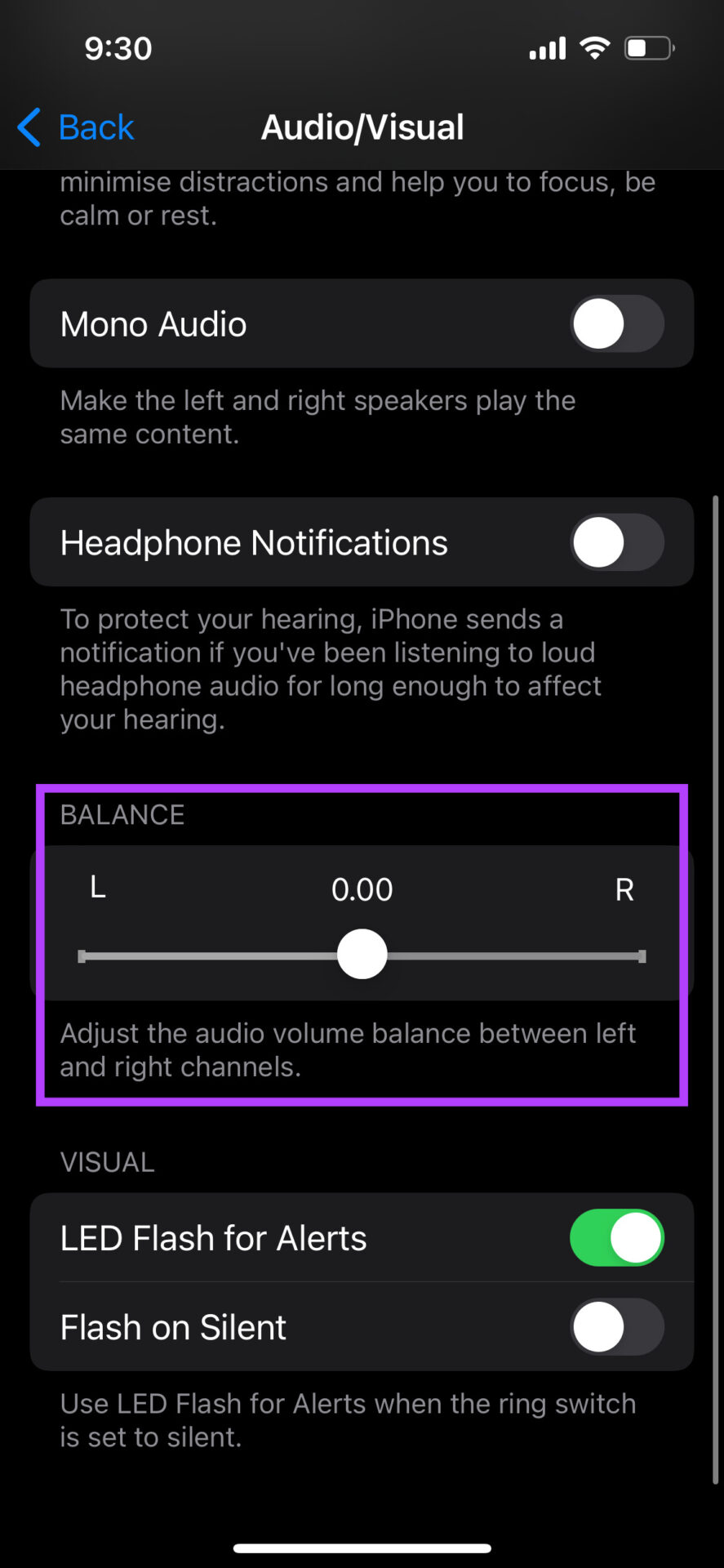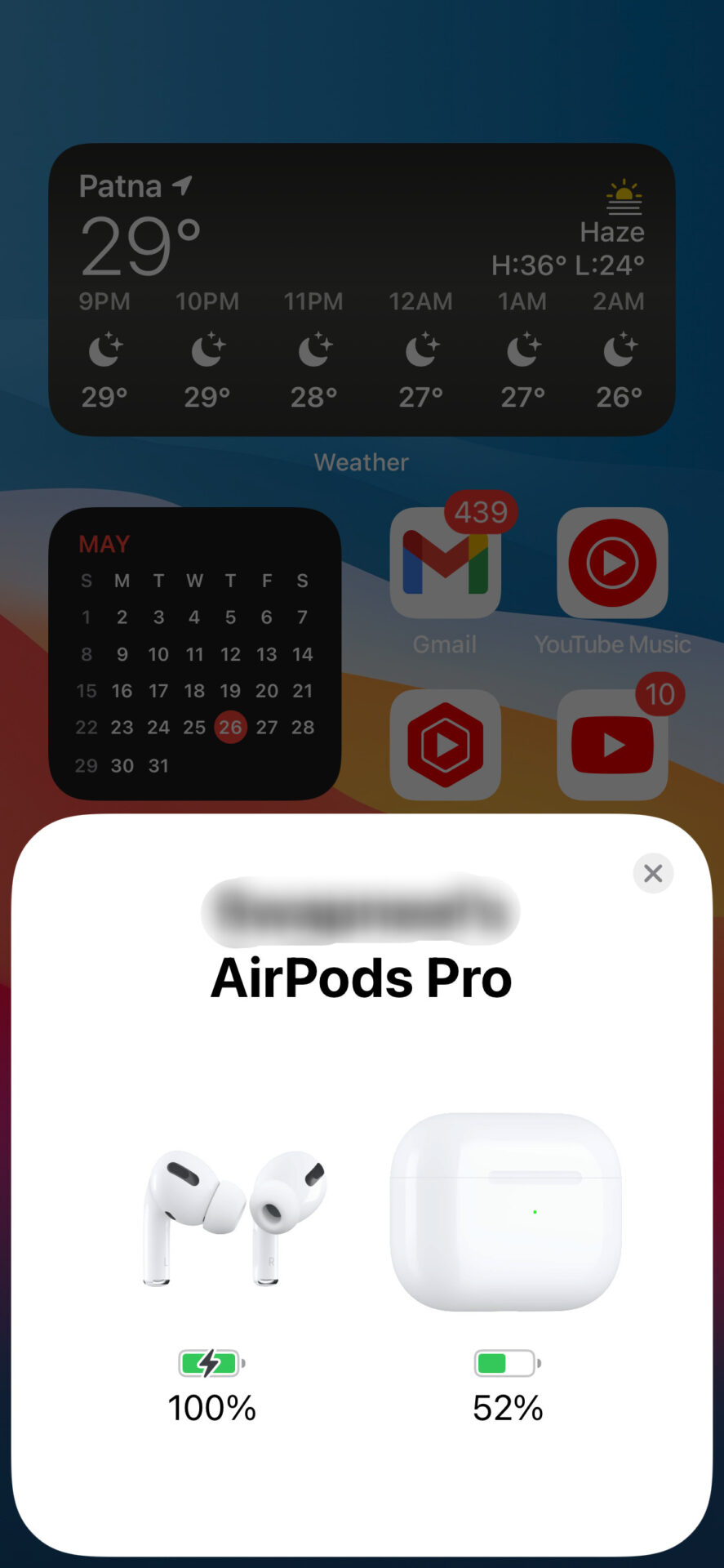AirPods have become extremely popular ever since their launch in 2017. If you listen to a lot of music or take a lot of calls, a pair of AirPods is a good investment. At times, though, you may face some issues with your AirPods. One of them is AirPods not working in one ear. If you face this issue with your pair, here are some simple solutions to fix the problem.
1. Unpair the AirPods and Pair It Once Again
You can simply unpair the AirPods to fix most problems with AirPods can be fixed by simply unpairing them and then pairing them back with your iPhone, iPad, or Mac. Here’s how to do it. Step 1: Open the Settings app on your iPhone and select the Bluetooth option.
Step 2: Tap on the ‘i’ button next to your AirPods.
Step 3: This will bring up your AirPods settings. Select Forget This Device.
Confirm the selection, and your AirPods will be unpaired from your iPhone. Close the AirPods case, bring it closer to your iPhone, and open the case again. You will see a pop-up on your screen to pair the AirPods. Follow it and your AirPods should be connected again.
2. Clean the Ear Tips of the AirPods
If you’ve been using your pair of AirPods for a long time, dirt might have accumulated on the ear tips and the speaker grille. That can block the sound output to an extent. And that might be the reason you feel like your AirPods aren’t working properly. Clean the ear tips on your AirPods by rubbing a soft microfibre cloth using Isopropyl alcohol. Try using the earbuds to see if cleaning helps clear up the sounds.
3. Charge the AirPods Inside the Case
AirPods are wireless earbuds that run on batteries. If the AirPods run out of charge, you will not be able to use them. At times, one AirPod may discharge faster than the other depending on your usage. It could also be possible that your iPhone displays an inaccurate reading of your battery percentage.
So, try charging your AirPods by putting them inside the case and connecting it to a lightning cable. Wait for a few hours and then try using the AirPods.
4. Update the Firmware on the AirPods
Just like your iPhone, the AirPods run on firmware developed by Apple. The firmware or software on the AirPods is responsible for all the features and ensuring the earbuds function as intended. There can be a possibility that the firmware on the AirPods is buggy.
The way to fix this is to update the firmware on your AirPods. If there is a newer version of firmware available for your AirPods, all you have to do is put your AirPods inside the case while they’re connected to your phone. Now, connect a lightning cable to your iPhone, and the firmware update should begin.
5. Check Audio Balance on the iPhone
Your AirPods are supposed to output stereo sound of equal magnitude on both sides by default. But, this can be altered via the audio balance setting on your iPhone. Even if you haven’t changed it manually, there could be a bug or a third-party app on your iPhone that could have changed the audio balance. Here’s how you can change it back to normal, so you experience sound from both sides on your AirPods. Step 1: Open the Settings app on your iPhone and navigate to the Accessibility tab.
Step 2: Scroll down and select Audio/Visual.
Step 3: Set the slider to the center for equal output from both earbuds. If it’s to the left or the right, you will hear sound only from one side.
6. Force Reset the AirPods
If none of the above solutions worked, you could try force resetting your AirPods to see if it makes a difference. Here’s how to do it. Step 1: Put your AirPods into the case and charge it. Step 2: Open the lid of the AirPods case.
Step 3: Press and hold the button at the back of the AirPods case for 15 seconds. The LED on the front of the AirPods case will start blinking white. Release the button when this happens. Step 4: Close the AirPods case and open it again. You will get a prompt on your iPhone to connect your AirPods to it.
7. Check if Your AirPods Are a Part of Apple’s Replacement Program
All the solutions mentioned above can work if there’s an issue with the software on your AirPods. However, suppose there’s a hardware defect. It cannot be solved using simple methods like these. If there is a widespread hardware issue with a certain model of AirPods, Apple will acknowledge it with a replacement program. Head over to Apple’s Replacement Program page and check if your AirPods are eligible for a replacement. If it is, take it to a nearby Apple Store, and you should be able to get a new pair for free.
Enjoy Your Music With AirPods
Being unable to listen to your music properly because one AirPod isn’t working can be annoying. You can use these solutions to fix the issue so that your AirPods are back up and running as usual.