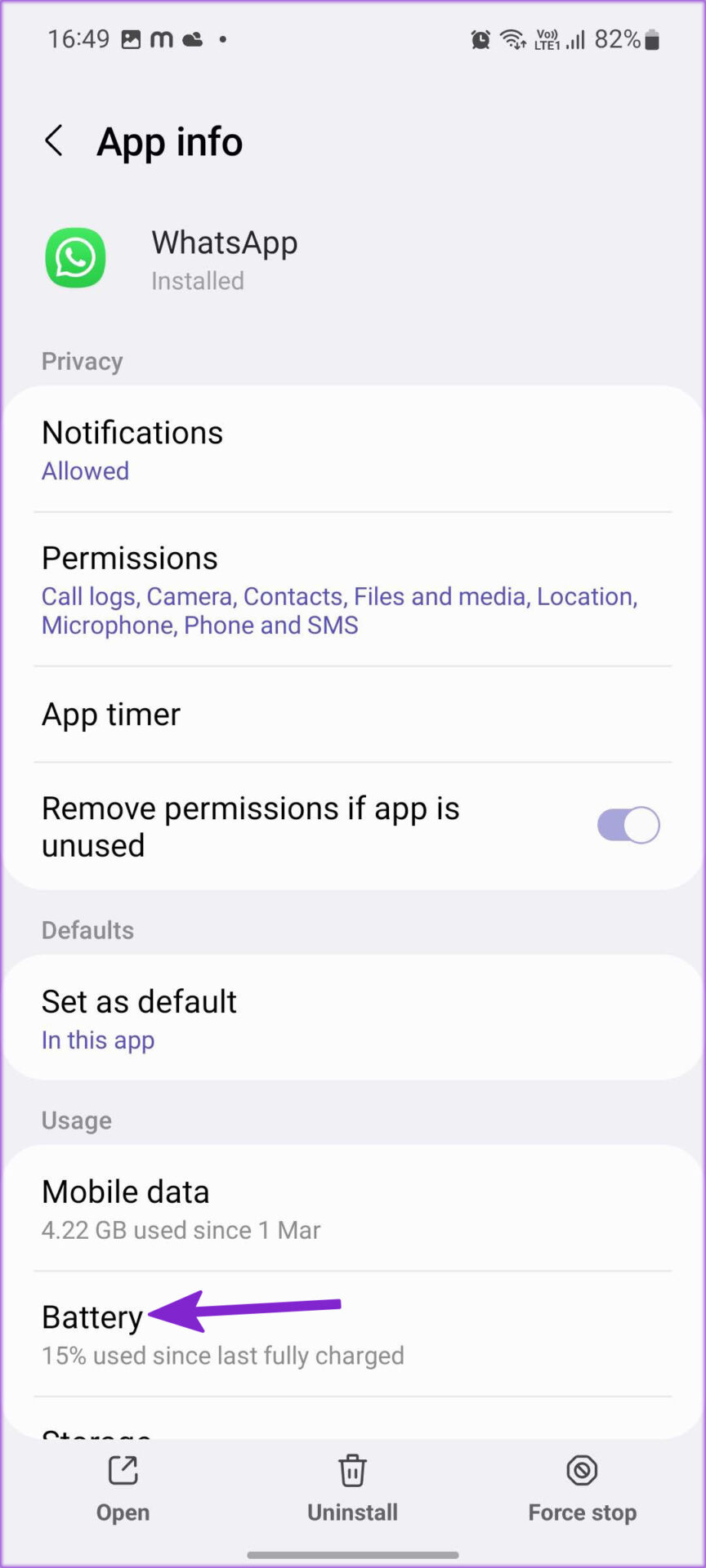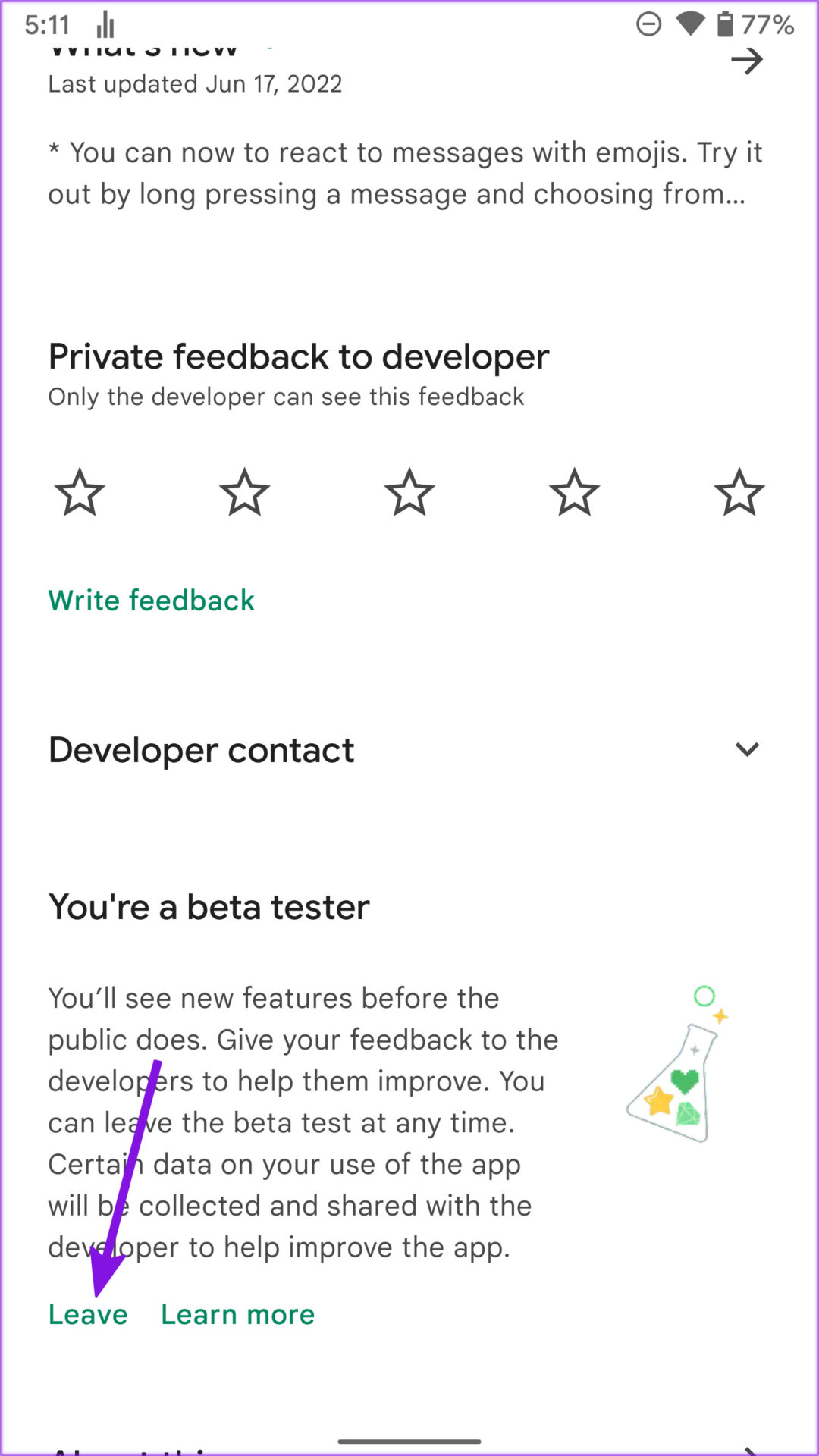While notifications not coming through may have a number of reasons behind it, you can fix that problem with some solutions. Let’s check the troubleshooting tricks below for iPhone and Android.
1. Check Group Notification Settings (iPhone)
If you have accidentally disabled WhatsApp group notifications from your iPhone, WhatsApp won’t send you notifications from any group. Follow the steps below and make sure to enable the notification toggle for groups. Step 1: Open WhatsApp on iPhone. Step 2: Tap on the Settings gear in the bottom right corner.
Step 3: Tap on Notifications.
Step 4: Enable group notification toggle from the following menu.
After this, you’ll need to check if you receive group notifications.
2. Check Notification Categories (Android)
WhatsApp for Android supports notification channels to customize the notification experience. While the option remains same, it’s location is different. Here’s how you can use it and turn on group notifications. Step 1: Long-press on the WhatsApp app icon and select the little ‘i’ button.
Step 2: Go to the Notifications menu.
Step 3: Expand the Notification categories menu.
Step 4: Enable the Group notifications toggle under the Chats menu.
You should receive WhatsApp group alerts now.
3. Unmute WhatsApp Groups
You can mute WhatsApp group notifications for 8 hours, 1 week, or always. If you select always, you won’t get any group alerts ever. You need to unmute WhatsApp groups. Step 1: Open WhatsApp on iPhone or Android. Step 2: Find a group with a mute icon.
Step 3: Long-press on the WhatsApp group and select Unmute (Android users will notice unmute icon at the top).
4. Unarchive WhatsApp Groups
WhatsApp won’t send you notifications for archived chats or groups. It’s time to unarchive important WhatsApp groups. Step 1: Launch WhatsApp and tap on the Archived menu at the top.
Step 2: Long-press on a group (or swipe left) and select Unarchive (Android users need to select unarchive icon at the top).
5. Enable Background App Refresh (iPhone)
To save battery, you may have disabled background app refresh for WhatsApp on iPhone and forgot to enable it. That’s a possible reason you won’t receive any individual or WhatsApp group notifications. Step 1: Open Settings on iPhone.
Step 2: Scroll to WhatsApp.
Step 3: Enable background app refresh from the following menu.
6. Enable High Priority Notifications for WhatsApp Groups (Android)
Do you frequently miss WhatsApp group notifications in a sea of other alerts in the notification center? Android allows you to prioritize certain notifications at the top. Here’s how you can give WhatsApp group alerts priority over others. Step 1: Open WhatsApp on Android. Step 2: Tap on the three-dot menu in the top right corner.
Step 3: Open Settings.
Step 4: Tap on Notifications.
Step 5: Scroll to Groups and enable the ‘Use high priority notifications’ toggle.
After enabling that, Android will show previews of WhatsApp group notifications at the top of the screen.
7. Lock WhatsApp in the Recent Apps Menu (Android)
Some Android-based phone makers use aggressive force stop for inactive apps in the background to save battery. While this practice isn’t brand specific, it’s difficult to list down the models that hae it. If you frequently notice the system killing WhatsApp app in the background, you won’t receive any group notifications. Step 1: Open the multitasking menu on your Android phone using the relevant gesture for your phone. Step 2: Long-press on the WhatsApp app icon and select Lock. After you lock WhatsApp, the system won’t force close it.
8. Give WhatsApp Unrestricted Battery Usage (Android)
You need to give WhatsApp unrestricted battery access so that the app works flawlessly on low power mode. Step 1: Open the WhatsApp app info menu (check the second trick). Step 2: Go to the Battery menu.
Step 3: Tap on the radio button beside unrestricted.
9. Leave WhatsApp Beta Program
Are you a part of the WhatsApp beta group on Android or iPhone? The company might have pushed a buggy app build to beta testers. You need to open Google Play Store and go to the WhatsApp app menu. You shall find an option to leave the beta group.
iPhone users can do the same from the TestFlight app.
10. Update WhatsApp
An outdated WhatsApp app version might have messed up group notifications on your phone. You should visit the App Store or Google Play Store and install the latest WhatsApp update.
Not Every WhatsApp Group is Irrelevant
While some friends or family WhatsApp groups are boring and filled with unnecessary content, you might be part of specific groups that are useful to you. Missing notifications from them might lead to inconvenience. You can let us know which one of the solutions mentioned above did help you get WhatsApp group notifications working in no time.
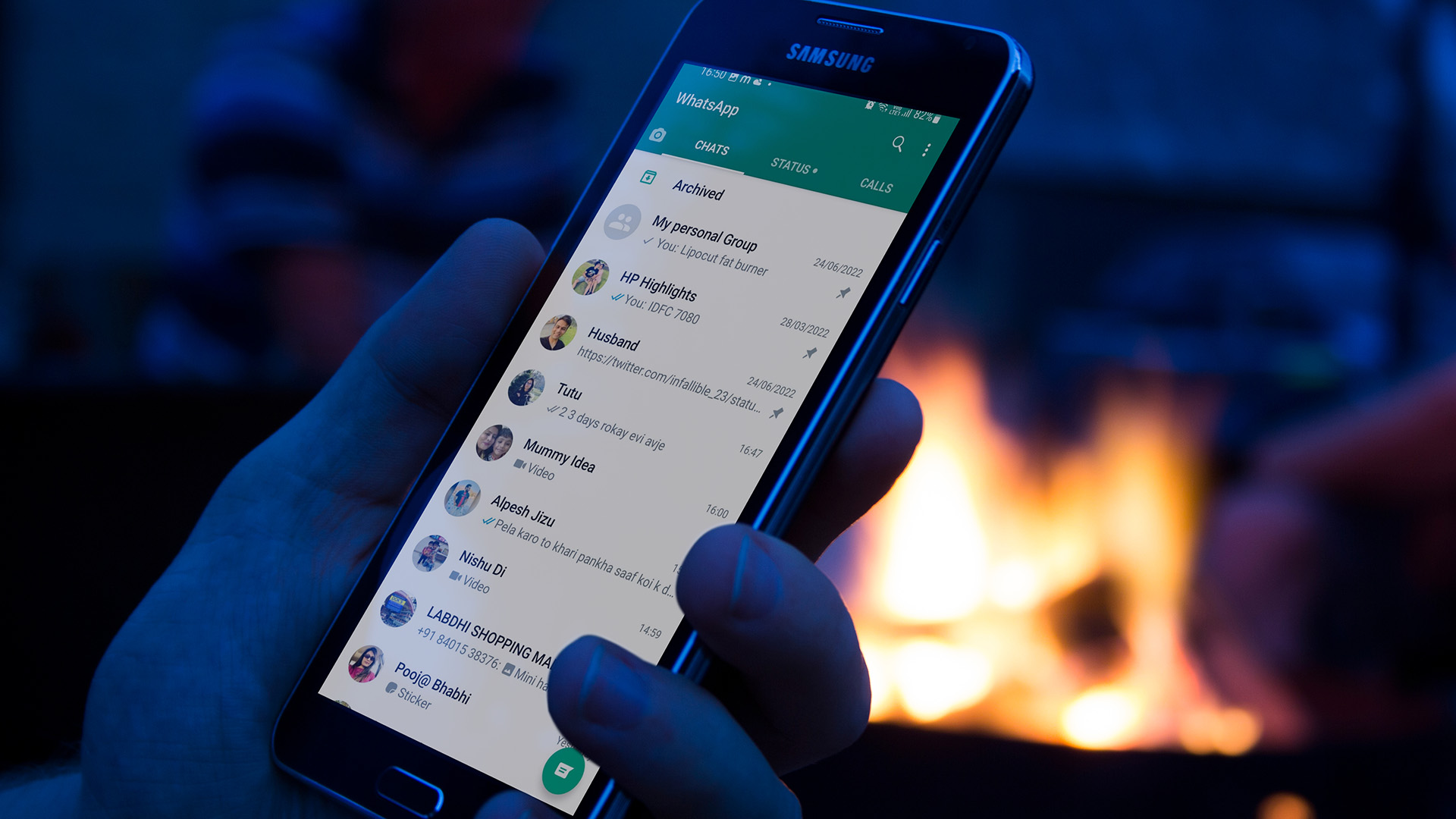

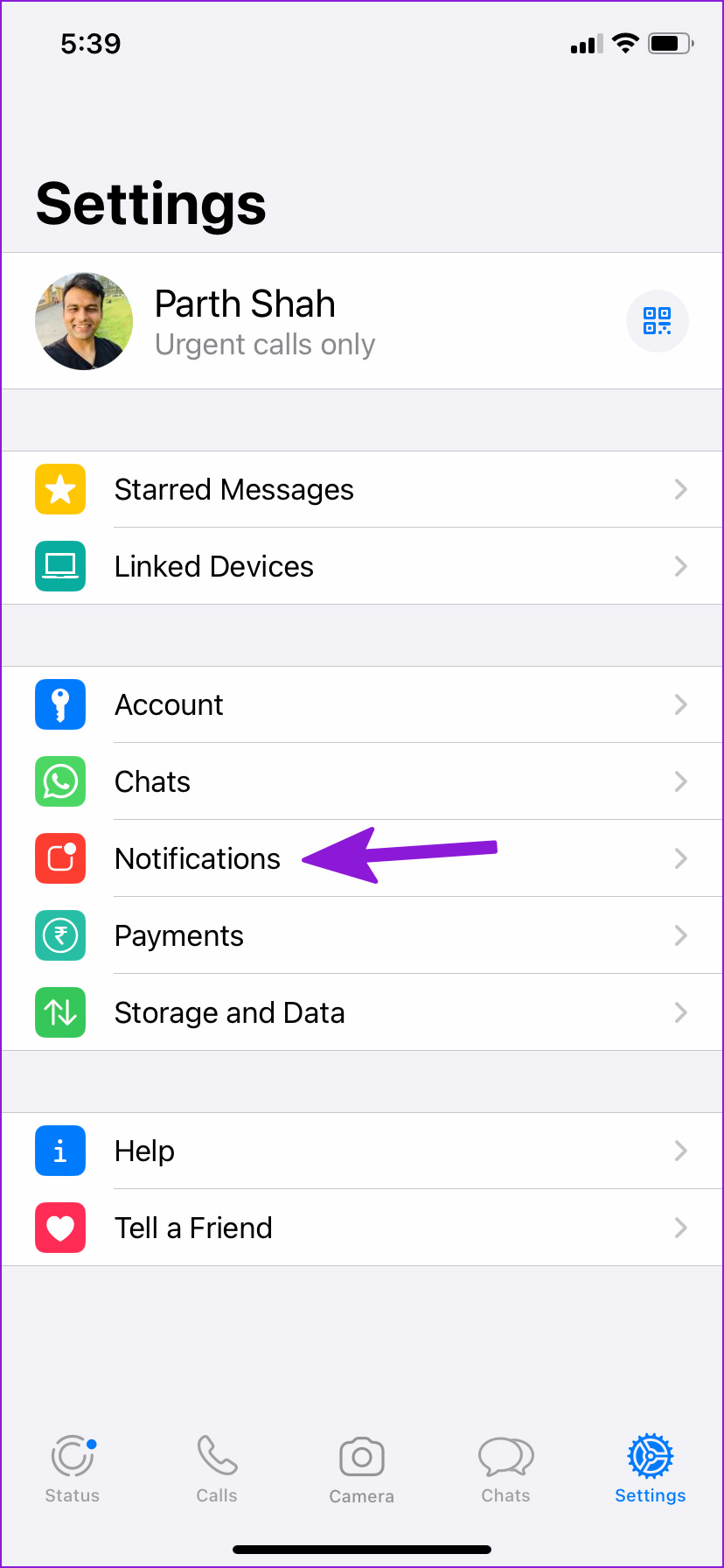
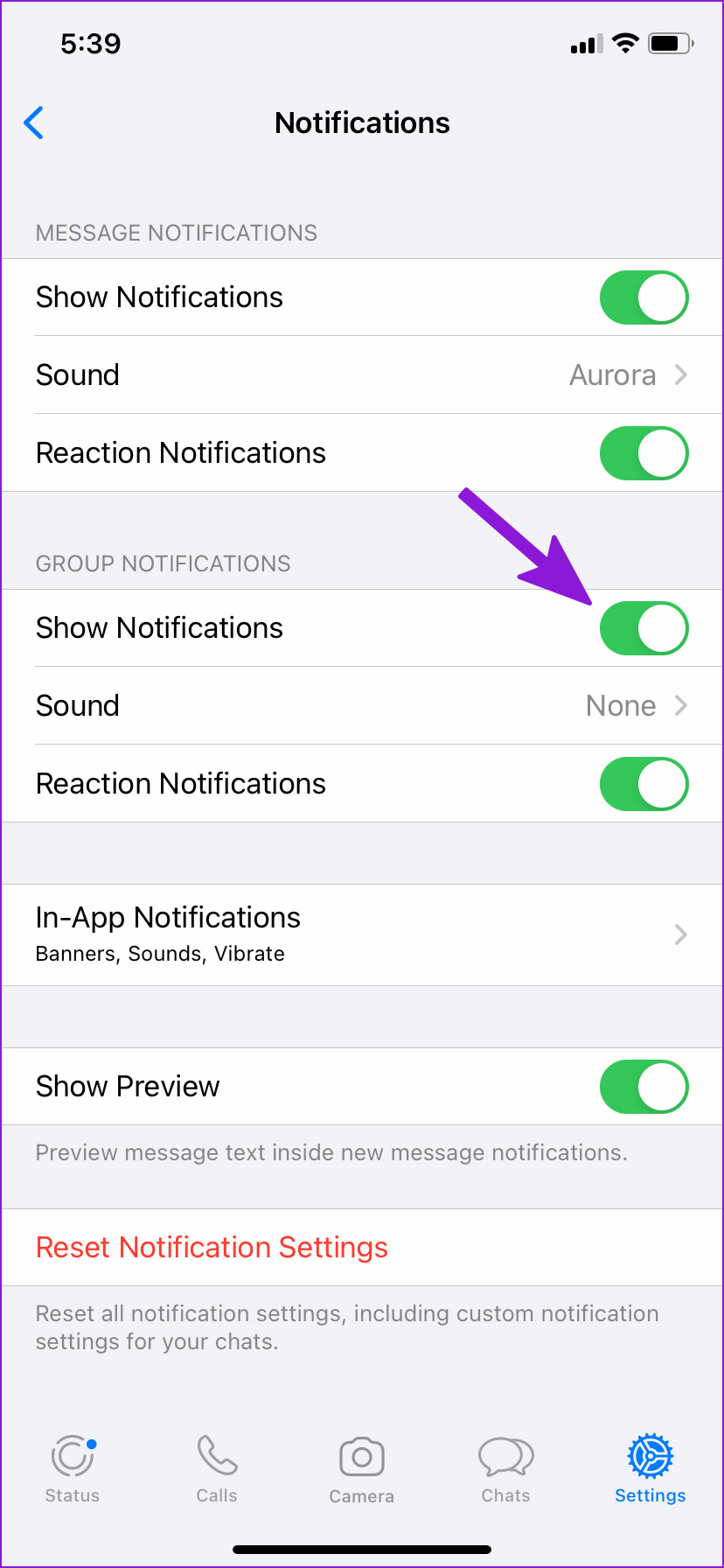



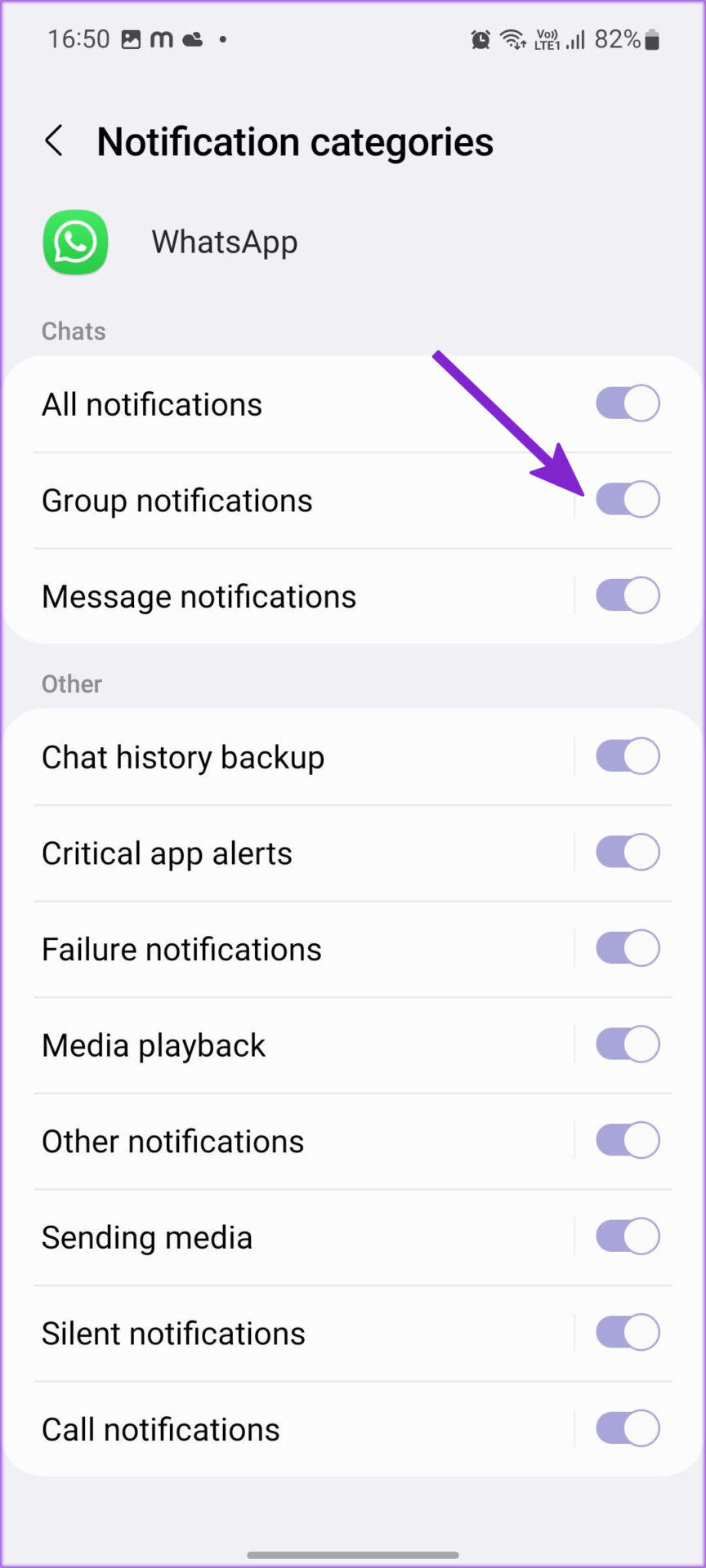
![]()





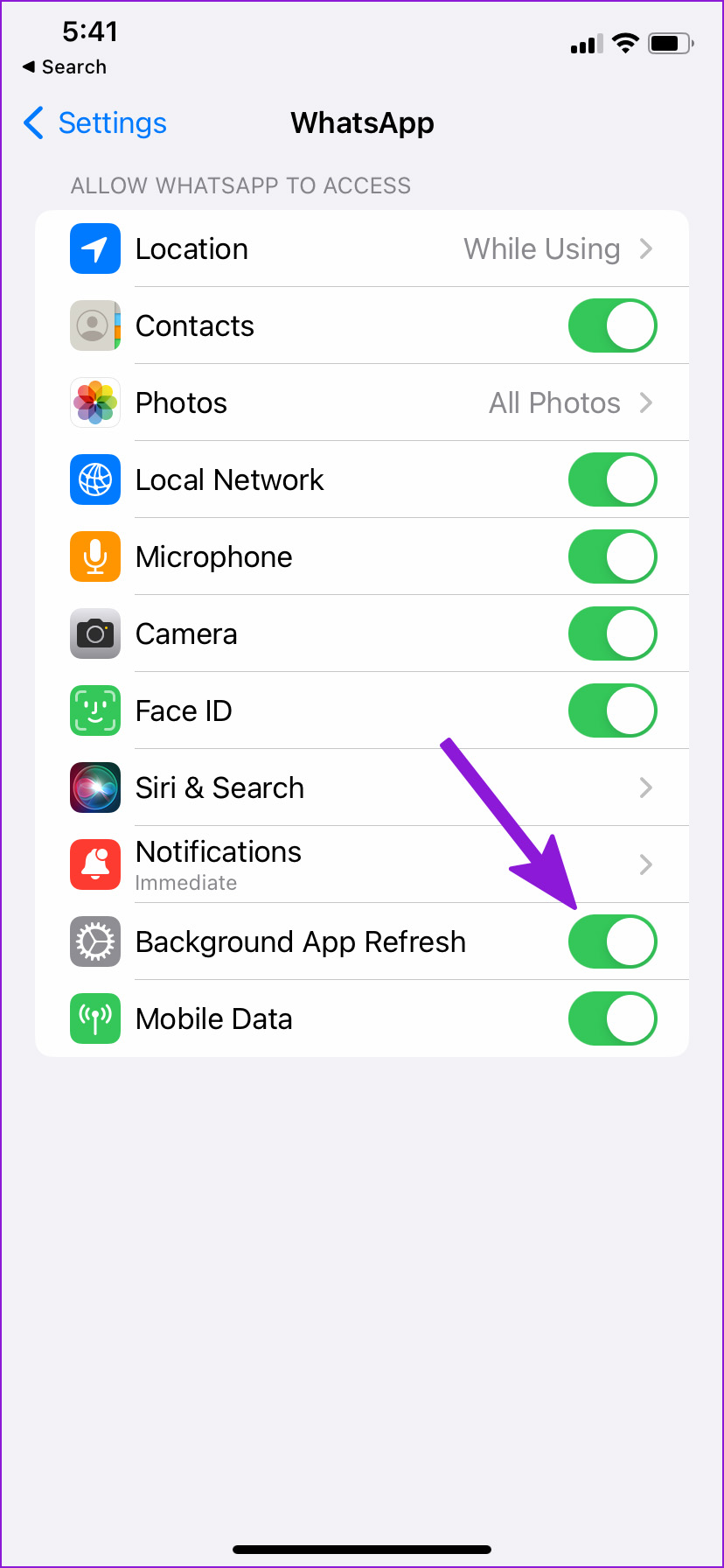

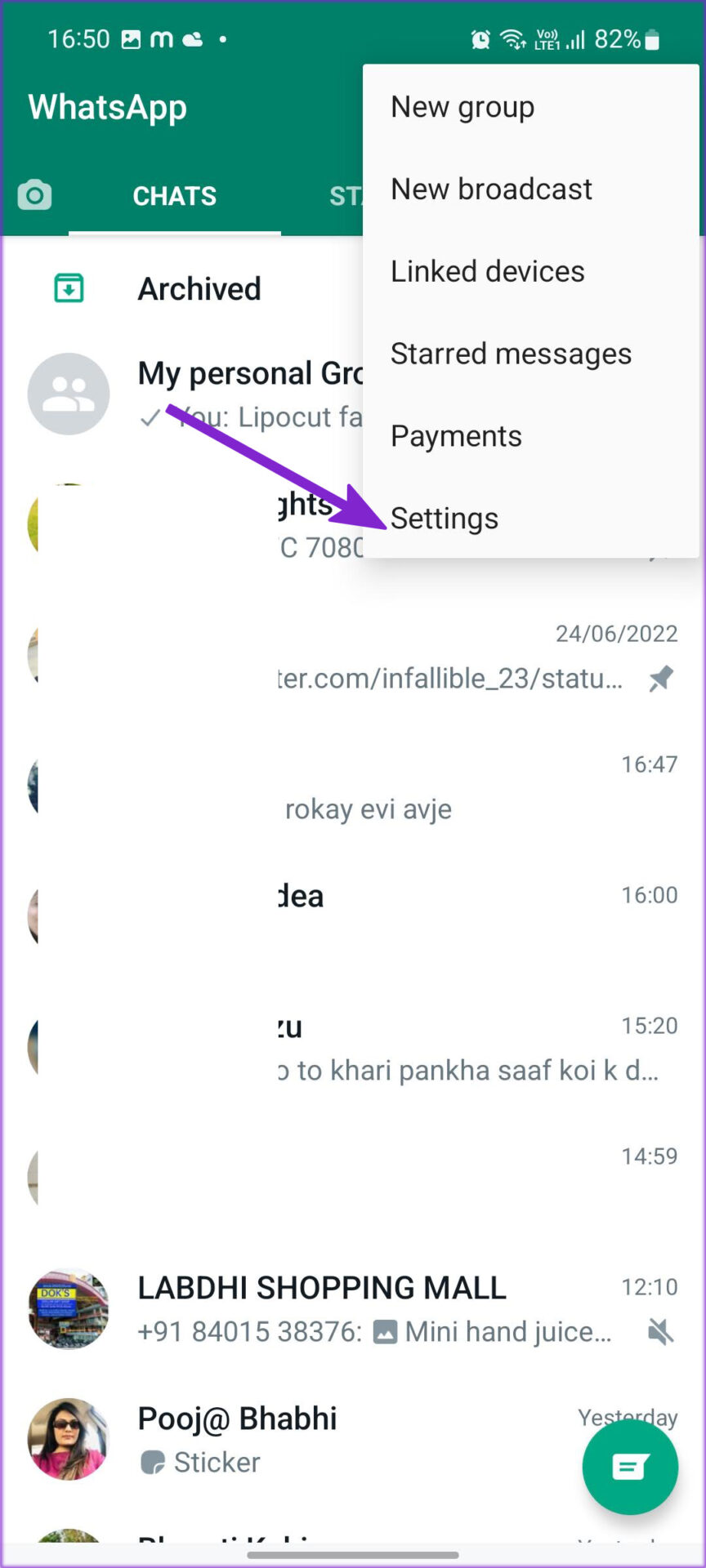
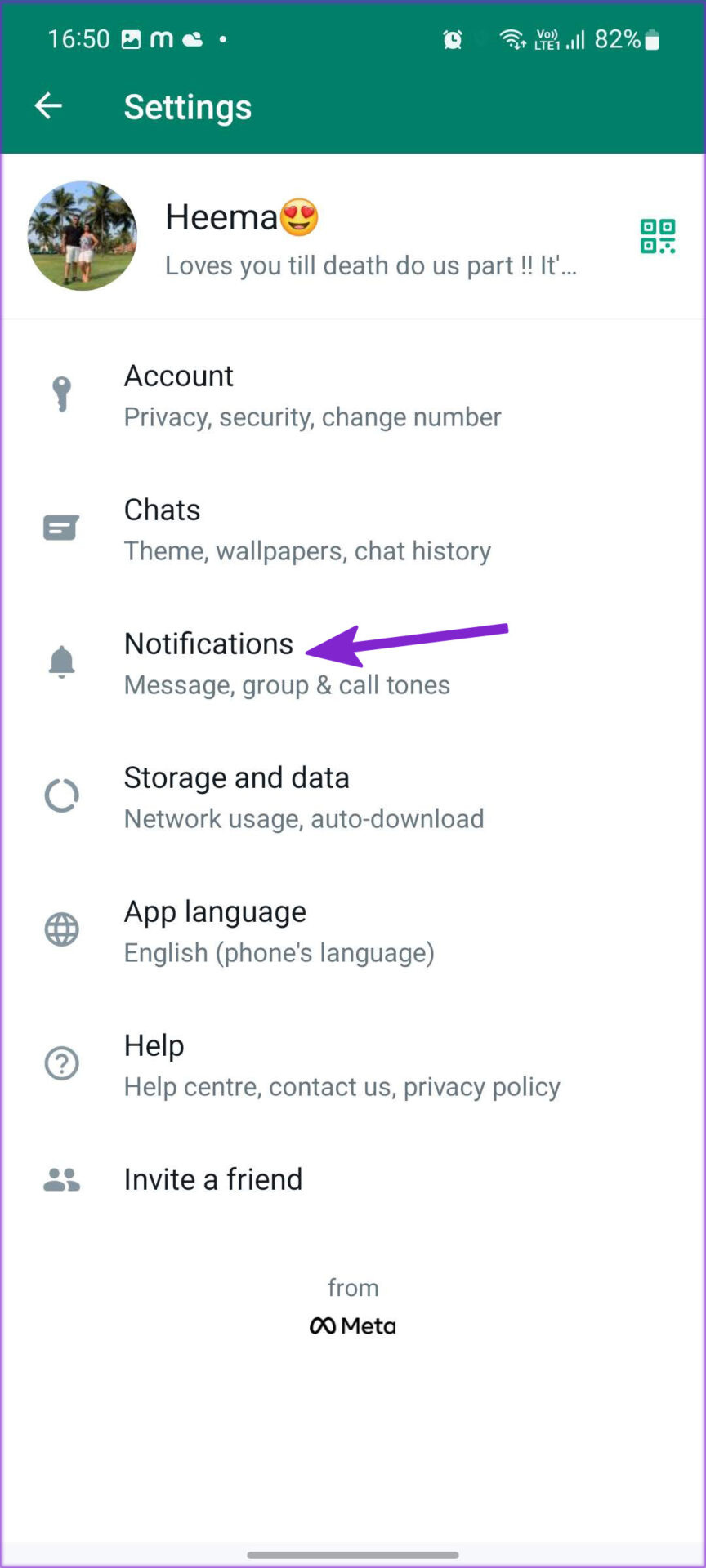
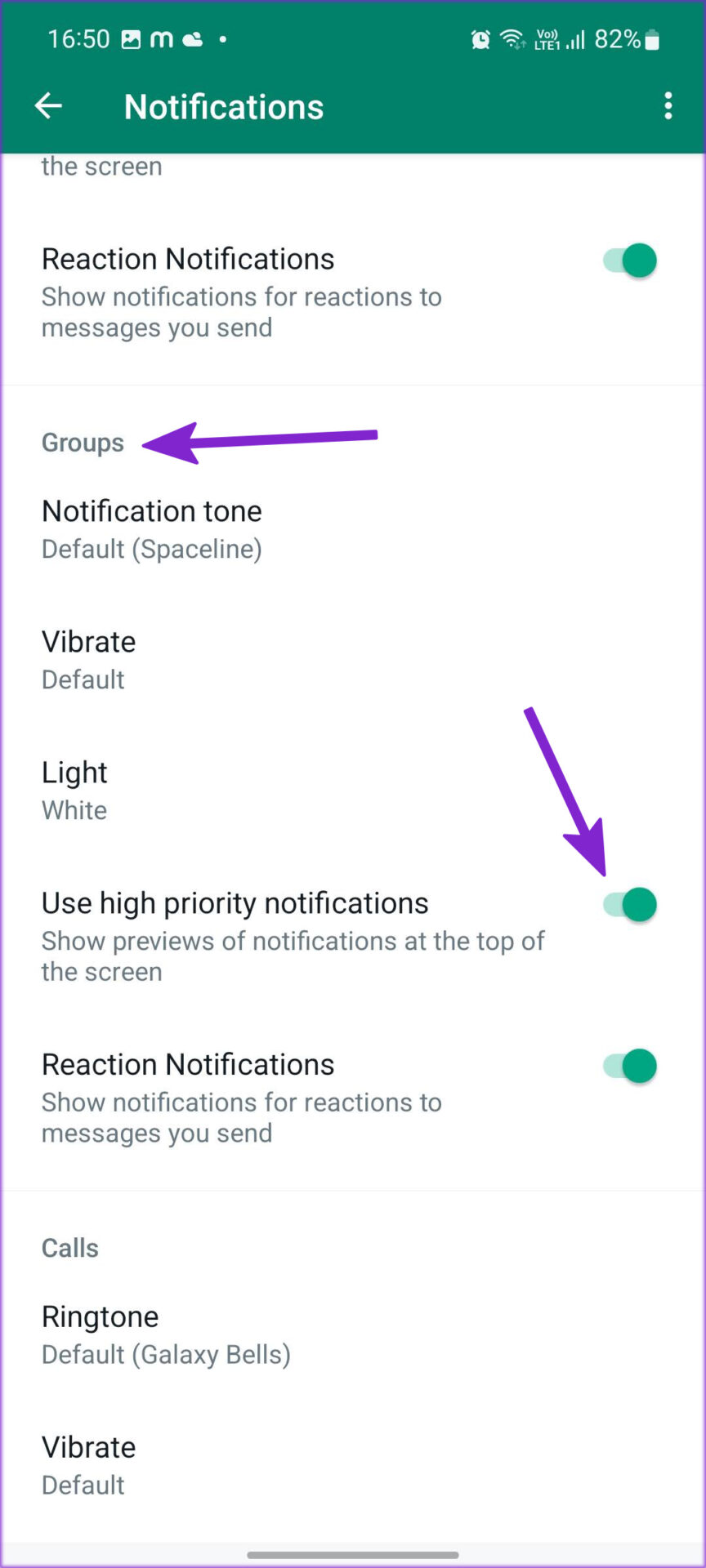
![]()