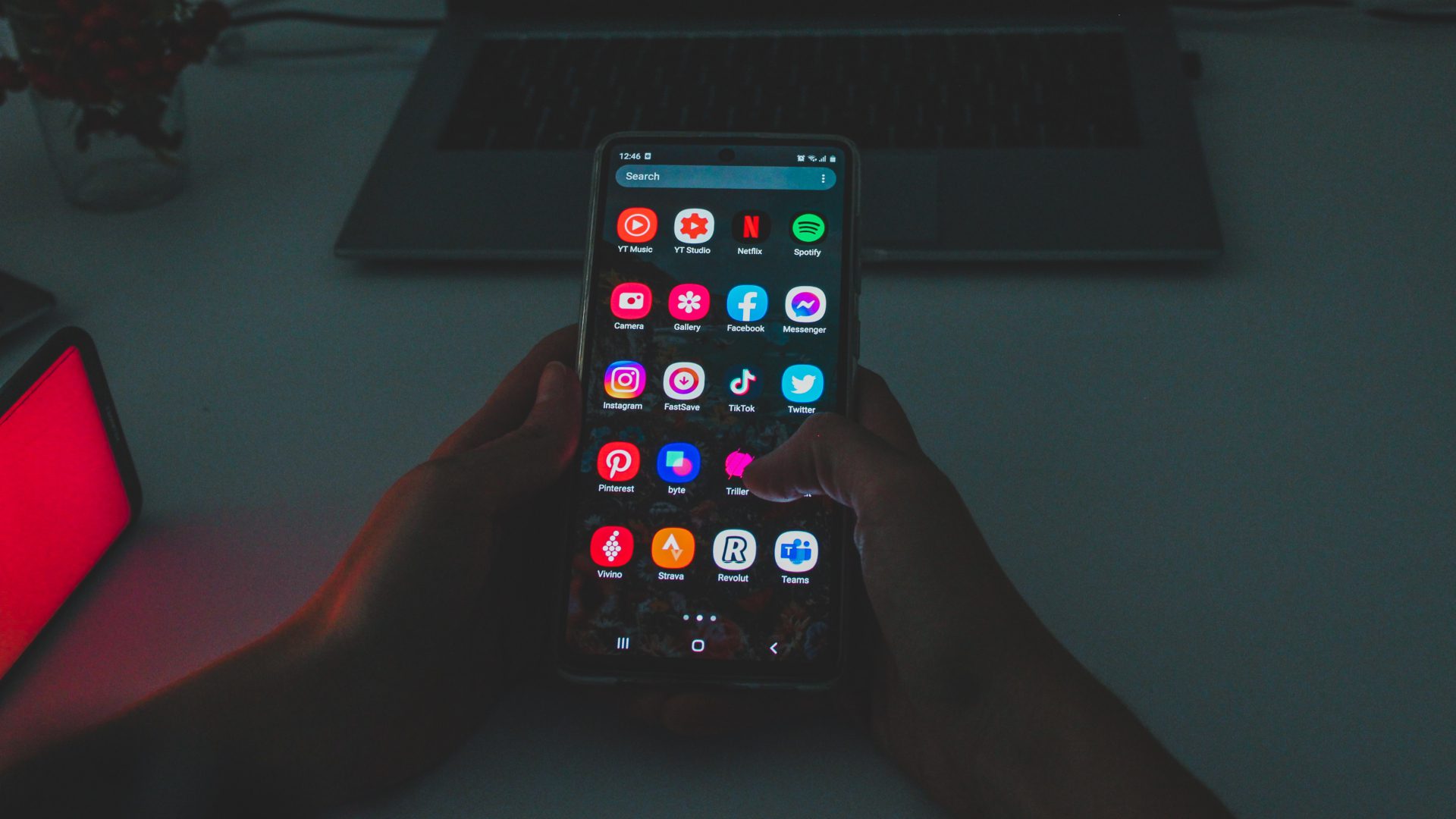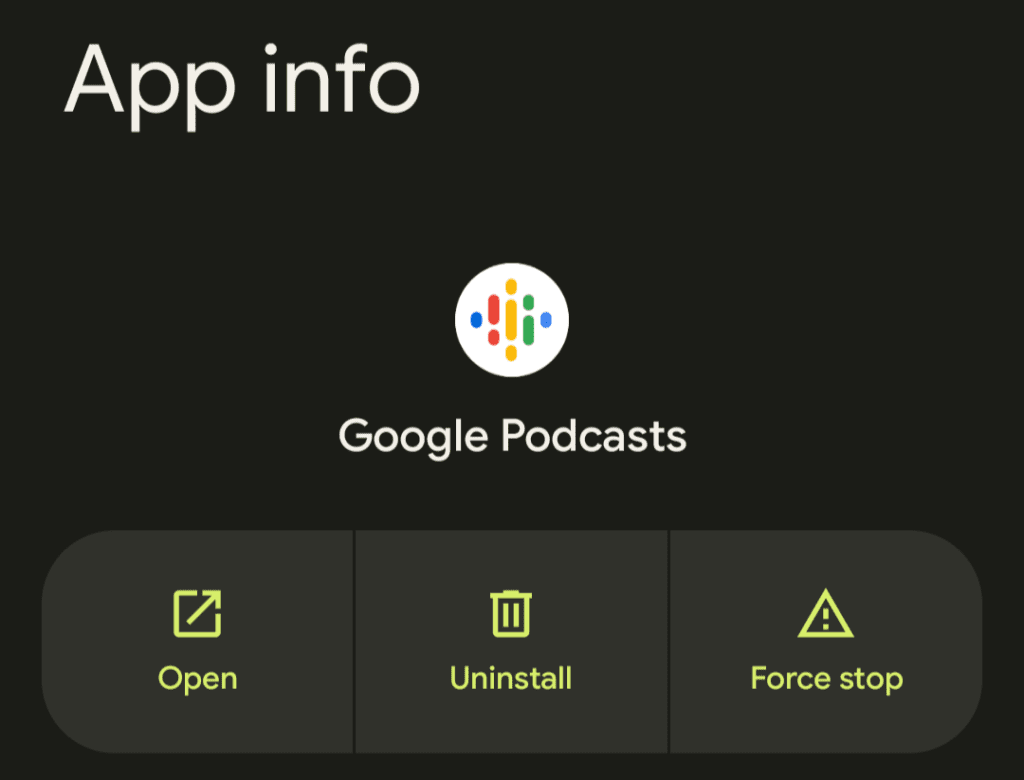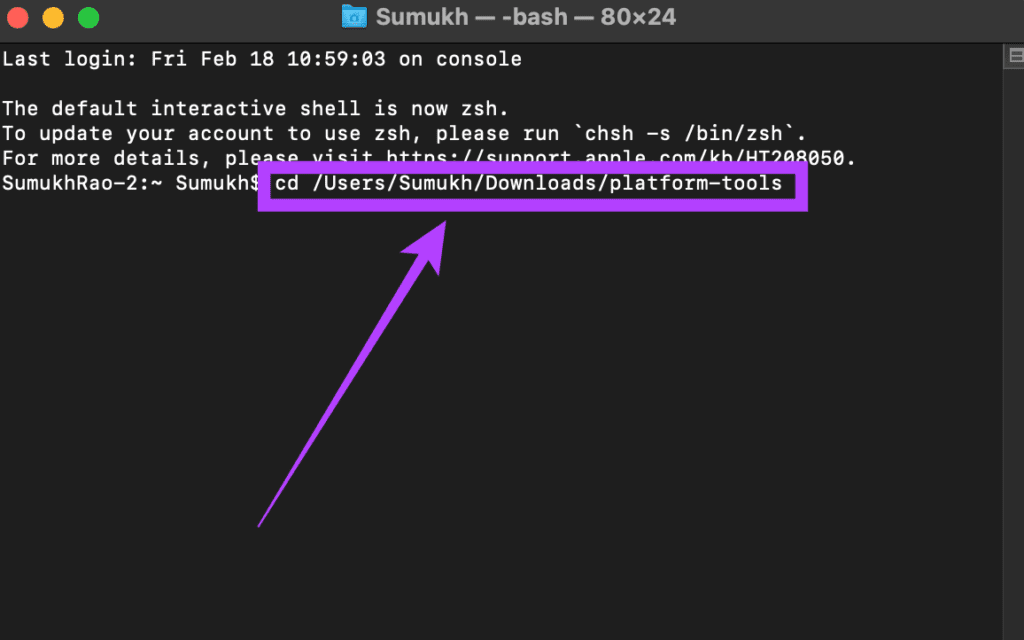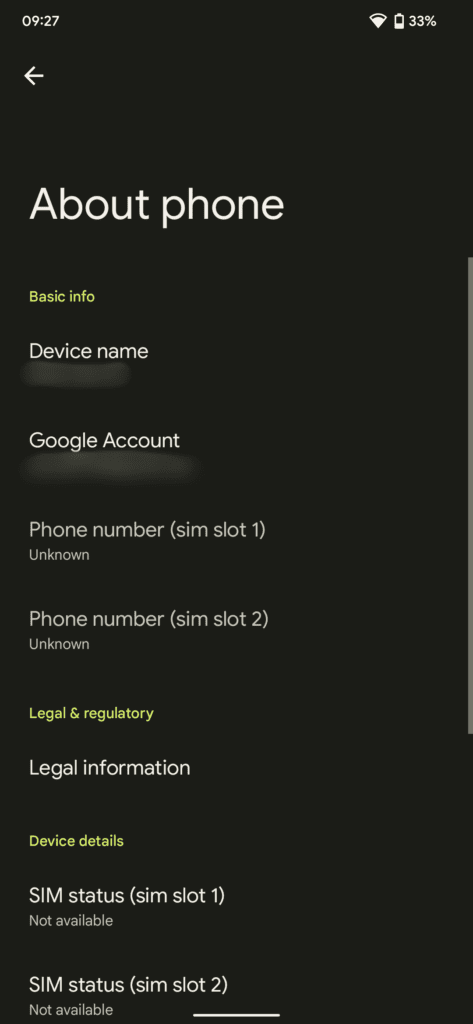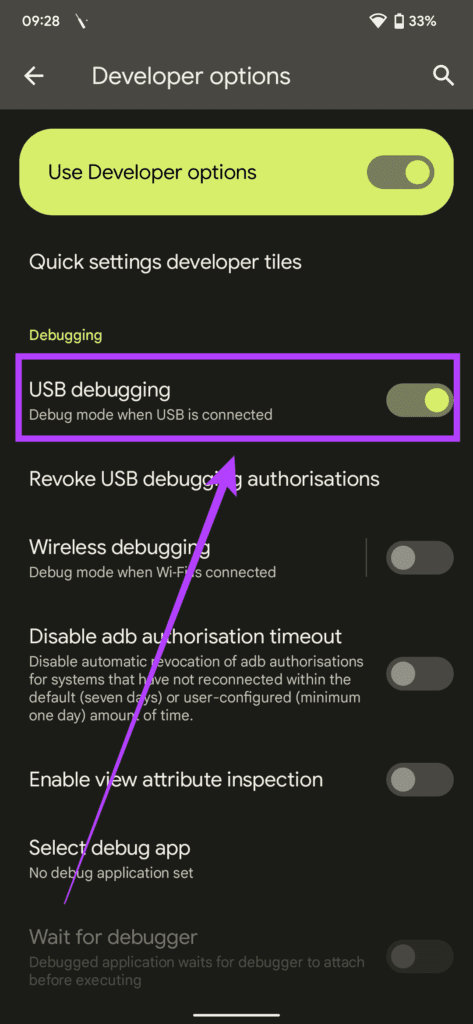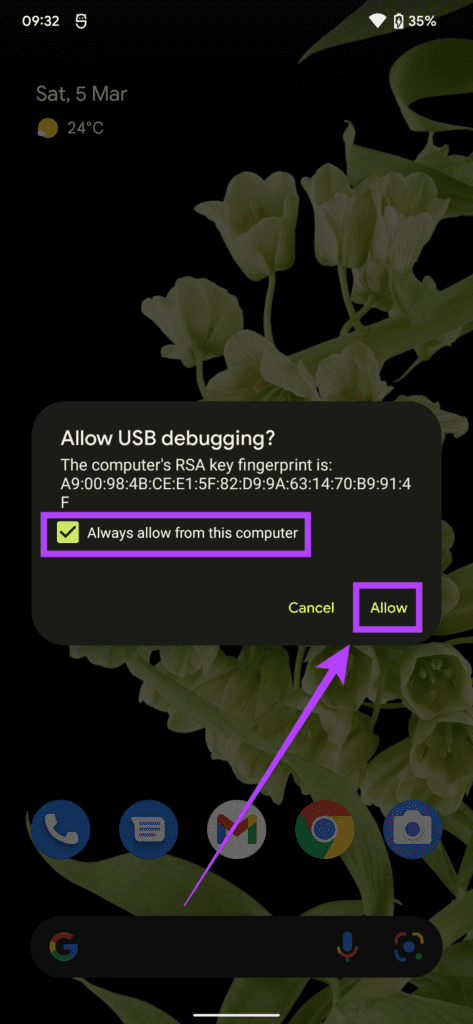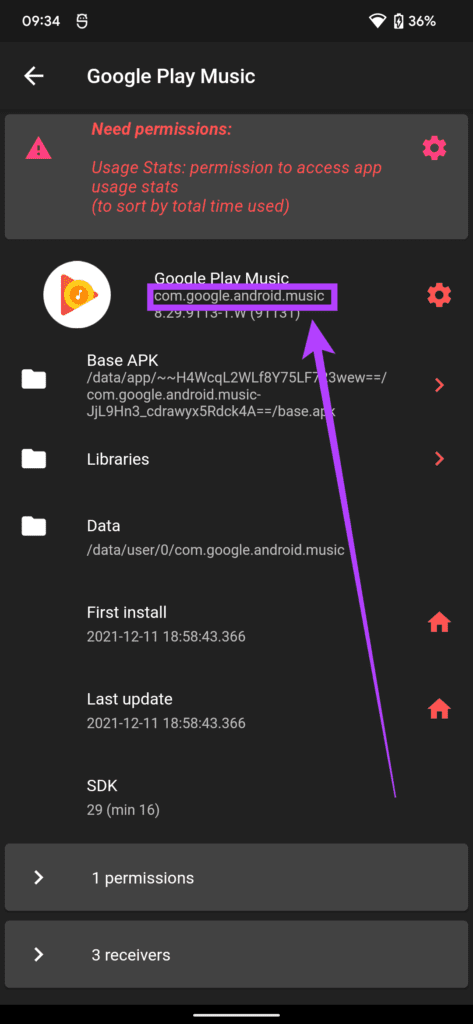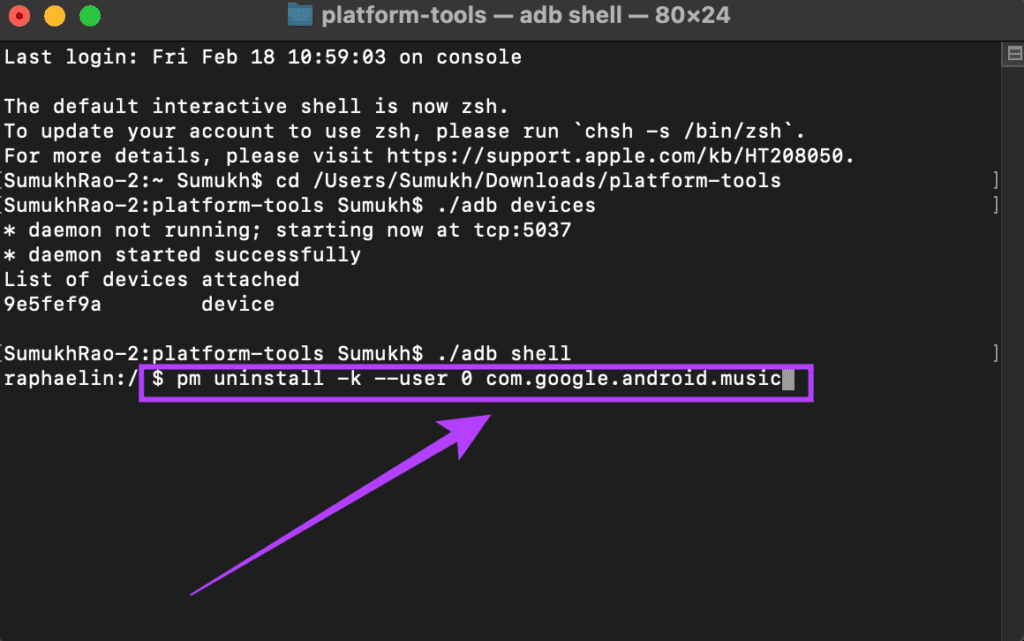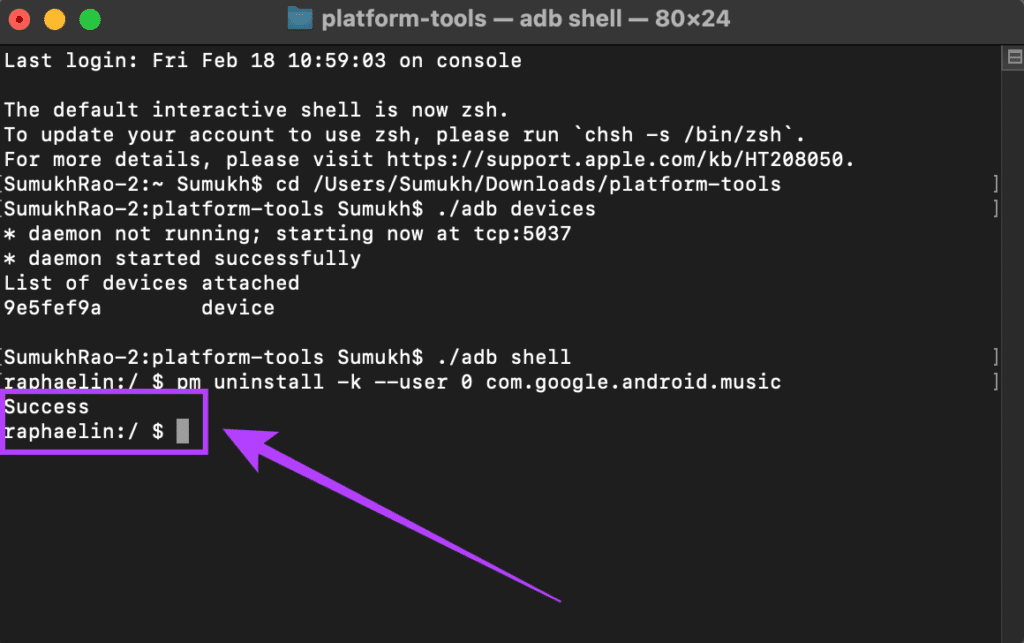Regardless of these apps, they are commonly referred to as bloatware. Bloatware is a term used to denote apps that may be unnecessary to a user and thus occupies space and consumes resources on a smartphone. Thankfully, you can uninstall bloatware from your Android phone quite easily.
What Is Bloatware
The Android phones that carry manufacturer-specific customizations, especially the budget ones come pre-installed with several first- and third-party apps. This may include streaming apps, social media apps, and app stores that you may not use.
Of course, something that’s regarded as bloatware for some may be important for others. So, it’s up to you to decide which apps you use regularly and which ones are bloat and can be uninstalled.
Why Should You Uninstall Bloatware
All applications installed on your phone occupy some amount of storage. They also consume resources like RAM and internet bandwidth. Uninstalling bloatware from your Android phone will help you save all of these resources. That means, those resources become available for the important apps and services you use.
In some instances, bloatware apps also repeatedly send you unwanted notifications, which can get rather annoying. That is why it is a good idea to uninstall bloatware from your Android phone.
How to Uninstall Bloatware on Android
Uninstalling bloatware has been a common practice on Android for a while now. However, it was majorly limited to rooted devices. The method we’re discussing, though, works for unrooted Android phones as well. So, anyone with an Android phone can use it. Some apps are important for the functioning of your phone in the right manner. Uninstalling certain important apps can brick your phone and make it non-functional. So, proceed with caution and only uninstall the apps that you know are not important like GetApps, Clean Master, Play Movies, Facebook, or other third-party and carrier apps.
Setting up ADB on Your Computer
Setting up the ADB (Android Debug Bridge) requires you to know your way around the Command Prompt or Terminal and be ready for some troubleshooting in case something goes wrong. Step 1: We will be using ADB to uninstall bloatware from your Android phone. For this, you will have to download the relevant files based on the OS you use. Get ADB for Windows Get ADB for Mac Get ADB for Linux
Step 2: Extract the ZIP file to a location of your choice. On Windows, hold the Shift key and right-click on the extracted file, and select ‘Open command window here’. On Mac and Linux, open Terminal type in cd and hit Enter to change the active directory. Then drag the folder you unzipped and drop it in the Terminal window. You will now get a path to that folder on Terminal. Press Enter.
Step 3: Open the Settings app on your Android phone and navigate to About Phone.
Step 4: Find the Build Number and tap on it 7 times repeatedly to unlock Developer Options. If you have already unlocked it, skip this step.
Step 5: Go back to the Settings app and type Developer Options in the search bar. Tap on the relevant result.
Step 6: In Developer Options, you will find the USB Debugging option. Enable the toggle next to it.
Step 7: Connect your phone to your computer via a USB cable. Make sure the connection mode is set to MTP/File transfer.
Step 8: With your phone unlocked, in the Terminal window, type ./adb devices and press Enter.
Step 9: You will now see a prompt on your phone asking if you would like to allow USB debugging. Select ‘Always allow from this computer’ and tap on OK.
The Terminal window will display a string of digits under ‘List of devices attached.’ That indicates successful setup of ADB on your computer. Also, your phone appears connected.
Finding Package Names to Delete
Step 1: Head to the Play Store on your Android phone and download an app called App Inspector. Step 2: Open the app and browse through the list of apps installed on your phone. When you find an app that you want to uninstall, tap on it and you will see the package name listed under the name of the app.
Step 3: Note down all the packages of the apps you want to uninstall. We will use these package names in ADB to uninstall the apps.
Uninstalling Bloatware Apps
Step 1: With your phone connected to ADB, type the following command and press Enter:
Step 2: Now, type pm uninstall -k –user 0 PackageName. You’ll need to replace word PackageName in the text with the actual name of the package from the previous step. Then, hit Enter.
Step 3: Your phone will unisntall the app and you’ll see a confirmation message in the Terminal window with the word ‘Success.’ Repeat the process for each app you want to uninstall. Make sure to use the right package name.
Disconnect your phone from your computer once all the apps are uninstalled.
Reinstalling a Deleted App
If you uninstalled an important app by mistake and you want to retrieve it, here’s how you can do it. Step 1: With your phone connected to ADB, enter the following command and press Enter:
Step 2: Now type pm install-existing PackageName in the Terminal window. You’ll need to replace the word ‘PackageName’ with the name of the actual app package you want to reinstall. Then, hit Enter to execute the command.
The app will now be installed on your phone again.
Get Rid of Bloatware
This is how you can uninstall unwanted apps from your phone and have a decluttered experience. No more annoying notifications from apps you don’t use!