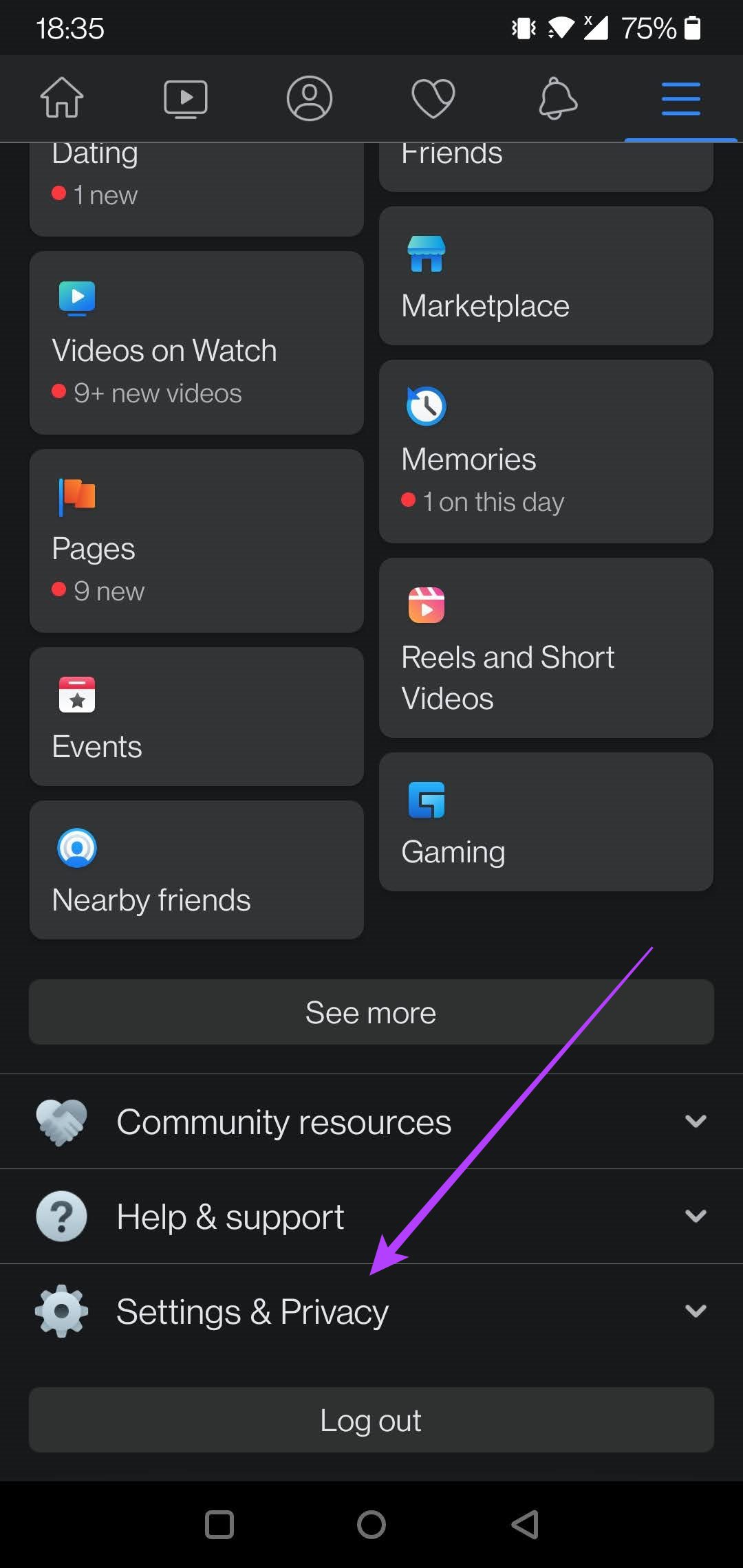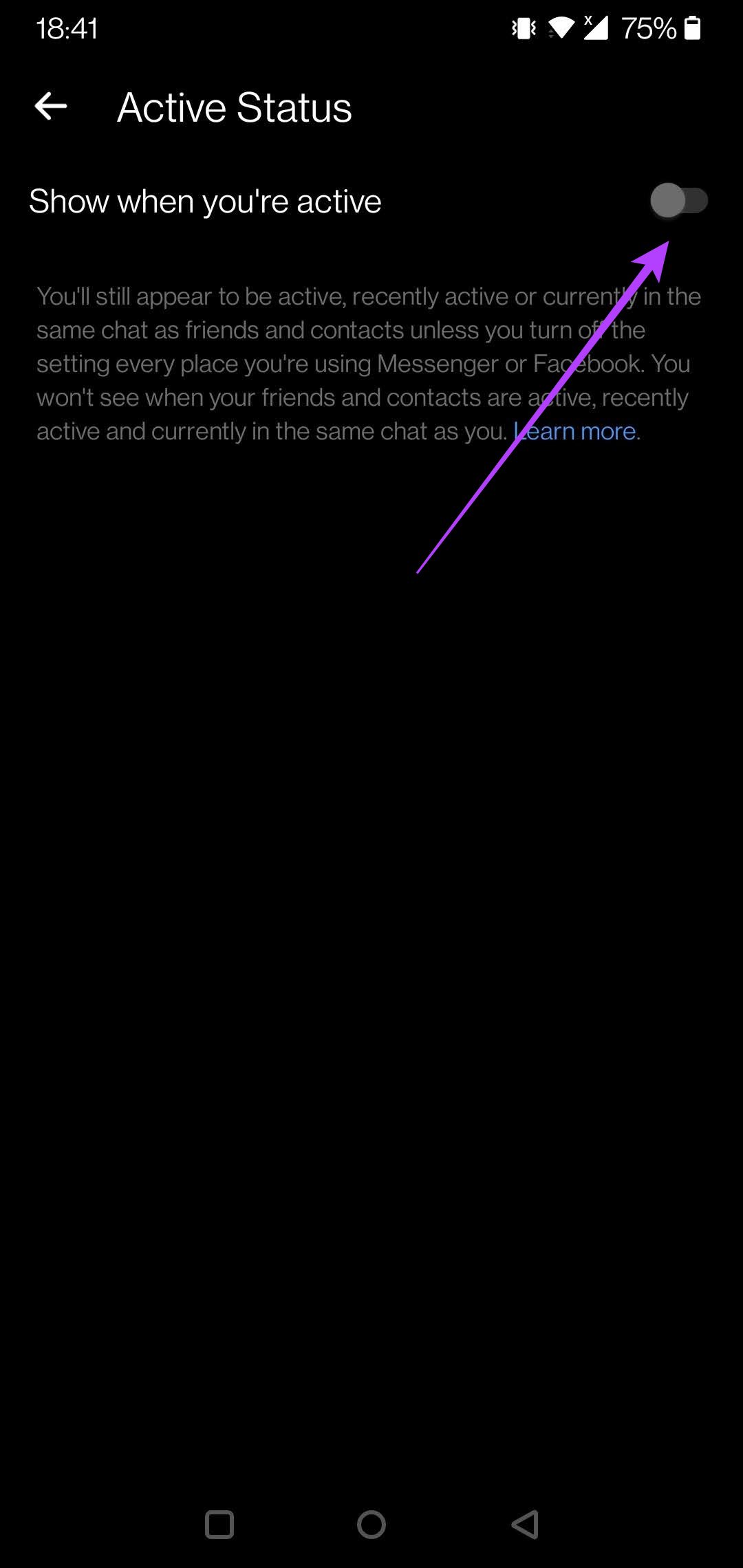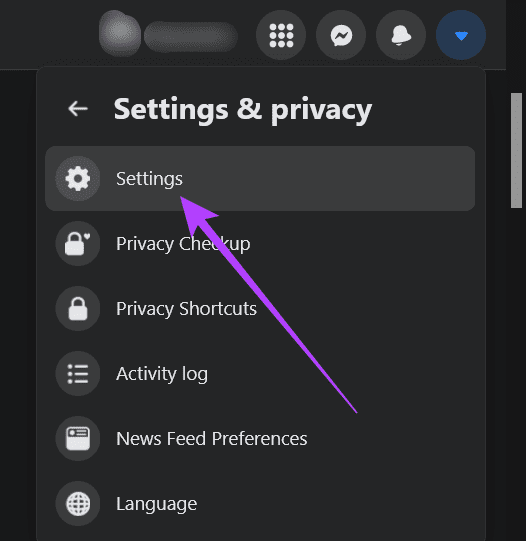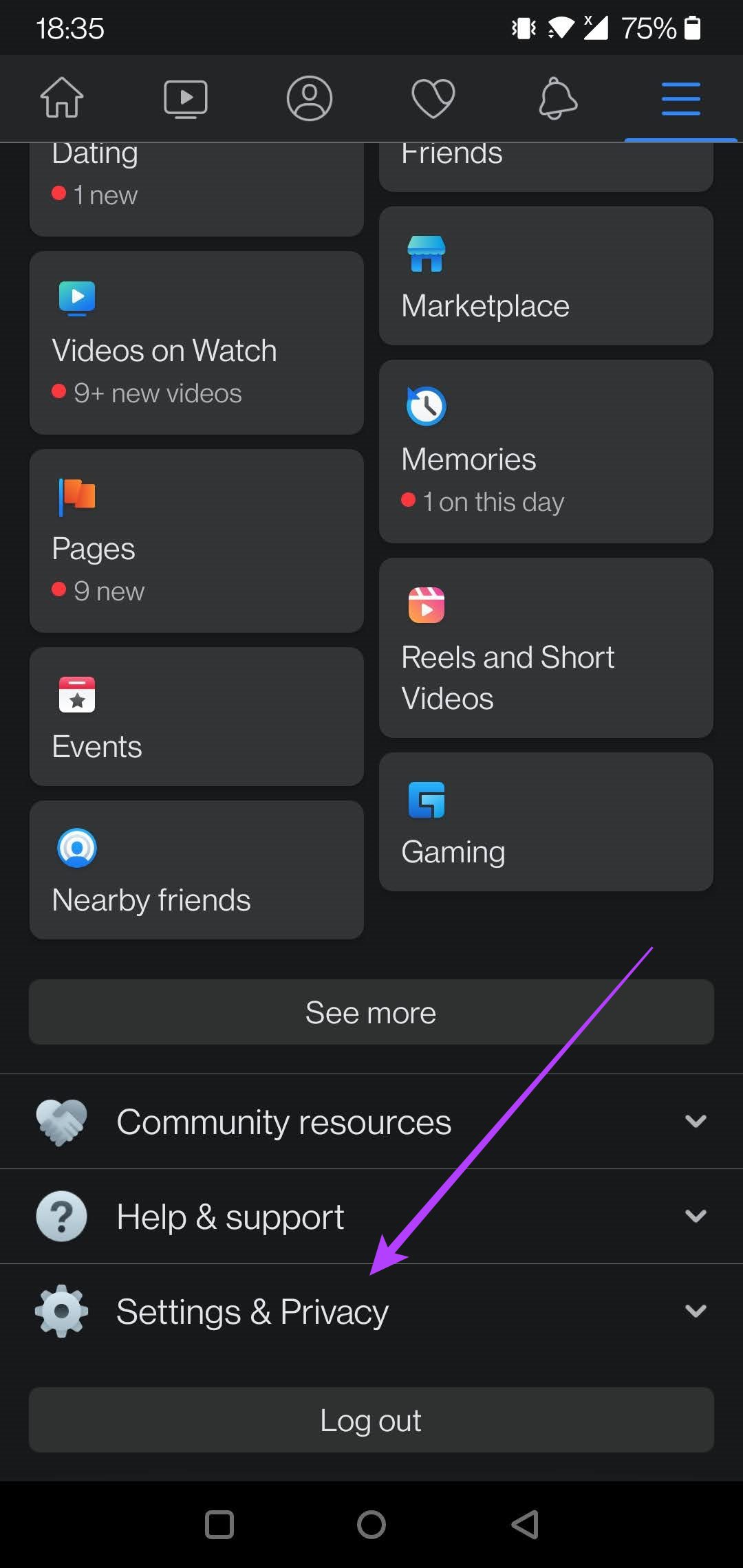This tutorial teaches you how to turn off your active status on Facebook Messenger and continue chatting in peace without feeling like you’re under surveillance.
How to Hide Your Active Status on Facebook on Desktop
Turning off your active status on Facebook will prevent your friends from seeing you’re online and when you were last active. If you tend to use Facebook Messenger on your desktop, here are the steps you need to take to disable your active status. In our testing, we noticed that you’ll need to disable your active status on all the devices you’ve logged into if you want to go offline on Facebook Messenger entirely. Step 1: On PC, open the Facebook site in your browser of choice. Step 2: Click on the Messenger icon in the upper-right corner of the page. Select the three-dot icon on top of the Search bar.
Step 3: From the options that appear select the ‘Turn Off Active Status’ feature.
Step 4: Facebook offers granular control regarding who can see when you’re online, so you have 3 options to choose from:
Turn off active status for all contacts: If you don’t want anyone knowing when you’re online, select this feature. Turn off active status for all contacts except: This option hides you from most of your contacts with a few exceptions. Turn off active status only for some contacts: The option lets you appear online only to select contacts that you need to curate manually.
Select the option that works for you and press the Okay button.
How to Turn Off Your Active Status in the Facebook and Messenger Apps for Mobile
If you want to make sure you are invisible on Facebook, you should disable your Active Status on the Facebook and Messenger apps for mobile. Let’s start with the Facebook app. Step 1: Open the Facebook app on your phone. Step 2: Tap on the hamburger menu in the upper-right corner.
Step 3: Select ‘Settings & Privacy’ at the bottom.
Step 4: Tap on Settings.
Step 5: Scroll down until you reach the ‘Audience and Visibility’ section.
Step 6: Tap on Active Status and toggle on the same ‘Show when you’re active’ option.
Alternatively, you can do the same from inside the Messenger app. Here are steps to take. Step 1: Open the Messenger app on your phone. Step 2: Tap on your Profile Picture at the top of the display on the left.
Step 3: Tap on Active Status.
Step 4: Toggle off the ‘Show when you’re active’ option.
How to Log Out of Facebook on Desktop
Facebook can be a bit of a troublemaker, sometimes showing you online even if you’re not. Even with the active status off, this thing can still happen. If you want to make sure you don’t appear online when you’re not, we recommend logging out of your account. Here’s how you can do so on PC. Step 1: On PC, open Facebook site in your browser of choice. Step 2: Click on the downward icon in the upper-right corner of the display.
Step 3: Press on the ‘Log out’ button to sign out from the Facebook account. Step 4: Alternatively, select ‘Settings & privacy’ from the drop-down menu.
Step 5: Now select Settings.
Step 6: Click on ‘Security & login’ from the left side of the display.
Step 7: In the ‘Where you’re logged in’ section, you’ll find your device (except the one you’re currently active) and click on the three vertical dots to the right and select Log out. You can also log out from your mobile device from the dashboard.
How to Log Out of Facebook on Mobile
You can do the same from your mobile device. Just note one thing – you can’t log out from the Messenger app; you’ll need to go through the Facebook one. Step 1: Open the Facebook app on your phone. Step 2: Tap on the hamburger menu in the upper right corner of the display.
Step 3: Scroll to the bottom and tap on the ‘Log out’ button to log out.
Step 4: Alternatively, tap on ‘Settings & Privacy’ after bringing up the menu.
Step 4: Tap on Settings.
Step 5: Go to ‘Password and Security.’
Step 6: Find ‘Where you logged in’ and select the devices you wish to log out of (other than the current device). The app shows you whether you’re logging in with Facebook or Messenger on a particular device.
Step 7: Find the device you want, tap on the three vertical dots on the right and select Log out.
Keep Your Peace of Mind While Using Facebook
Prevent others from constantly knowing what you’re doing by turning off your active status on Facebook and taking back your privacy. If you think you’re ready, you can even take it one step further and uninstall Facebook and Messenger.