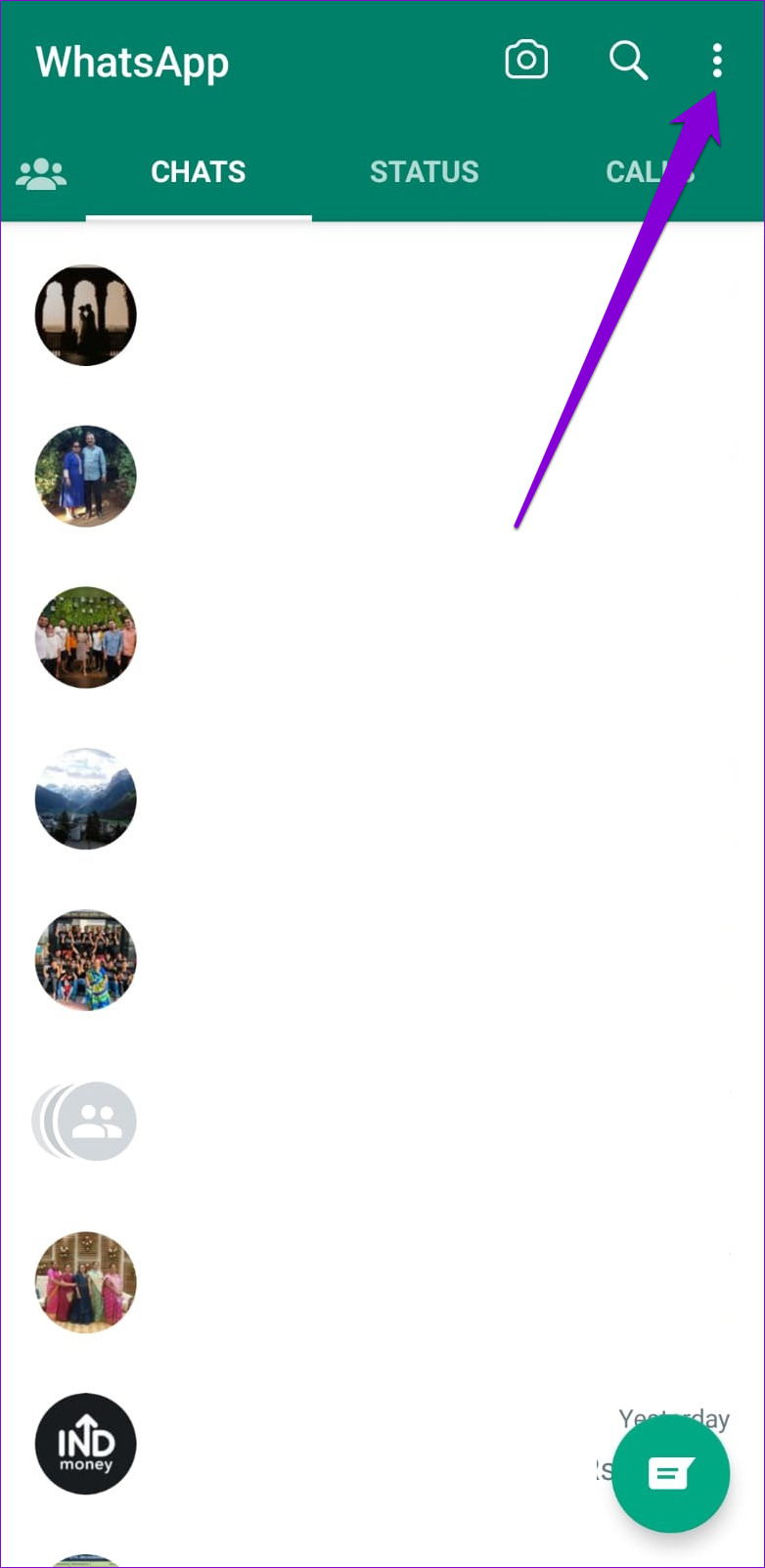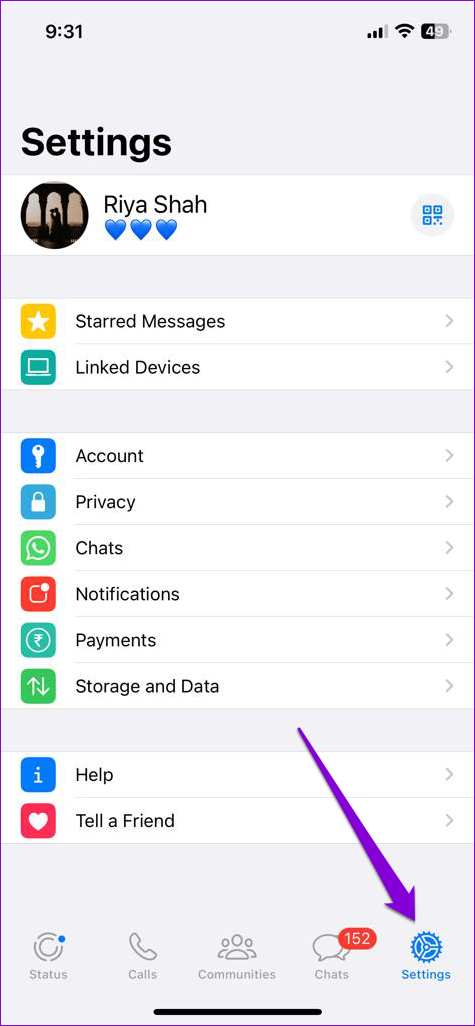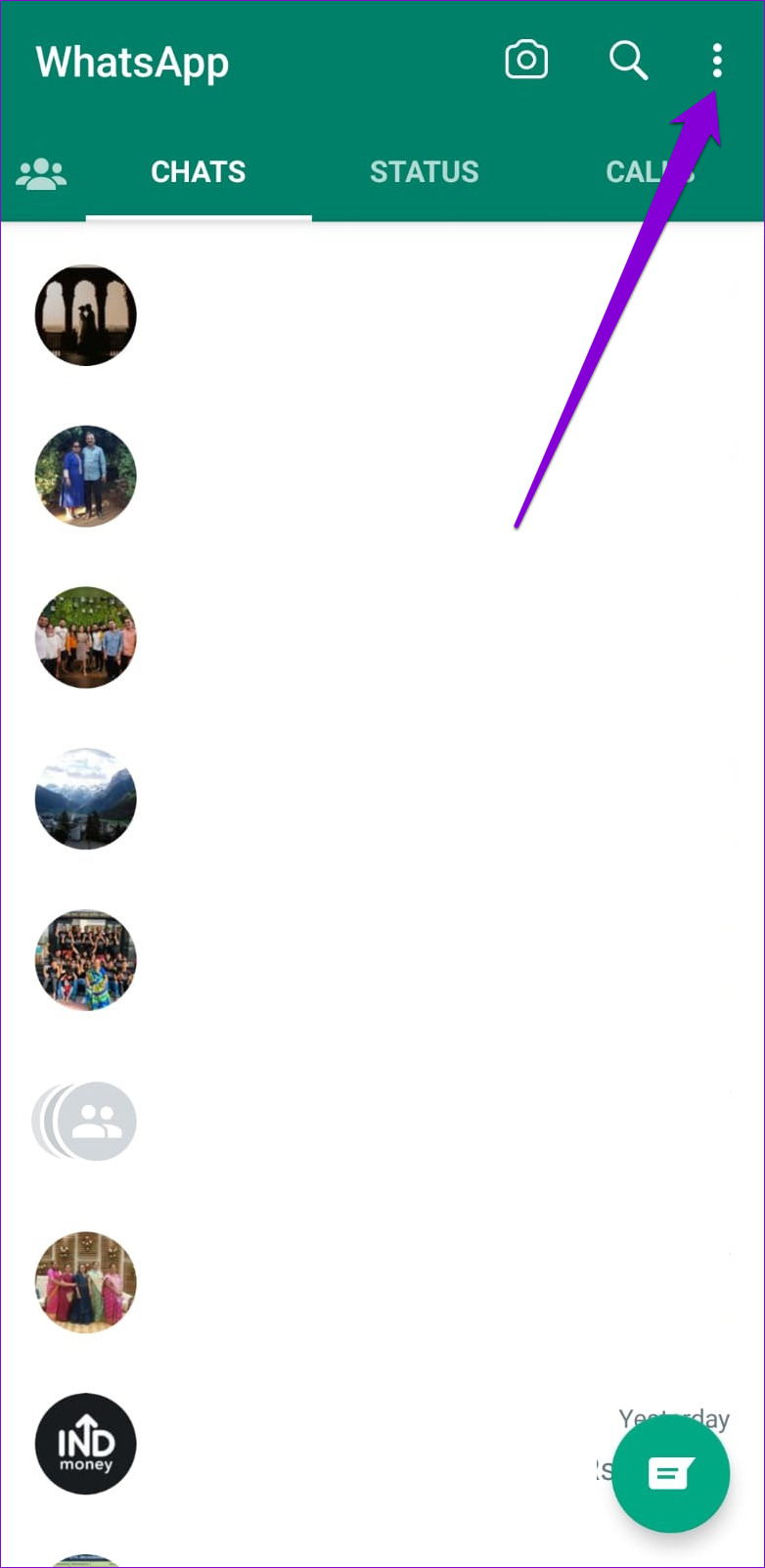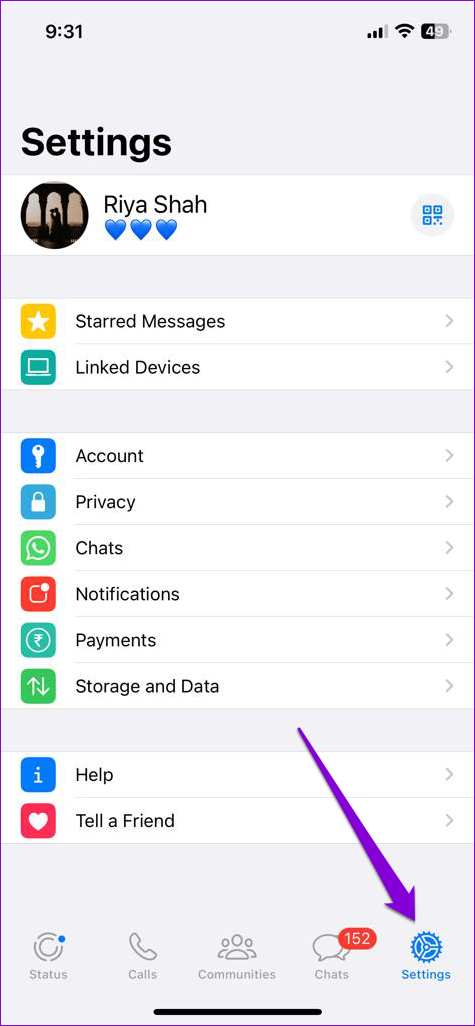It’s worth noting that this report does not contain your chat history, but rather the information collected from your account, such as personal details, registration info, WhatsApp connections, and more. This guide will show you the steps to request and download your WhatsApp account information on Android and iPhone.
How to Request Your WhatsApp Account Information
To access your WhatsApp account information, you first need to submit a request for it. To do so, you’ll have to use WhatsApp on your Android or iPhone, as the feature isn’t yet available on WhatsApp Web or Desktop.
Request Your WhatsApp Account Information on Android
Step 1: Open WhatsApp on your Android phone. Step 2: Tap the three-dot menu icon in the top right corner and select Settings.
Step 3: Go to Account and select Request account info from the following screen.
Step 4: Lastly, tap the Request report option.
Request Your WhatsApp Account Information on iPhone
If you’re using WhatsApp on an iPhone, use the following steps to submit a request for your WhatsApp account information. Step 1: Open WhatsApp on your iPhone. Step 2: Tap the Settings icon in the bottom right corner.
Step 3: Go to Account.
Step 4: Select the Request Account Info option.
Step 5: Tap the Request Report option.
After you send a request for your WhatsApp account report, it usually takes about three days before it is available for download. Check the ‘Ready by’ date on the Request Account Info page to see when your report will be ready.
How to Download Your WhatsApp Account Information
After your account report is ready, WhatsApp will notify you on your Android or iPhone with a message that reads ‘Your account info report is now available.’ You can tap on that notification to download the report.
If you miss or accidentally dismiss the report notification on your phone, you can use the following steps to download the report on your Android or iPhone. Step 1: Open WhatsApp on your Android or iPhone. Step 2: Tap the three-dot menu icon in the top right corner and select Settings.
If you’re using WhatsApp on an iPhone, tap the Settings icon at the bottom.
Step 3: Go to Account and tap the Request account info option from the following screen.
Step 4: Tap the Download report option. Your WhatsApp report remains available for download for about 30 days after it is complete.
Once you complete the above steps, a ZIP file containing your WhatsApp account report will be downloaded to your Android or iPhone. Since your WhatsApp account information will be in HTML and JSON files, you won’t be able to open them within WhatsApp. You can send the ZIP file to your computer and open it there. To do so, tap the Export Report option and then select Export. In the share sheet that appears, choose your preferred app to send a copy to your computer.
What Information Is Included in the WhatsApp Account Report
If you haven’t received your WhatsApp account report yet, you might wonder what on earth it contains. Once you extract the account info file on your computer, you will find an index.html file.
When you open the Index file, you will have access to the following information.
Registration Info: This includes basic information about your phone, such as the device name, operating system, manufacturer, etc. User Information: In this section, you can find account information like your phone number, email address, profile picture, etc. WhatsApp Connections: This section contains a list of WhatsApp communities and groups you’re part of. You’ll also find a list of your WhatsApp contacts. Account Settings: You can find your account settings preferences, and a list of numbers you’ve blocked on WhatsApp in this section. You’ll also see a list of your linked devices, and their model number and OS version. Terms of Service: This section contains the date and time you agreed to WhatsApp’s terms and services.
Your Data, Your Responsibility
Some of the information in the WhatsApp account report may not be particularly useful, but it’s still worth checking out. Once you receive your WhatsApp account report, go through it and see if anything surprises you. WhatsApp isn’t the only Meta company that provides access to your account report. You can also view and download a copy of your Instagram account data in a few easy steps.