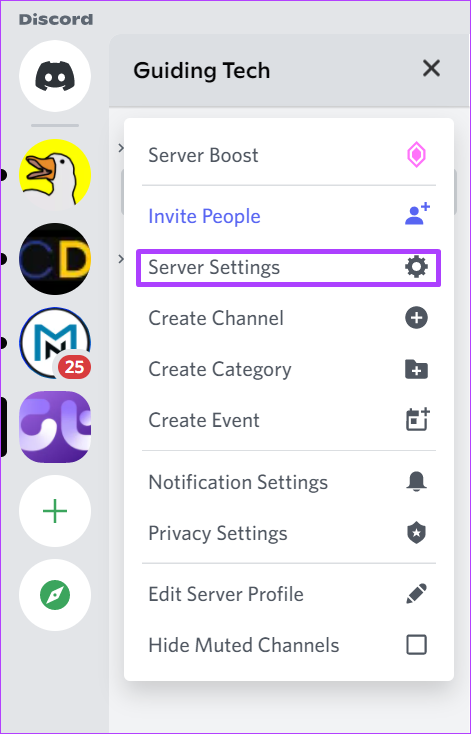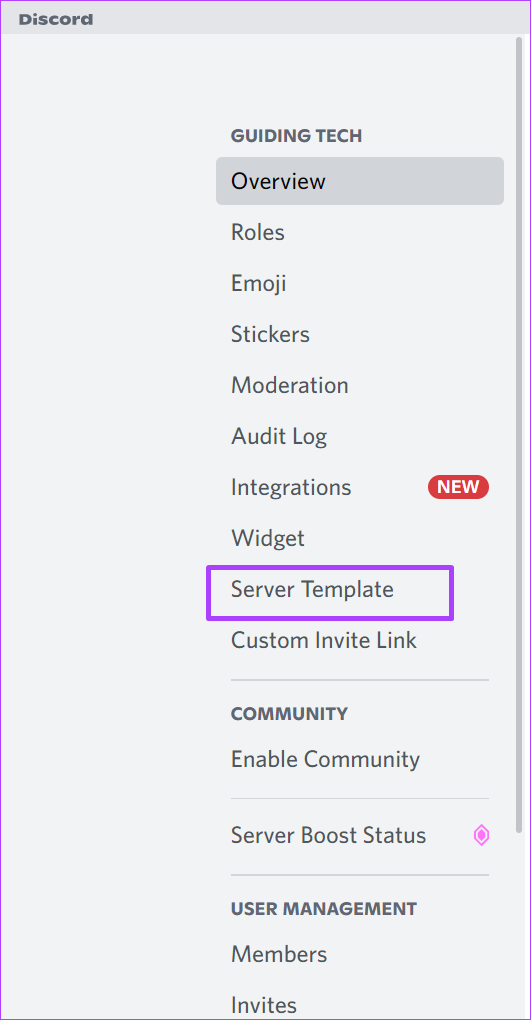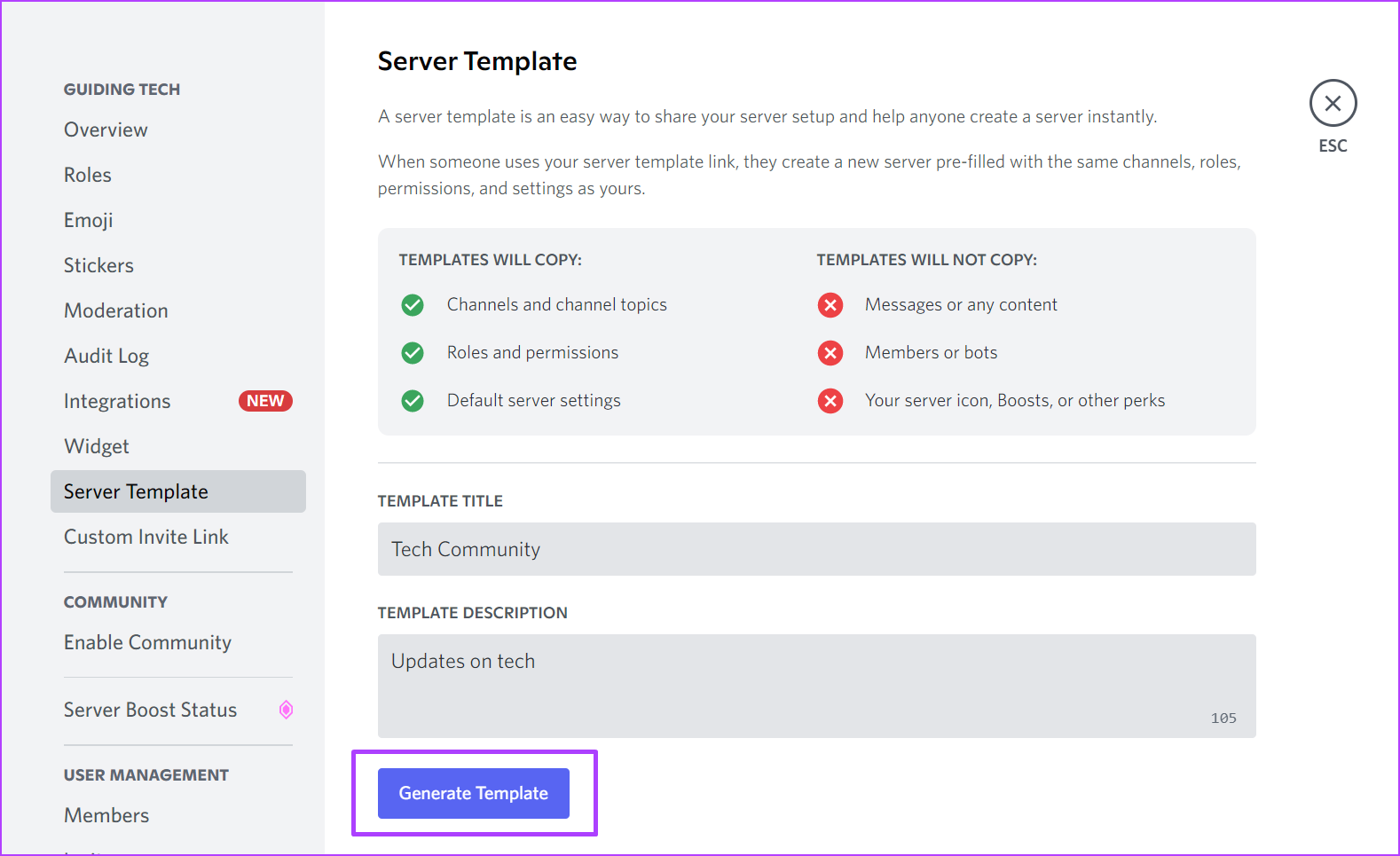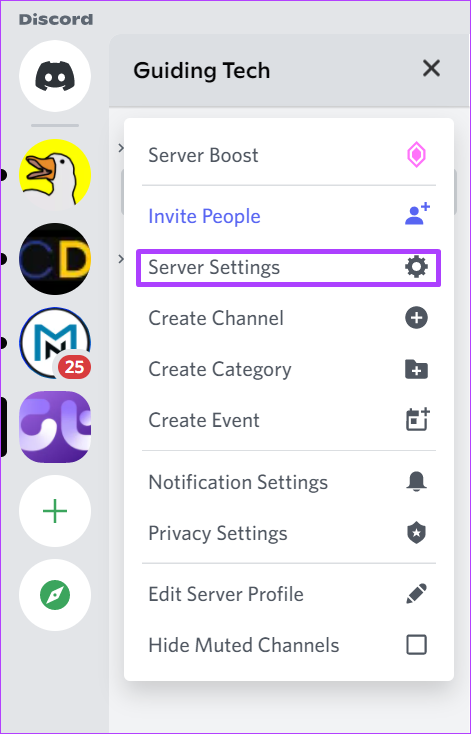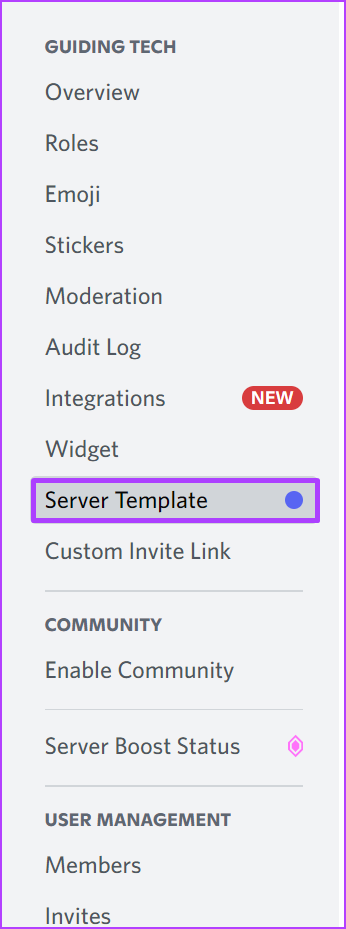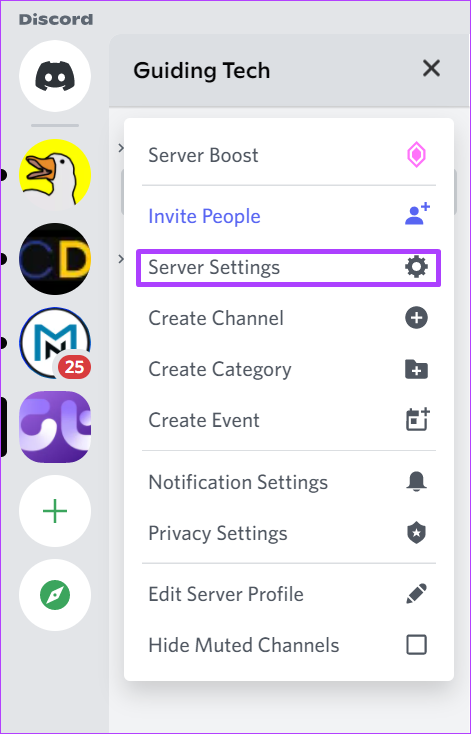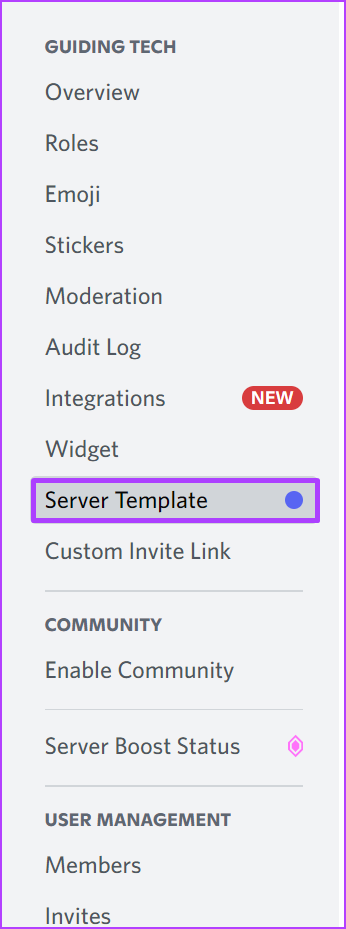One of the first things to do on Discord when starting is to create a Server. However, setting up a Discord Server can be quite tiring as it involves setting up channels, roles, and permissions. While Discord offers Server templates that make the process easier, you can also create your Server templates. Here’s how it works.
How to Generate a Discord Server Template
The first thing to note about generating a Discord Server template is that you must have an active Discord Server. It is useful to create a second and subsequent Discord servers. An alternative is to get someone you know with a Discord Server to share their template with you. That’ll save you the hassle of setting up channels, roles, and permissions from scratch when you can just adopt an existing Server template already modeled to your preference. Another thing to note is that currently, you cannot generate Server templates on Android or iOS devices. The feature is only available on the browser or desktop app. With that in mind, here’s how to generate a Discord server template: Step 1: On your PC, click on the Start menu and search for Discord.
Step 2: Click on the Discord app from the results and select ‘Open’ from the right pane.
Ensure that you own the server or have the Manage Server permission. Without ownership or management permission, you cannot generate a Server template. Step 3: When the Discord app launches, click on the Server icon to be templated on the left column.
Step 4: You should see the Server’s name. Click on the drop-down arrow next to the Server’s name.
Step 5: Click on Server Settings from the drop-down menu to launch a new window.
Step 6: On the new window, scroll down the list of menu options and click on Server Template.
Step 7: Fill out the fields for Template Title and Description.
Step 8: Click on Generate Template to create a template link.
Step 9: Click on Copy to save the template link in an accessible location or share it with others.
How to Use a Discord Server Template
After creating the Discord Server template, you can easily create a new Discord server. Here’s how it works. Step 1: Paste the Discord Server template link in a web browser and press Enter.
Step 2: You should see a window asking if you would like to create a Server based on the template. Click on Create.
How to Sync a Discord Server Template
Once you generate a Discord Server template, you can still keep it updated with changes made to the original Server. You will need to sync the Server to incorporate the changes. By default, Discord sends a notification to you when your original Server is out of sync with the template. Here’s how you can then go about updating it: Step 1: On your original Server, click on the drop-down above the out of sync pop-up.
Step 2: Click on Server Settings from the drop-down menu to launch a new window.
Step 3: On the new window, scroll down the list of menu options and click on Server Template.
Step 4: Click on Sync Template.
That will sync the server templates with your server and apply all the changes.
How to Delete a Discord Server Template
What if you no longer need the Server template? You can also delete the Server template. Here’s how to do so: Step 1: Click on the drop-down next to the Server’s name.
Step 2: Click on Server Settings from the drop-down menu to launch a new window.
Step 3: On the new window, scroll down the list of menu options and click on Server Template.
Step 4: Click on Delete Template.
Using a Discord Channel
You can always share your newly-generated server template with as many people as possible. For example, you can paste the link on your Discord text channel for your server members to use.