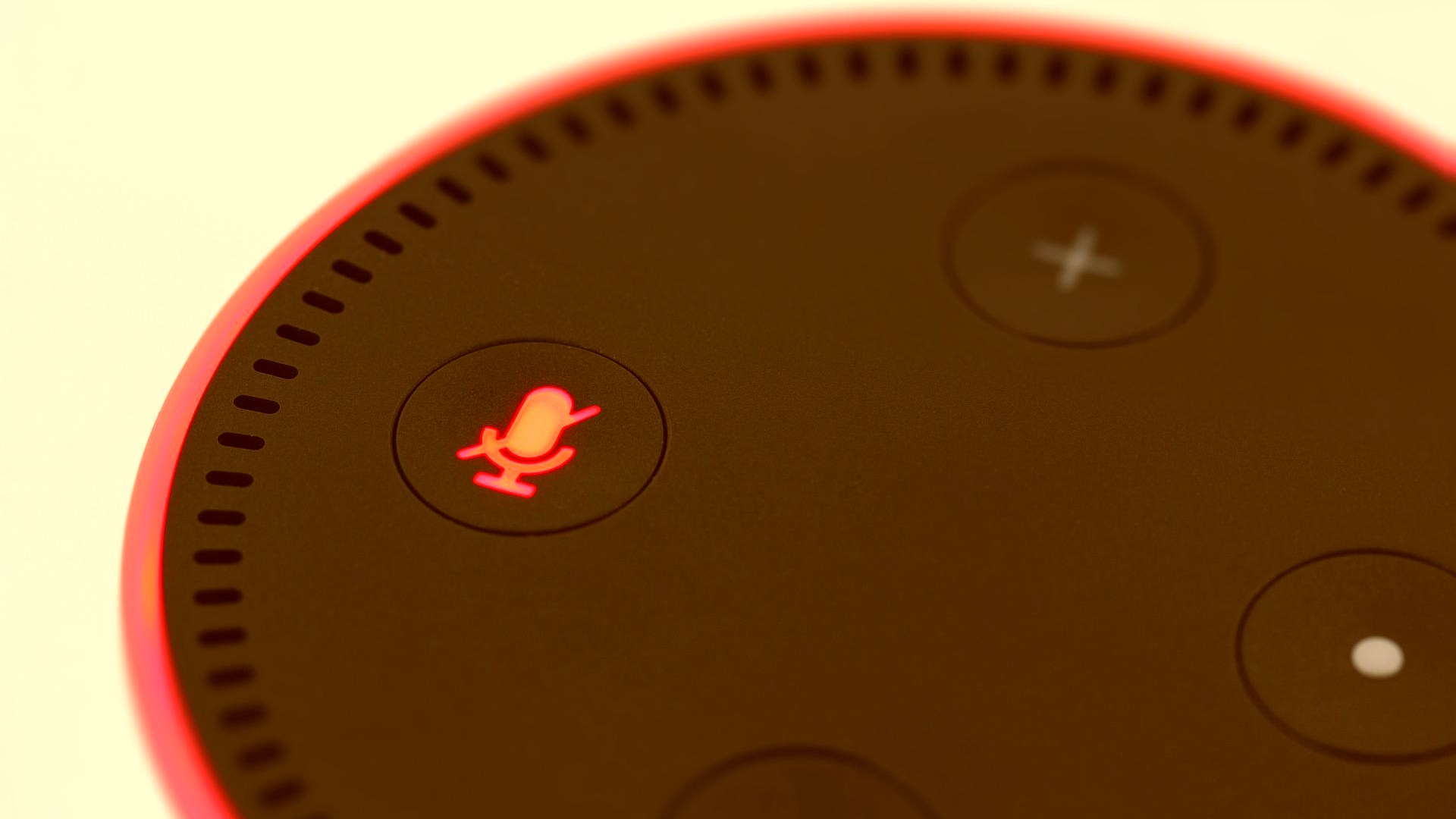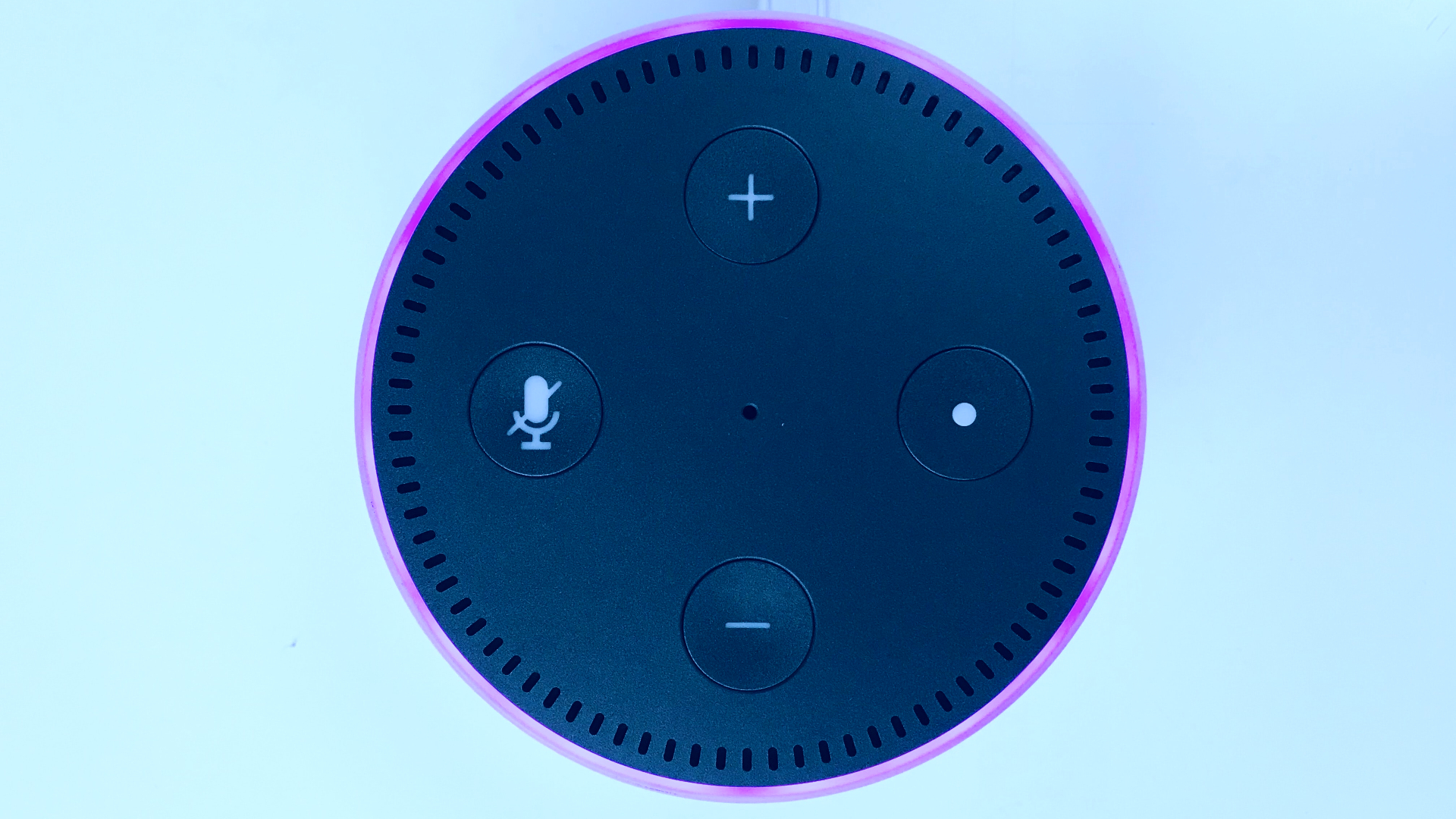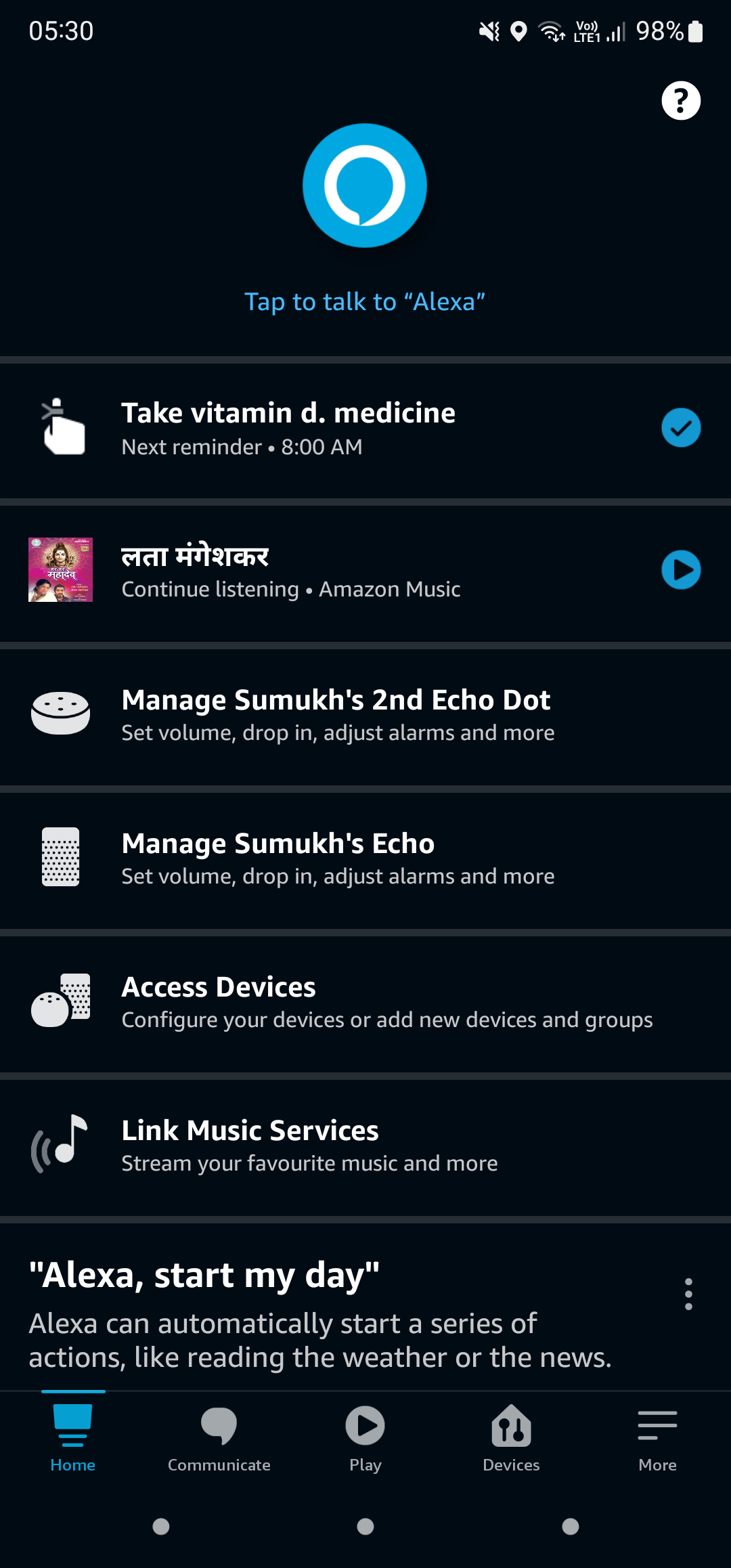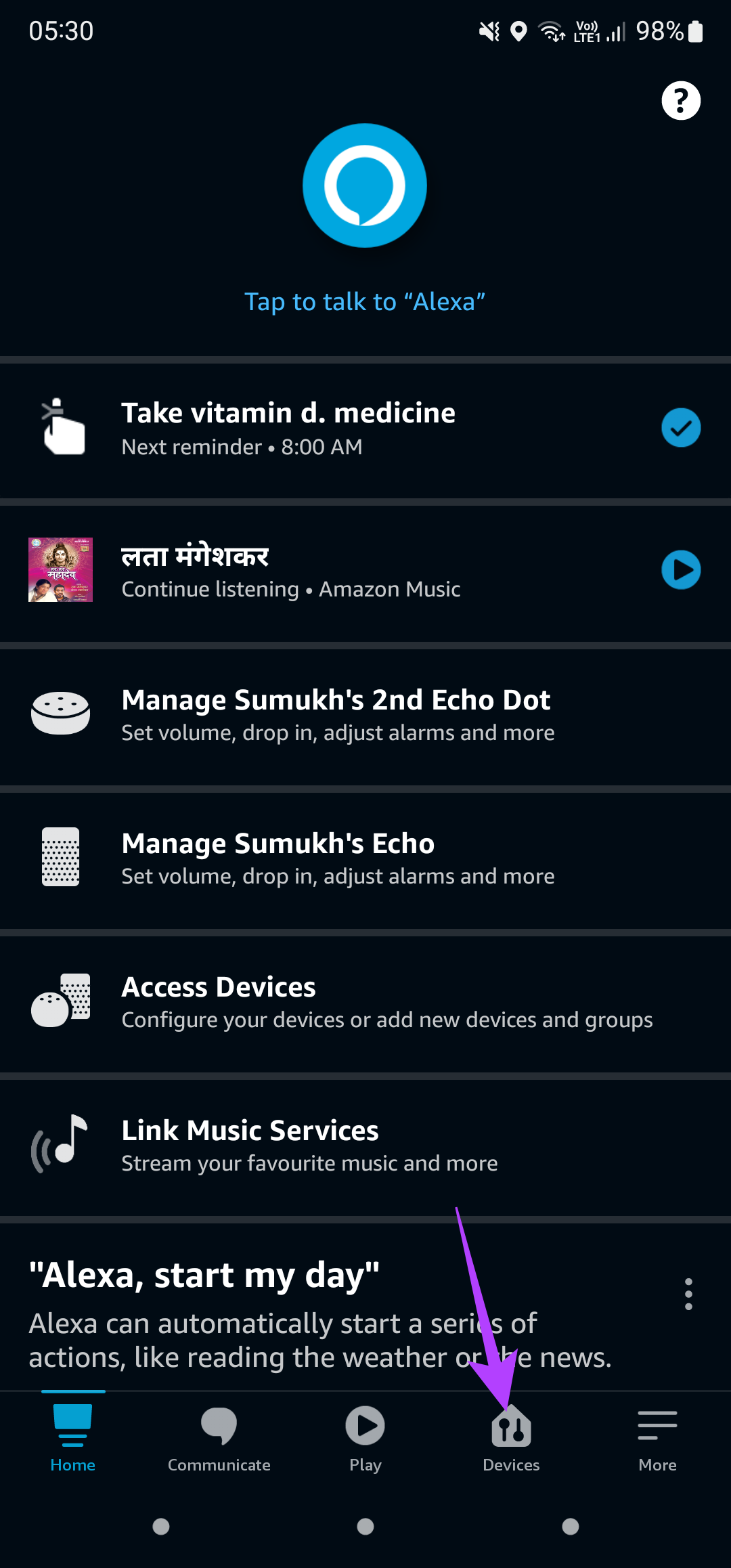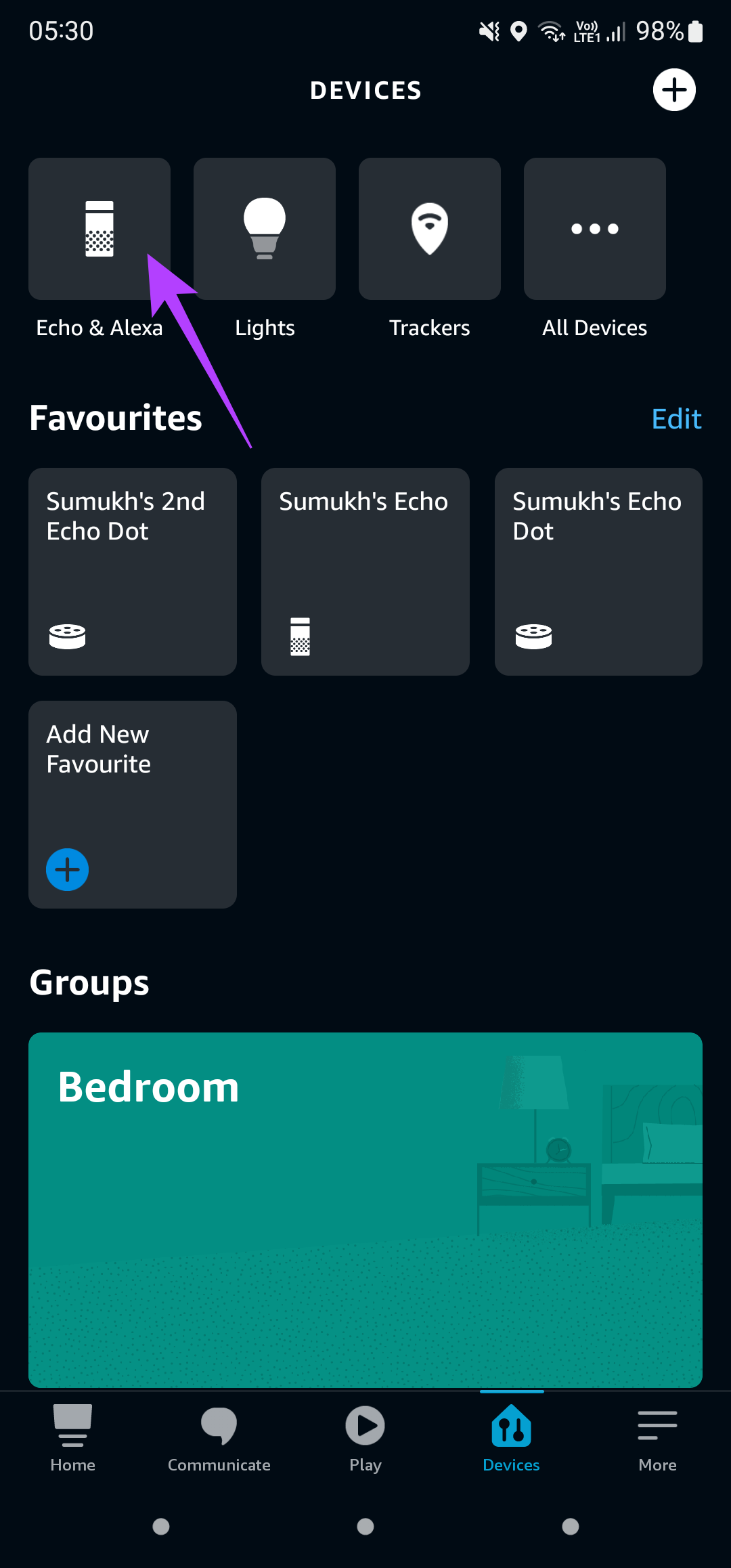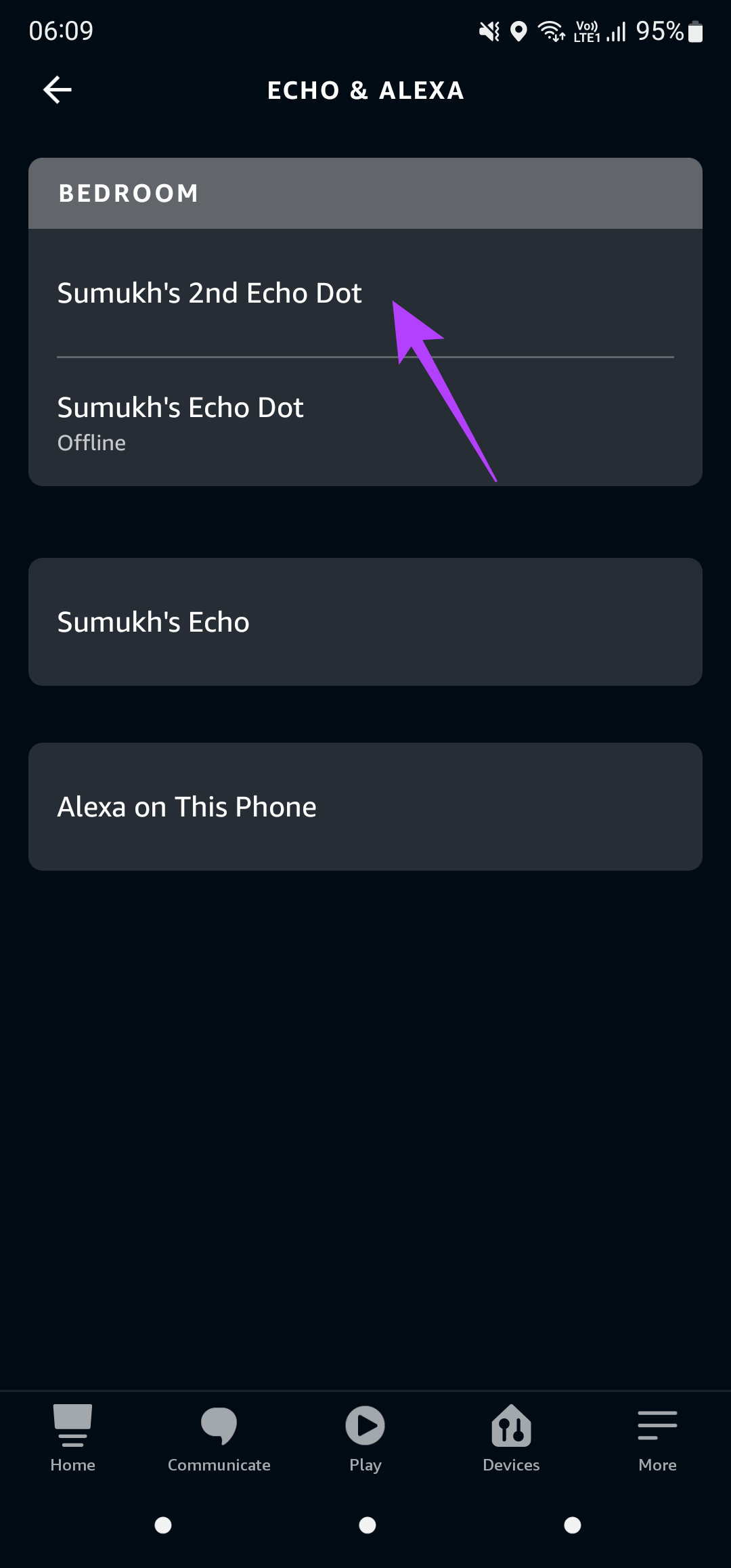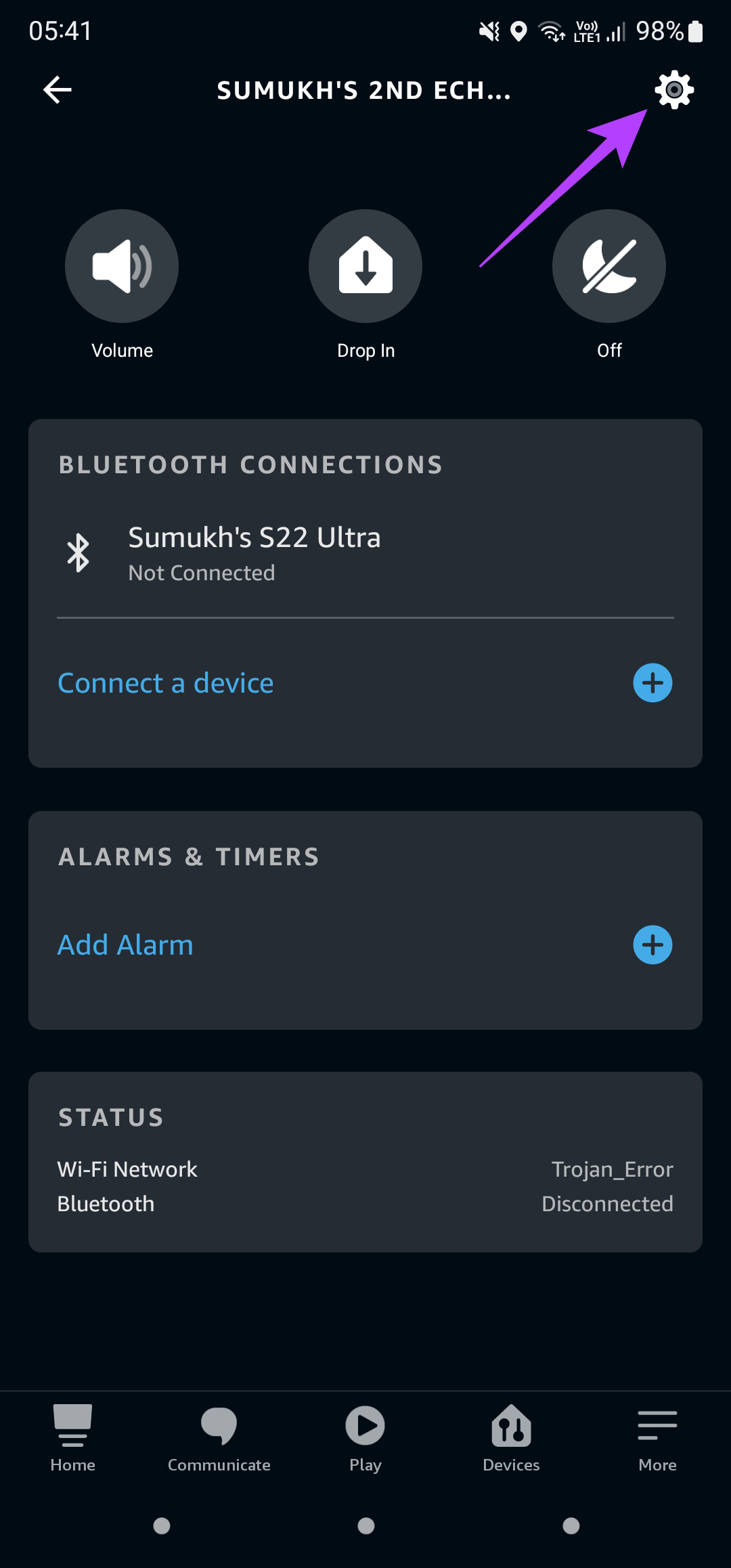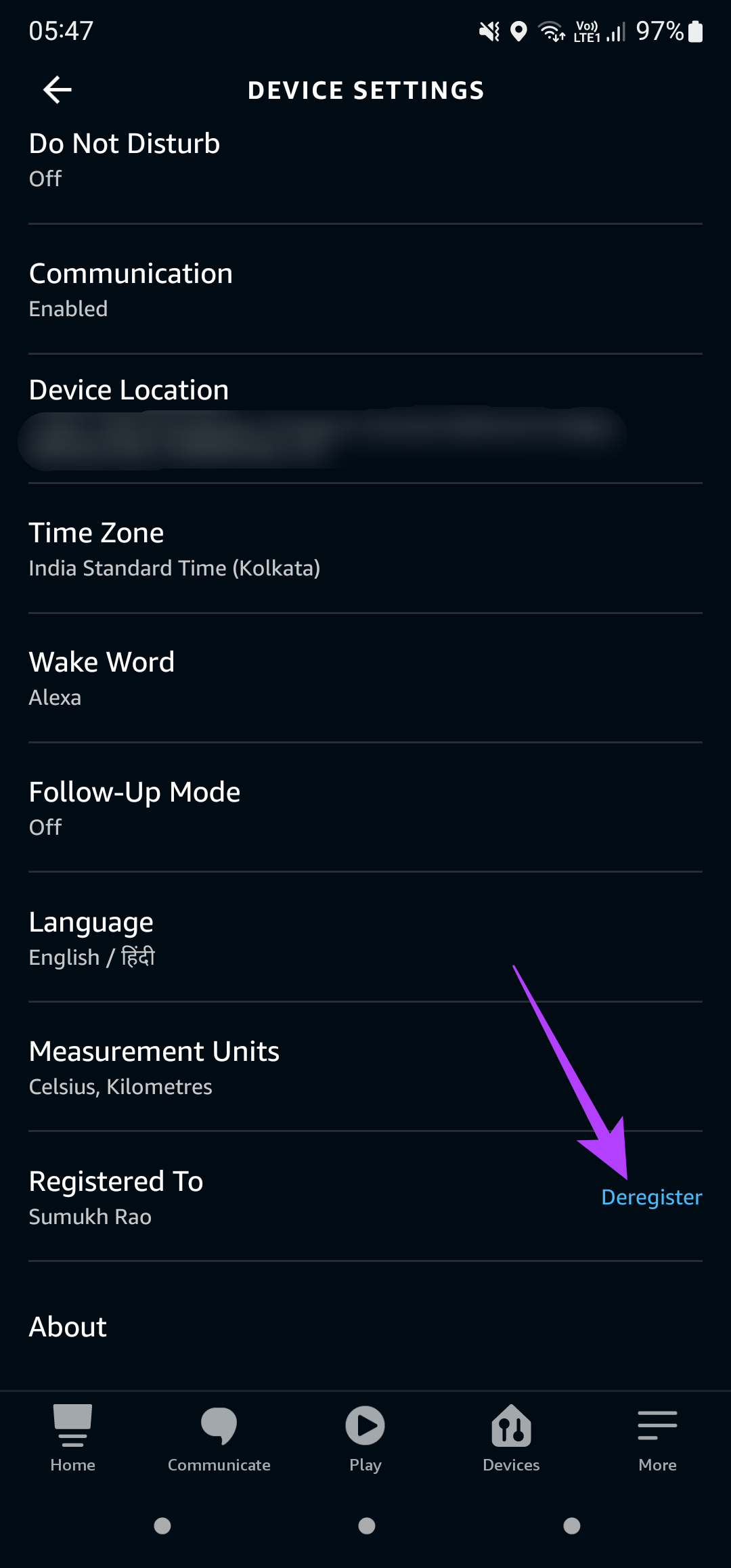At times, your smart speaker doesn’t respond to your queries. You might ask Alexa how the weather outside is but not get any response in return. Beats the purpose of having a voice assistant, right? If you’ve faced this issue on your speaker, here are the best ways in which you can fix Alexa not responding to voice commands.
1. Ensure Your Wi-Fi Connection Is Working
Restart your Wi-Fi router if your internet connection is fine, but the speaker still isn’t connecting to it.
2. Speak While Being Closer to the Speaker
To test this, move closer to the speaker and then try giving your command to see if you receive a response.
3. Mute and Unmute the Microphones
You can mute the microphones on most smart speakers. That prevents speaker from listening in continuously to accidentally activate the speaker or sensitive conversations. If you’d muted the mics on your speaker, you may have forgotten to unmute them. Or, it could happen that the mics have stayed muted even though you have pressed the physical button.
To solve this, just mute the mics again and unmute them on your smart speaker. You can press the mute button on your speaker after which you should see a red ring or light. Press the mute button again to unmute the mics. Step 1: Open the Alexa app on your smartphone.
Step 2: Navigate to the Devices tab using the row at the bottom of the screen.
Step 3: Tap on Echo & Alexa.
Step 4: Select the Echo device you want to connect to a different network.
Step 5: Next, tap on the Settings icon in the top-right corner of the app.
Step 6: Scroll down to the bottom of the page to find the Registered To section. This portion will have your name. Tap on the Deregister button next to it.
5. Unplug and Plug the Device Back In
Unplug your Echo speaker from the wall outlet and let it remain that way for a while. After a few minutes, plug it back into the wall outlet directly, without any extension cord or adapter plug.
Your Echo speaker may not function as intended if it doesn’t get necessary and continuous supply of power. While you’re at it, also make sure you’re using the original power adapter that came in the box with the speaker.
6. Check Alexa Voice History to See if Your Queries Are Being Heard
You can access your Alexa voice history and check the recent recordings. If it matches your queries, it’s fair to conclude that the mics on your speaker are working fine and Alexa is processing your requests. It could be possible that the speaker is just unable to output relevant responses.
7. Factory Reset the Speaker
Even after trying all the possible solutions, a factory reset seems like your last resort if Alexa still won’t respond to your queries. This will enable you to set up your Echo speaker right from scratch. The process to factory reset an Echo speaker differs based on the model or version you have.
Get All Your Queries Answered
It must be annoying to have a smart speaker that doesn’t give you a response every time you ask a question. Follow these steps carefully, and you should be able to get voice responses from Alexa just like before.