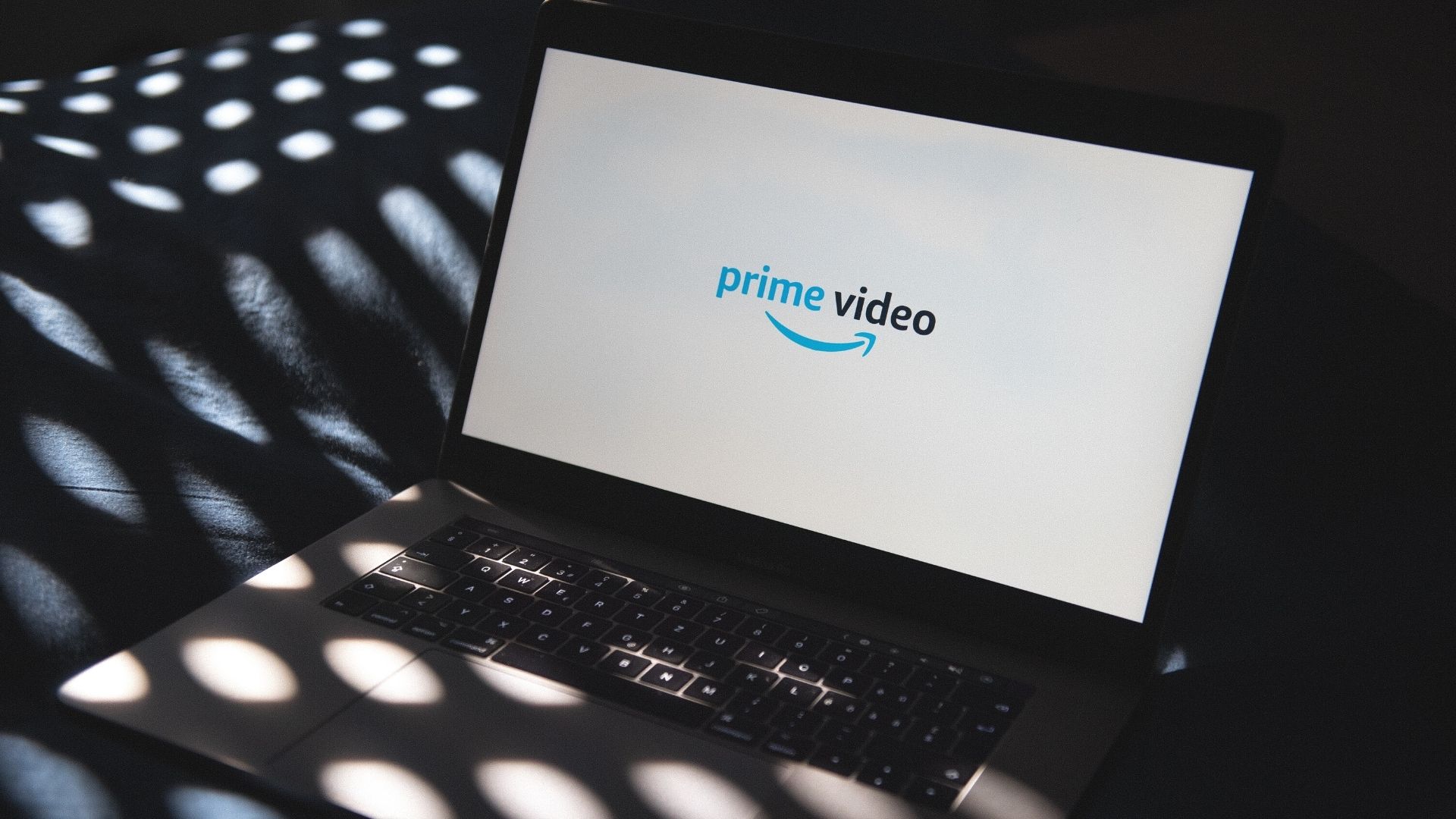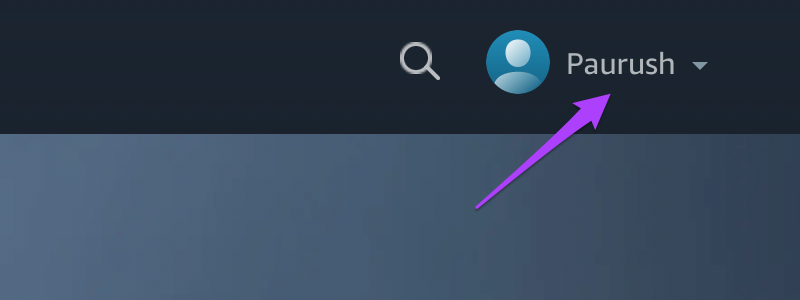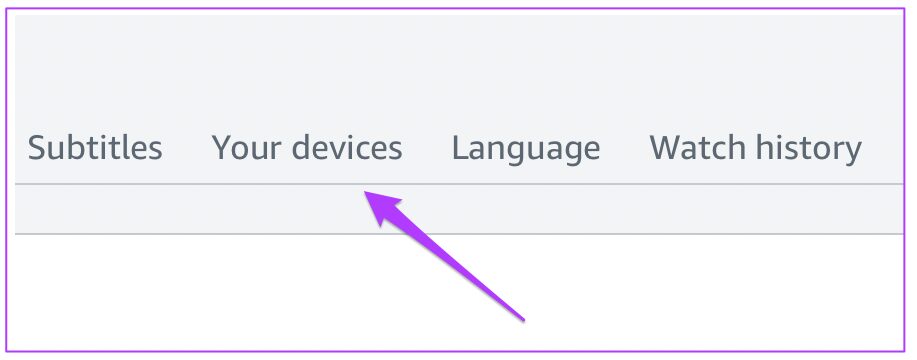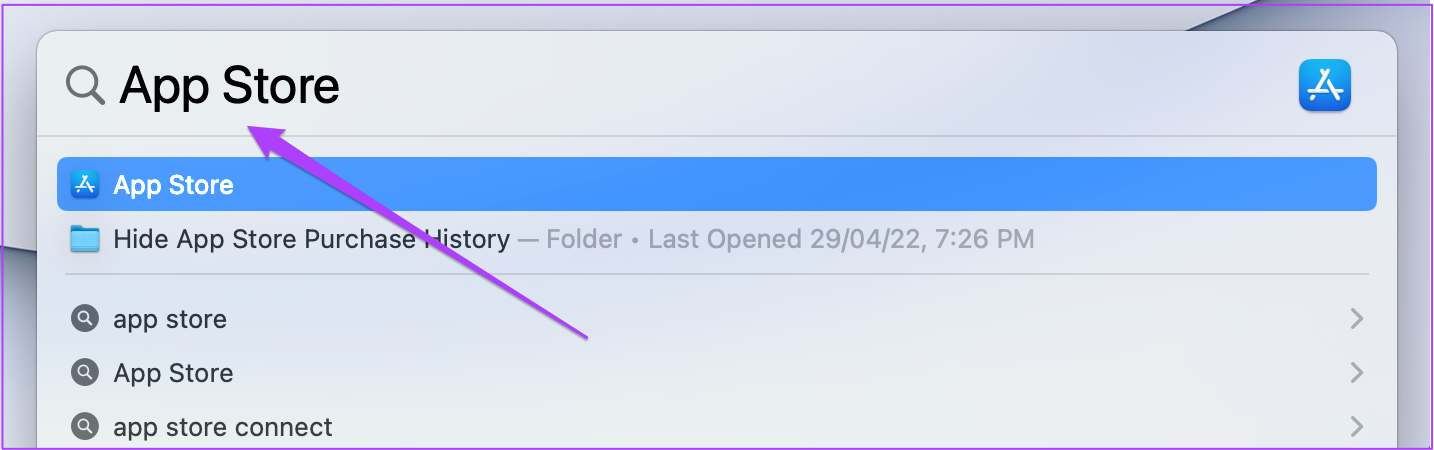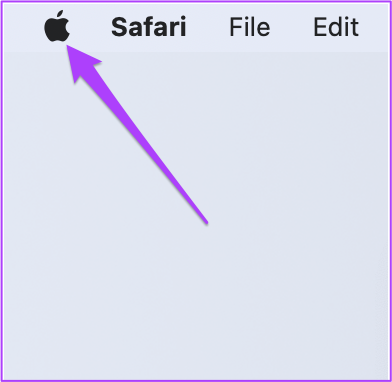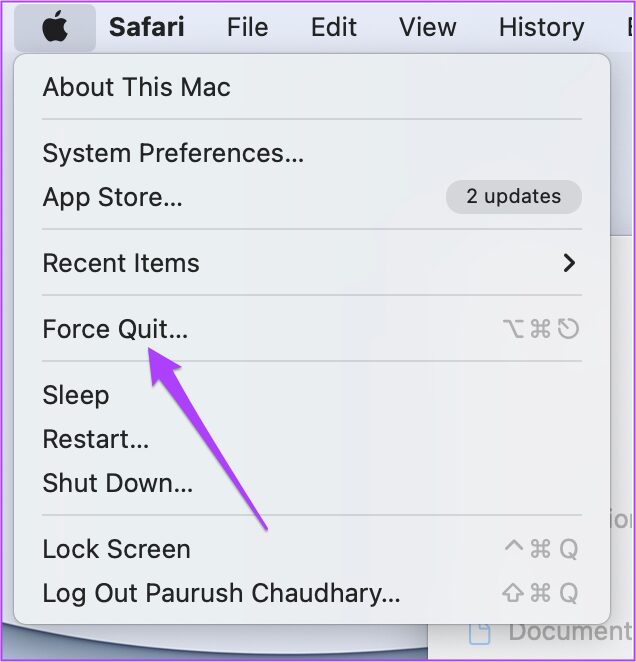1. Check Your Billing Status
Visit Prime Video site
Step 3: Click on your profile name in the top-right corner.
Step 4: Click on Accounts & Settings.
Step 5: Look for the Prime Membership section to spot your billing info.
Step 7: Click on View your Payment Method.
Step 8: Click on Edit Payment.
Step 9: You can either add a new payment method or edit your previously selected payment details.
2. Check if Device Limit Has Exceeded
Step 1: Open Prime Video site on your browser. Visit Prime Video
Step 2: Click your profile icon and select Accounts & Settings.
Step 3: Click on Your Devices from the top menu.
Step 4: Select the device that you wish to deregister.
Step 5: Click on the Deregister button alongside the device name.
Step 6: Click on the ‘Are you sure?’ button to confirm your choice.
3. Update the Prime Video App on Mac App Store
Once the device limit is managed, you can update the Prime Video app on the Mac App Store. App updates help remove bugs and ensure a smooth user experience at all times. Follow these steps. Step 1: Press Command + Spacebar to open Spotlight Search, type App Store, and press Return.
Step 2: Once the App Store opens, click on Updates in the left menu.
Step 3: Press Command + R to refresh the page. If you see an update for the Prime Video app, click on Update and then relaunch the app on your Mac.
4. Force Quit and Restart Prime Video App
If the above solutions have helped solve the issue, you can try to force quit and restart the Prime Video app on your Mac. Follow these steps. Step 1: Click the Apple logo in the top-left corner.
Step 2: Select Force Quit from the list of options.
Step 3: Select the Prime Video app and click on Force Quit.
Step 4: Relaunch the app on your Mac.
5. Uninstall and Reinstall the Prime Video App
When the solutions mentioned above don’t work, you can finally reinstall and reinstall the Prime Video app on your Mac. Follow these steps. Step 1: Click on Finder.
Step 2: Select Applications from the left menu.
Step 3: Select Prime Video from the list.
Step 4: Drag and drop the app icon to the Recycle Bin. Step 5: Confirm your action with Touch ID or password.
Step 6: Open Recycle Bin and click on Empty.
Step 7: Click on Empty Bin to confirm your action.
If you just want to delete the Prime Video app from Recycle Bin, simple right click on the app icon and select Delete Immediately.
Step 8: Go to the App Store, download and install Prime Video. Get Prime Video app
Enjoy Prime Video App on Mac
This is how you can make the Prime Video app work flawlessly on your Mac. Netflix should also release its official app for macOS, considering that it is already available on the Windows store.